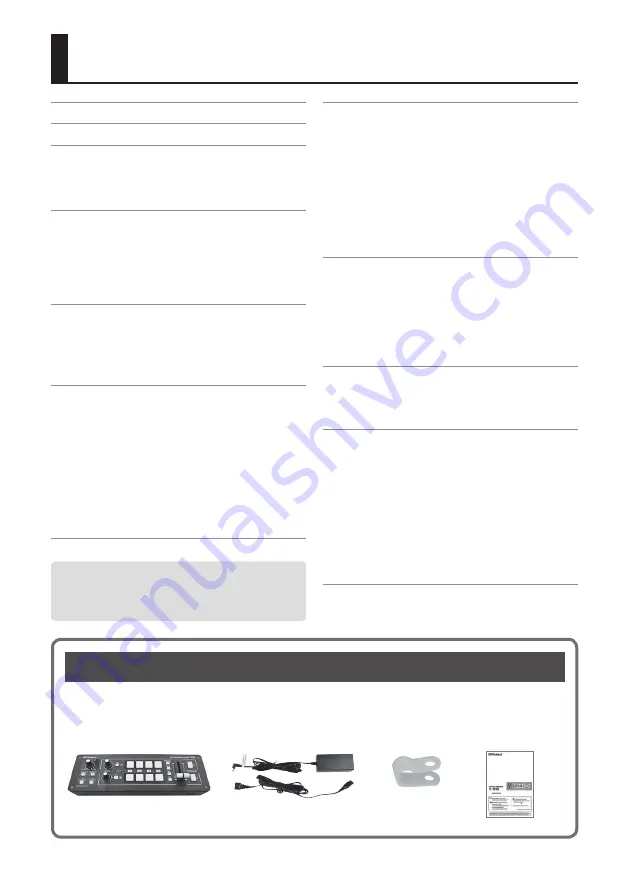
2
Contents
USING THE UNIT SAFELY . . . . . . . . . . . . . . . . . . . . .
IMPORTANT NOTES . . . . . . . . . . . . . . . . . . . . . . . . . .
Panel Descriptions . . . . . . . . . . . . . . . . . . . . . . . . . .
. . . . . . . . . . . . . . . . . . . . . . .
Rear Panel (for Equipment Connections)
Side Panel (for Equipment Connections)
Basic Operation . . . . . . . . . . . . . . . . . . . . . . . . . . . . .
. . . . . . . . . . . . . . . .
Turning Off the Power Automatically
. . . . . . . . . . . . . . . . . . . . . . . . . . . .
Saving/Recalling Settings (Memory)
Video Input/Output Settings . . . . . . . . . . . . . . . . .
Setting the Video Input/Output Format
. . . . . . . . . . . . . . . . . . . . . .
Switching the View Mode of Preview Output
Inputting Copyright-protected (HDCP) Video
Video Operations . . . . . . . . . . . . . . . . . . . . . . . . . . . .
. . . . . . . . . . . . . . . . . . . . . . . . .
Switching Using the TRANSFORMER Buttons
Switching in Time with Music (BPM Sync)
Switching Automatically (Auto Scan)
Using a Different Transition Pattern
Applying a Fade to the Main Output Video
. . . . . . . . . . . . . . . . .
Video Effect Operations . . . . . . . . . . . . . . . . . . . . . .
. . . . . . . . . . . . . . . . . . . . . . . . . .
. . . . . . . . . . . . . . . . . . . . .
. . . . . . . . . . . . . . . . . . . . .
. . . . . . . . . . . . . . . . . . .
Selecting a Compositing Effect
Compositing Using Luminance Key
Compositing Using Picture-in-Picture
. . . . . . . . . . . . . . . . . . .
Audio Operations . . . . . . . . . . . . . . . . . . . . . . . . . . .
. . . . . . . . . . . . . . . . . .
. . . . . . . . . . . . . . . . . . . .
Applying Effects to Input Audio
Applying Effects to Output Audio
Interlinking Audio Output to Video Switching
Other Features . . . . . . . . . . . . . . . . . . . . . . . . . . . . . .
Returning Settings to the Factory-
Operating the V-1HD by Remote Control
Appendices . . . . . . . . . . . . . . . . . . . . . . . . . . . . . . . . .
. . . . . . . . . . . . . . . . . . . . . . . . . . . .
. . . . . . . . . . . . . . . . . . . . . . . . . . . . . . . . . .
. . . . . . . . . . . . . . . . . . . . . . . . . . .
. . . . . . . . . . . . . . . . . . . . . . . . . . . . .
. . . . . . . . . . . . . . . . . . . . . . . . . . . . .
. . . . . . . . . . . . . . . . . . . . . . . .
. . . . . . . . . . . . . . . . . . . . . . . . . . . . . .
. . . . . . . . . . . . . . . . . . . . . . . . .
. . . . . . . . . . . . . . . . . . . . . . . . . . . . . . . .
Checking the Included Items
The V-1HD includes the following items. Please take a moment to confirm that all of these items have
been included with the V-1HD. If you find that any item is missing, contact the nearest authorized Roland
distributor in your country.
The Unit
AC Adaptor/Power Cord
Cord Hook
Owner’s Manual
* The shape of the power cord’s plug
varies depending on the country.
Before using this unit, carefully read “USING THE UNIT
SAFELY” (p. 3) and “IMPORTANT NOTES” (p. 5).
After reading, keep the document(s) including those
sections where it will be available for immediate reference.
Содержание VC-1HD
Страница 40: ...40 Appendices Dimensions Unit mm 313 102 3 35 59 38 ...
Страница 42: ...42 For China For EU Countries ...
Страница 44: ... 5 1 0 0 0 4 8 9 9 7 0 2 ...

















