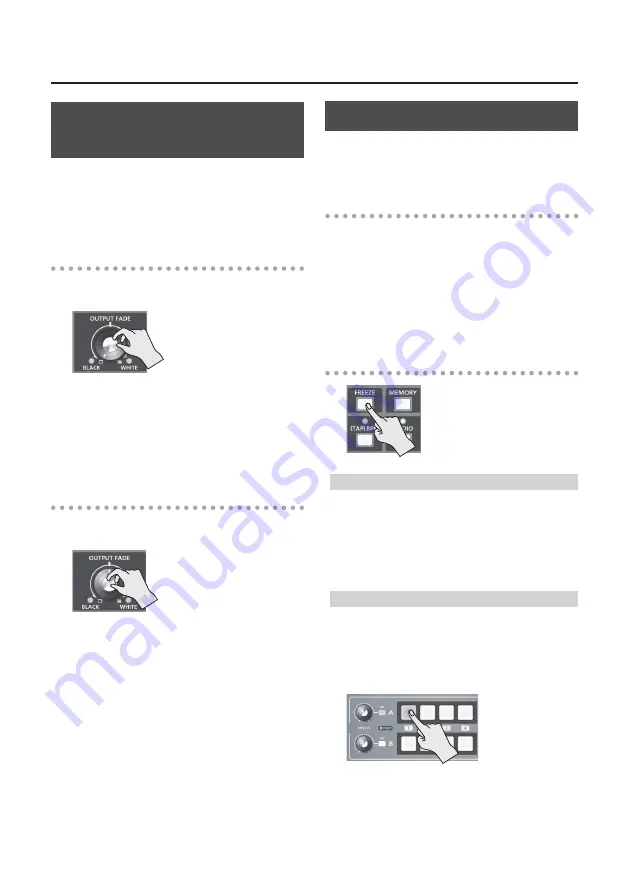
20
Video Operations
Applying a Fade to the Main
Output Video (Output Fade)
You can apply a fade to the V-1HD’s main output video.
This lets you make the main output video fade to a
black (or white) picture at times when you want to
suppress video output, such as during intervals in a
presentation, event or band performance.
Applying a Fade-out
1.
Turn the [OUTPUT FADE] knob all the way
clockwise or counterclockwise.
Turning the [OUTPUT FADE] knob clockwise
performs a fade-out to white, and turning the
knob counterclockwise performs a fade-out to
black.
Applying a fade makes the indicators to the left
or right of the knob flash.
Applying a Fade-in
1.
Return the [OUTPUT FADE] knob to its center
position.
The indicator stops flashing and lights up
steadily, and output starts.
Freezing Input Video (Freeze)
This temporarily pauses the incoming video.
You can apply transition effects and other effects
during a video freeze.
Setting the Freeze Mode
Two operation modes are available for freezes: the
“ALL mode” and the “SELECT mode.”
By factory default, this is set to “ALL” (freeze all
incoming video).
If you want to select the input video to freeze, press
and hold the [(TAP) BPM] button
g
set “FREEZE
MODE” at the SETUP menu to “SELECT.”
Freezing Input Video
When the Freeze Mode Is Set to “ALL”
1.
Press the [FREEZE] button to turn on freeze
(lighted).
All video that is input freezes.
2.
To turn off freeze, press the [FREEZE] button a
second time.
When the Freeze Mode Is Set to “SELECT”
1.
Press the [FREEZE] button to turn on freeze
(lighted).
The [A-1] through [A-4] buttons all flash in red.
2.
Press one of the [A-1] through [A-4] buttons to
select the incoming video you want to freeze.
The selected input video freezes.
3.
To turn off freeze, press the [FREEZE] button a
second time.
Содержание VC-1HD
Страница 40: ...40 Appendices Dimensions Unit mm 313 102 3 35 59 38 ...
Страница 42: ...42 For China For EU Countries ...
Страница 44: ... 5 1 0 0 0 4 8 9 9 7 0 2 ...






























