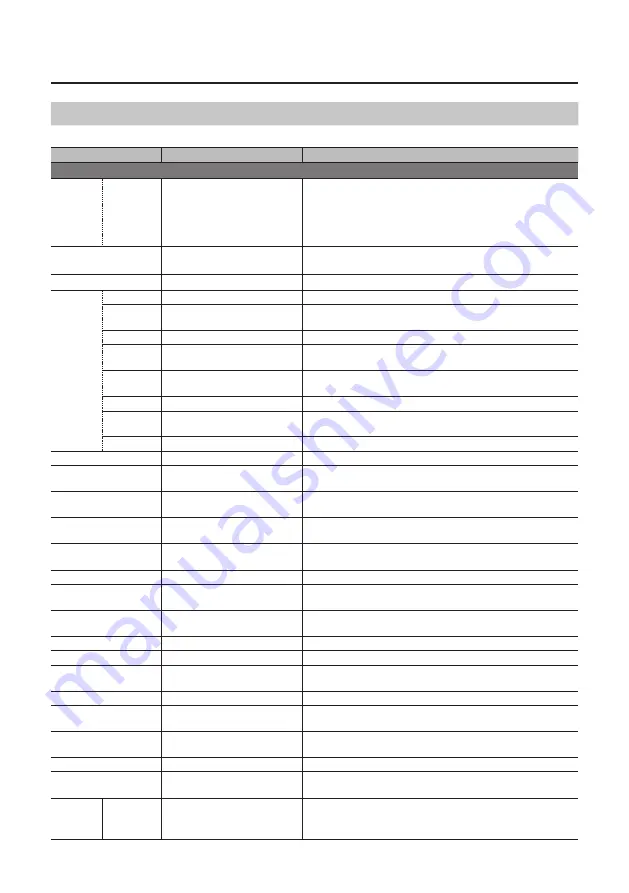
32
Appendices
AUDIO Menu
([AUDIO] Button)
* The default value is printed in bold characters.
Setting item
Value
Explanation
MEMORY1–MEMORY8
HDMI IN 1
:
HDMI IN 4
AUDIO IN
MIC
LEVEL
0–
100
–127
This adjusts the volume level of the respective input audio streams.
* 100 = 0.0 dB, 127 = +6.0 dB
MASTER OUT LEVEL
0–
100
–127
This adjusts the volume level of output audio.
* 100 = 0.0 dB, 127 = +6.0 dB
AUDIO FOLLOW
ON,
OFF
This sets the Audio Follow feature on or off.
HDMI IN 1
:
HDMI IN 4
AUDIO IN
MIC
EQ Hi
-15 dB–
0 dB
–15 dB
This boosts or attenuates the high band.
EQ Hi FREQ
700 Hz–
8.00 KHz
–11.0 KHz
This adjusts the center frequency when changing the sound
quality in the high band.
EQ Mid
-15 dB–
0 dB
–15 dB
This boosts or attenuates the middle band.
EQ Mid FREQ
20.0 Hz–
2.50 KHz
–10.0 KHz
This adjusts the center frequency when changing the sound
quality in the middle band.
EQ Mid Q
0.5
–16.0
This adjusts the width of the frequency band when boosting or
attenuating the middle band.
EQ Lo
-15 dB–
0 dB
–15 dB
This boosts or attenuates the low band.
EQ Lo FREQ
55 Hz–
110 Hz
–800 Hz
This adjusts the center frequency when changing the sound
quality in the low band.
DELAY
0.0 ms
–500.0 ms
This adjusts the delay time for audio.
MIC COMP
ON,
OFF
This sets the compressor on or off.
MIC COMP-THRESHOLD
-50 dB–
-16 dB
–0 dB
This sets the level used as the threshold when compressing audio.
Compression is applied to audio that exceeds the level set here.
MIC COMP-RATIO
1.0:1–
INF:1
This specifies the degree of compression applied to the audio. The
state in which no compression is applied is defined as “1.”
MIC COMP-ATTACK
0.2 ms–
50 ms
–100 ms
This sets the time until compression starts when audio exceeding
the threshold is input.
MIC COMP-RELEASE
30 ms–
500 ms
–5000 ms
This adjusts the length of time until compression ends after audio
falls below the threshold.
MIC GATE
ON
, OFF
This sets gate on or off.
MIC GATE-THRESHOLD
-50 dB–
-36 dB
–0 dB
This sets the level used as the threshold for removing audio. Audio
below the level set here is removed.
MIC GATE-RELEASE
30 ms–
800 ms
–5000 ms
This adjusts the length of time until the audio is fully attenuated
after audio falls below the threshold.
MIC HPF
ON,
OFF
This sets the high-pass filter on or off.
MAIN EQ Hi
-15 dB–
0 dB
–15 dB
This boosts or attenuates the high band.
MAIN EQ Hi FREQ
700 Hz–
8.00 KHz
–11.0 KHz
This adjusts the center frequency when changing the sound
quality in the high band.
MAIN EQ Mid
-15 dB–
0 dB
–15 dB
This boosts or attenuates the middle band.
MAIN EQ Mid FREQ
20.0 Hz–
2.50 KHz
–10.0 KHz
This adjusts the center frequency when changing the sound
quality in the middle band.
MAIN EQ Mid Q
0.5
–16.0
This adjusts the width of the frequency band when boosting or
attenuating the middle band.
MAIN EQ Lo
-15 dB–
0 dB
–15 dB
This boosts or attenuates the low band.
MAIN EQ Lo FREQ
55 Hz–
110 Hz
–800 Hz
This adjusts the center frequency when changing the sound
quality in the low band.
HDMI IN 1
:
HDMI IN 4
REV SEND
0–
100
–127
This adjusts the send level of audio to Reverb.
Содержание VC-1HD
Страница 40: ...40 Appendices Dimensions Unit mm 313 102 3 35 59 38 ...
Страница 42: ...42 For China For EU Countries ...
Страница 44: ... 5 1 0 0 0 4 8 9 9 7 0 2 ...













































