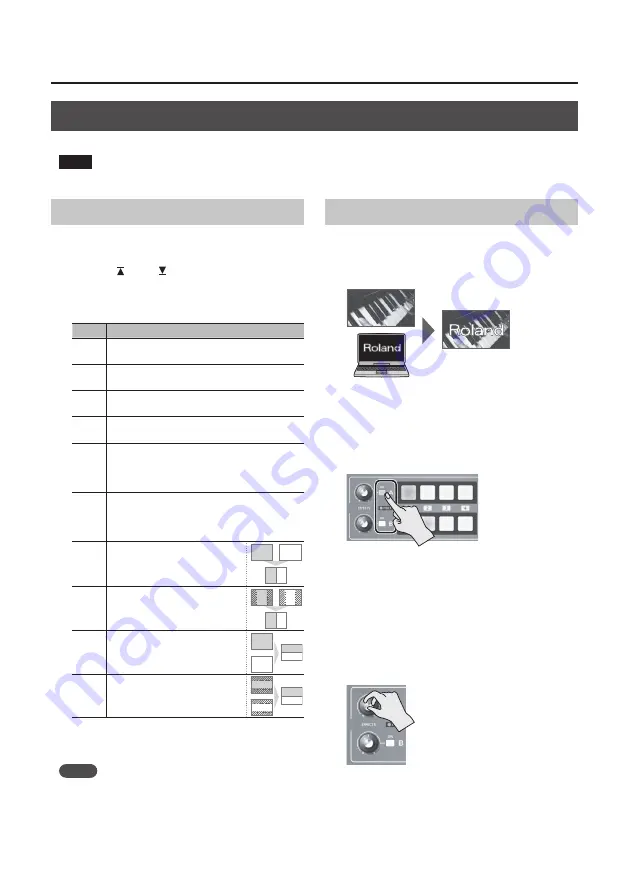
22
Video Effect Operations
Using Compositing Effects
These composite the bus A video and the bus B video.
NOTE
5
When compositing effects are turned on for either bus A or bus B, no effects can be applied to the other bus.
Selecting a Compositing Effect
1.
Press the [MEMORY] button to display the
MEMORY menu.
2.
Use the [ ] and [ ] buttons to select “EFFECTS
A” or “EFFECTS B.”
3.
Use the A/B fader to select the compositing effect
to assign to the EFFECTS A or B [ON] button.
Value Explanation
WHT-L.
KEY
This makes white areas of the video transparent
and composites it onto a background video.
BLK-L.
KEY
This makes black areas of the video transparent
and composites it onto a background video.
GRN-C.
KEY
This extracts the green portions of the video
and composites it onto a background video.
BLU-C.
KEY
This extracts the blue portions of the video and
composites it onto a background video.
PinP
1/4
This composites video in an inset screen onto
a background video. The horizontal size of the
inset screen is 1/4 the width of the background
video.
PinP
1/2
This composites video in an inset screen onto
a background video. The horizontal size of the
inset screen is 1/2 the width of the background
video.
SPLIT-
VS
This composites the video
stretched vertically.
A B
A B
A
B
A B
A
B
A
B
A
B
A
B
SPLIT-
VC
This composites the video with its
center section vertically cropped.
A B
A B
A
B
A B
A
B
A
B
A
B
A
B
SPLIT-
HS
This composites the video
stretched horizontally.
A B
A B
A
B
A B
A
B
A
B
A
B
A
B
SPLIT-
HC
This composites the video with
its center section horizontally
cropped.
A B
A B
A
B
A B
A
B
A
B
A
B
A
B
4.
Press the [MEMORY] button to quit the menu.
MEMO
5
You can change the effect type by holding down the
EFFECTS A [ON] button and turning the [EFFECTS A]
knob. You can EFFECTS B as well in the same way.
Press and hold the [(TAP) BPM] button
g
set “EFFECT
TYPE CHANGE” at the SETUP menu to “ON.”
Compositing Using Luminance Key
This composites video with white or black areas
made transparent onto a background video.
Using luminance keying lets you superimpose logos
or text onto a background picture.
1.
Follow the procedure in “Selecting a
Compositing Effect” on this page to select
“WHT-L.KEY” or “BLK-L.KEY.”
2.
Press the EFFECTS A (or B) [ON] button to turn
on the effect (lighted).
3.
Press the [A-1] through [A-4] and [B-1]
through [B-4] buttons to separately select
the background and the picture you want to
display in the foreground.
The video on the bus at the position where you
turned on the effect in step 2 is displayed in the
foreground.
4.
Turn the [EFFECTS A] and [EFFECTS B] knobs to
adjust the amount of effect applied.
[EFFECTS A] knob
This adjusts the amount of keying for
the foreground video.
[EFFECTS B] knob
This adjusts the degree of edge blur for
the foreground video.
5.
To turn off an effect, press the EFFECTS A (or B)
[ON] button a second time.
Содержание VC-1HD
Страница 40: ...40 Appendices Dimensions Unit mm 313 102 3 35 59 38 ...
Страница 42: ...42 For China For EU Countries ...
Страница 44: ... 5 1 0 0 0 4 8 9 9 7 0 2 ...






























