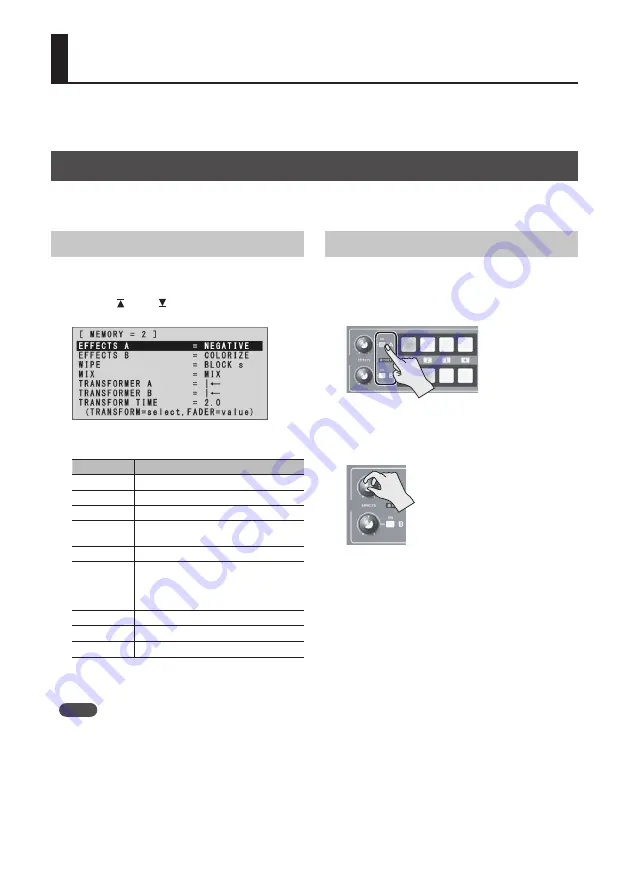
21
Video Effect Operations
You can apply effects to the main output video. The V-1HD has nine types of built-in filter effects and ten types
of built-in compositing effects.
Using Filter Effects
These apply effects such as changes in video color tone and appearance to the entire video.
You can set filter effects separately for the video on bus A and on bus B.
Selecting a Filter Effect
1.
Press the [MEMORY] button to display the
MEMORY menu.
2.
Use the [ ] and [ ] buttons to select “EFFECTS
A” or “EFFECTS B.”
3.
Use the A/B fader to select the filter effect to
assign to the EFFECTS A or B [ON] button.
Value
Explanation
NEGATIVE
This inverts the brightness and colors.
EMBOSS
This adds a bas-relief effect to the video.
COLORIZE
This adds color to the video.
COLORPASS
This produces monochrome video with a
specific color remaining.
POSTERIZE
This changes the gradations in brightness.
SILHOUETTE
This separates the video into light and
dark areas, and makes the dark areas
black and adds a different color to the
light areas.
MONOCOLOR This produces monochrome video.
FINDEDGE
This extracts contours.
FLIP
This flips the video.
4.
Press the [MEMORY] button to quit the menu.
MEMO
5
You can change the effect type by holding down the
EFFECTS A [ON] button and turning the [EFFECTS A]
knob. You can change EFFECTS B as well in the same way.
Press and hold the [(TAP) BPM] button
g
set “EFFECTS
TYPE CHANGE” at the SETUP menu to “ON.”
Applying Filter Effects
1.
Output the video to which you want to apply
an effect.
2.
Press the EFFECTS A or B [ON] button to turn on
the effect (lighted).
You can turn on effects separately for the output
video signals on bus A and bus B.
3.
Turn the [EFFECTS A] or [EFFECTS B] knob to
adjust the degree of effect applied.
4.
To turn off an effect, press the EFFECTS A or B
[ON] button a second time.
Содержание VC-1HD
Страница 40: ...40 Appendices Dimensions Unit mm 313 102 3 35 59 38 ...
Страница 42: ...42 For China For EU Countries ...
Страница 44: ... 5 1 0 0 0 4 8 9 9 7 0 2 ...






























