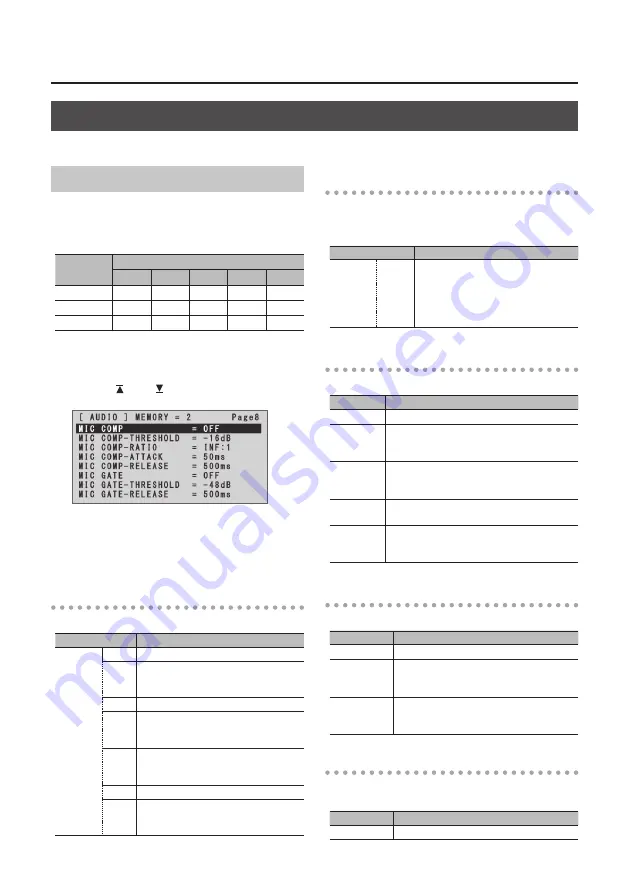
26
Audio Operations
Applying Effects to Audio
You can apply effects to audio that is input and output to adjust its sound quality.
Applying Effects to Input Audio
This applies effects and adjusts sound quality for
audio input via AUDIO IN, MIC, and HDMI IN.
The following table shows the effects you can use
with the different input audio streams.
Input audio
Effects
EQ
DELAY
GATE
COMP
HPF
AUDIO IN
—
—
—
MIC
HDMI IN
—
—
—
1.
Press the [AUDIO] button to display the AUDIO
menu.
2.
Use the [ ] and [ ] buttons to select the effect
menu item you want to use.
* For more information about effects, refer to the following
section.
3.
Use the A/B fader to adjust the setting value.
4.
Press the [AUDIO] button to quit the menu.
Equalizer (EQ)
This adjusts the sound quality for each frequency band.
Menu item
Explanation
HDMI IN 1
:
HDMI IN 4
AUDIO IN
MIC
EQ Hi This boosts or attenuates the high band.
EQ Hi
FREQ
This adjusts the center frequency when
changing the sound quality in the high
band.
EQ Mid This boosts or attenuates the middle band.
EQ Mid
FREQ
This adjusts the center frequency when
changing the sound quality in the
middle band.
EQ Mid
Q
This adjusts the width of the frequency
band when boosting or attenuating the
middle band.
EQ Lo This boosts or attenuates the low band.
EQ Lo
FREQ
This adjusts the center frequency when
changing the sound quality in the low
band.
Delay (DELAY)
This outputs audio with a delay.
Delaying audio output lets you align the output
timing of video and audio.
Menu item
Explanation
HDMI IN 1
:
HDMI IN 4
AUDIO IN
MIC
DELAY
This adjusts the delay time for audio.
Compressor (COMP)
This compresses audio that exceeds a specified level.
Menu item Explanation
MIC COMP
This sets the compressor on or off.
MIC COMP-
THRESHOLD
This sets the level used as the threshold when
compressing audio. Compression is applied to
audio that exceeds the level set here.
MIC COMP-
RATIO
This specifies the degree of compression
applied to the audio. The state in which no
compression is applied is defined as “1.”
MIC COMP-
ATTACK
This sets the time until compression starts
when audio exceeding the threshold is input.
MIC COMP-
RELEASE
This adjusts the length of time until
compression ends after audio falls below the
threshold.
Gate (GATE)
This mutes audio that is below a specified level.
Menu item
Explanation
MIC GATE
This sets gate on or off.
MIC GATE-
THRESHOLD
This sets the level used as the threshold for
removing audio. Audio below the level set
here is removed.
MIC GATE-
RELEASE
This adjusts the length of time until the
audio is fully attenuated after audio falls
below the threshold.
High-pass Filter (HPF)
This cuts off unneeded low-band audio. The cutoff
frequency is 75 Hz.
Menu item
Explanation
MIC HPF
This sets the high-pass filter on or off.
Содержание VC-1HD
Страница 40: ...40 Appendices Dimensions Unit mm 313 102 3 35 59 38 ...
Страница 42: ...42 For China For EU Countries ...
Страница 44: ... 5 1 0 0 0 4 8 9 9 7 0 2 ...






























