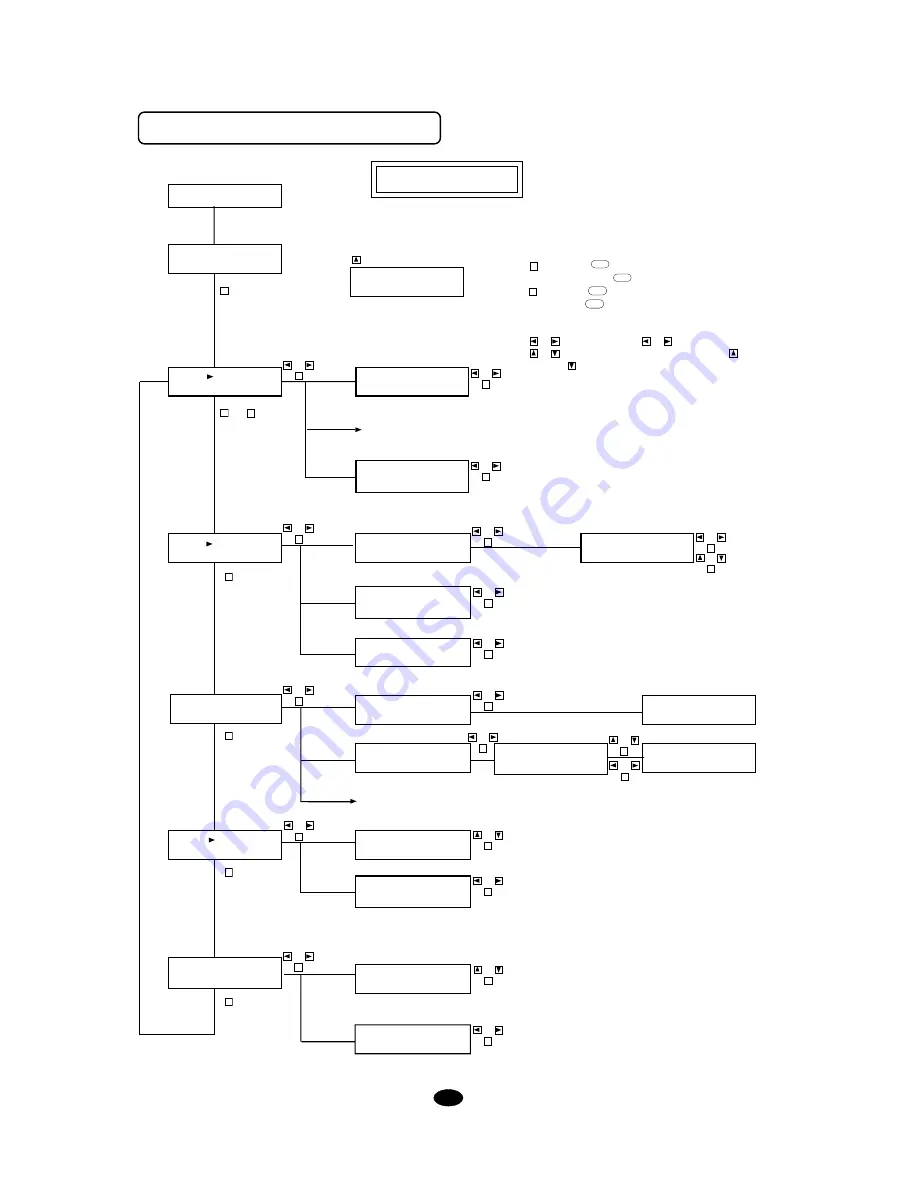
20
3.1 Display Menu Flow Chart
NOTE
E
: Push
ENTER
key
(Pressing the
ENTER
key acts in confiming a selection.)
M
: Push
MENU
key
(The
MENU
key is used to go to the next menu, or to
cancel the setting.)
or
: Push CURSOR key(
or
)
or
: Select the displayed menu by CURSOR key(
or
)
*
: Displayed only when [SERIAL] is selected for [I/O].
ANSI ASCII(1), ANSI ASCII(2), FRENCH/GERMAN,
SCANDINAVIAN, SPANISH, JIS ASCII, ROMAN,
KATAKANA, ISO I.R.V., SWEDISH, SWEDISH NAMES, ISO
NORWAY(1), ISO GERMAN, ISO FRENCH, ISO U.K., ISO
ITALIAN, ISO SPANISH, ISO PORTUGAL, ISO NORWAY(2).
M
or
E
↓
E
↓
M
↓
M
↓
M
↓
M
↓
ROTATE
+ Power On
or
E
CMND
or
E
or
E
or
E
or
E
I/O
TOOL
FONT
PEN-
CHANGE
LOAD
SAVE
CONFIRM
UP-
SPEED
WEIGHT
OFFSET
(1)
See (2)-1—(2)-6 on the page 21
(3)
(4)
(5)
(6)
(7)-1
(7)-2
See (8) on the page 21
(9)
(10)
(11)
(12)
or
E
or
E
or
E
or
E
or
E
or
E
or
E
or
E
or
E
or
E
or
E
or
E
or
E
or
E
(4)-2
1~20(cm)
1~20(cm),COMMAND
0~40
Setup Mode
POWER ON
SMOOTHING
or
E
SELECT USER DFLT
LOAD SAVE CONFIRM
CAMM-1
MODEL PNC1050
DEMO CUTTING MODE
SELECT XY AXIS
<RO-0> RO-90
SELECT , HIT"ENTER"
UP-SPEED WEIGHT
SELECT ,HIT"ENTER"
CMND I/O ROTATE
SELECT COMMAND
MODE1 MODE2 <AUTO>
SELECT ,HIT"ENTER"
TOOL FONT PEN-CHANGE
SELECT CUTTER OR PEN
PEN7 PEN8 <CUTTER>
PEN CHANGE COMMAND
<IGNORED> EFFECT
SET SPEED
CUTTER 20 cm/s
SET CHARACTER FONT
<ANSI ASCII(1)>
SELECT 0 1 2 3 4
NAME# 0:DEFAULT
SELECT 1 2 3 4
NAME# 1
ENTER USER ID
NAME# 1:_
SELECT 01234
JUST A MOMENT PLEASE
NOW SAVING DATA
NAME#
SET SPEED
20 cm/s
SELECT COMPENSATION
OFFSET SMOOTHING
SET OFFSET VALUE
10
SMOOTHING
<ON> OFF
SELECT SHEET WEIGHT
<LIGHT> HEAVY
Содержание Sign Maker CAMM-1 PNC-1050
Страница 1: ...ROLAND DG CORPORATION Model PNC 1050 User s Manual SIGN MAKER...
Страница 41: ...39...
Страница 42: ...F2082693BE V3 1...
















































