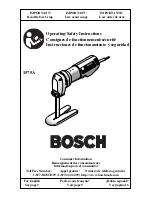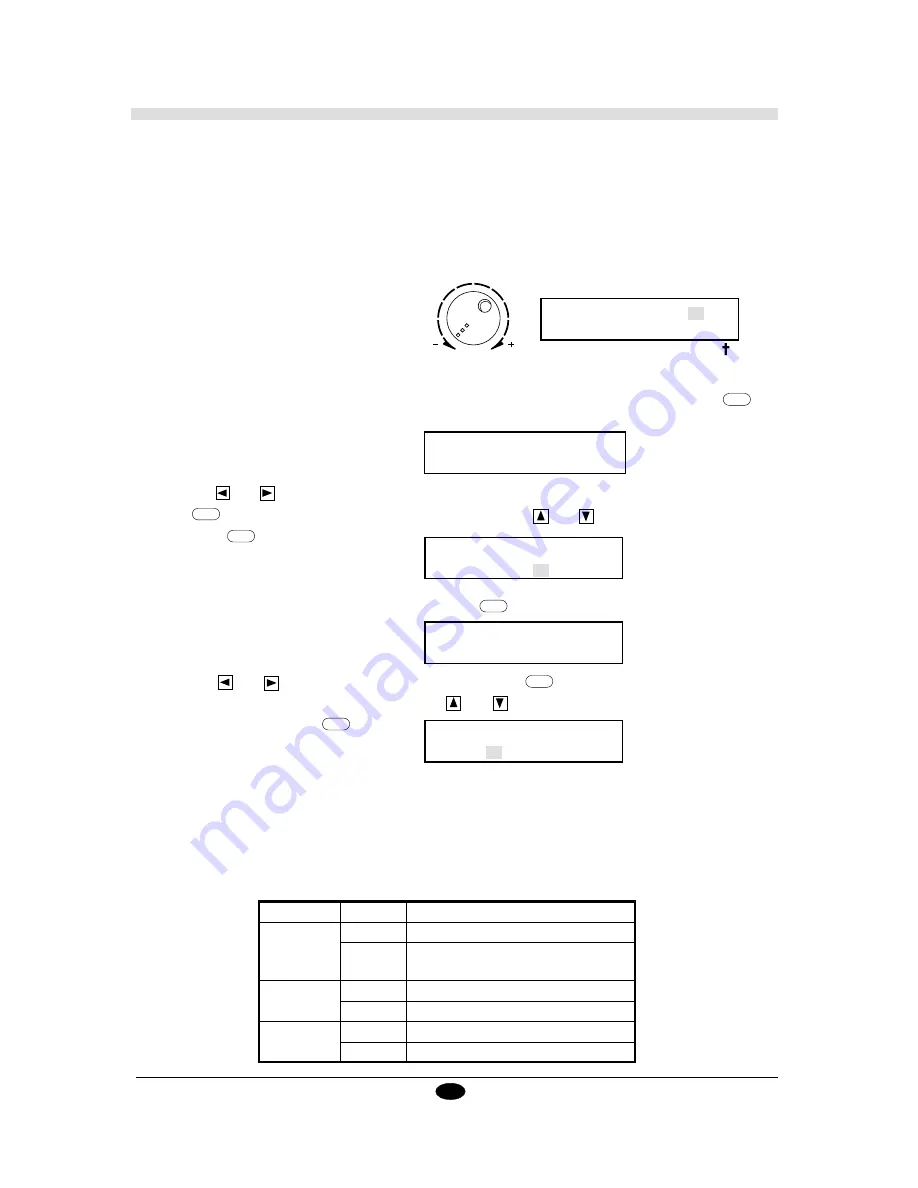
14
7. If the sheet was not cut correctly in steps 1 through 6 of the cutting test, change the cutting conditions.
• Changing the Pen Force
Use the pen force control on the top of the unit to adjust pen force knob to the appropriate setting. When
the pen force control is rotated all the way counterclockwise, the tool pressure is 30 g (minimum setting).
Pen force increases as the control is rotated clockwise, to a maximum of 200 g. During the cutting test,
Pen force is indicated in the upper right area of the display screen. Use this display when adjusting pen
force.
TEST CUT
30g
1:
●
2:
■
3:
• Changing the Speed
1. Speed can be changed either in the setup mode or in the cutting mode. This explanation describes how
to change speed when in the cutting mode. When the cutting test screen is displayed, press the
MENU
key
three times to display the following message.
2. Use the
and
keys to select first [TOOL,] then [CUTTER,] and enable these selections by pressing
the
ENTER
key. When the following message appears, use the
and
keys to change the speed, then
press the
ENTER
key.
SELECT HIT"ENTER"
TOOL FONT PEN-CHANGE
• Changing the Offset
1. While the cutting test screen is displayed, press the
MENU
key seven times.
2. Use the
and
keys to select [OFFSET,] and press the
ENTER
key to enable the selection.
When the following message appears, use the
and
keys to change the offset value, and enable
the selection by pressing
ENTER
key.
SELECT COMPENSATION
OFFSET SMOOTHING
SET OFFSET VALUE
10
8. One offset unit is equal to 0.025 mm. This means that the offset value in the procedure described above
is 0.25 mm. Whenever the cutting conditions have been modified, it is recommended that you once again
perform a cut test to confirm correct positioning and orientation.
The Chart below describes symptoms that occur when cutting conditions are not optimal. Use this chart for
comparison with the results of the cutting test .
S e t t i n g
Condition
Cutting result
Force
Too small
Some parts of the sheet remain uncut
Too large
The base paper is cut, and the cutter requires
frequency replacement
Speed
Too fast
Some parts of the sheet remain uncut
Too slow
Operating efficiency is reduced.
Offset
Too small
Corners are rounded
Too large
Corners flare outward, with "horns"
0
PEN FORCE
SETSPEED
CUTTER 20 cm/s
Содержание Sign Maker CAMM-1 PNC-1050
Страница 1: ...ROLAND DG CORPORATION Model PNC 1050 User s Manual SIGN MAKER...
Страница 41: ...39...
Страница 42: ...F2082693BE V3 1...