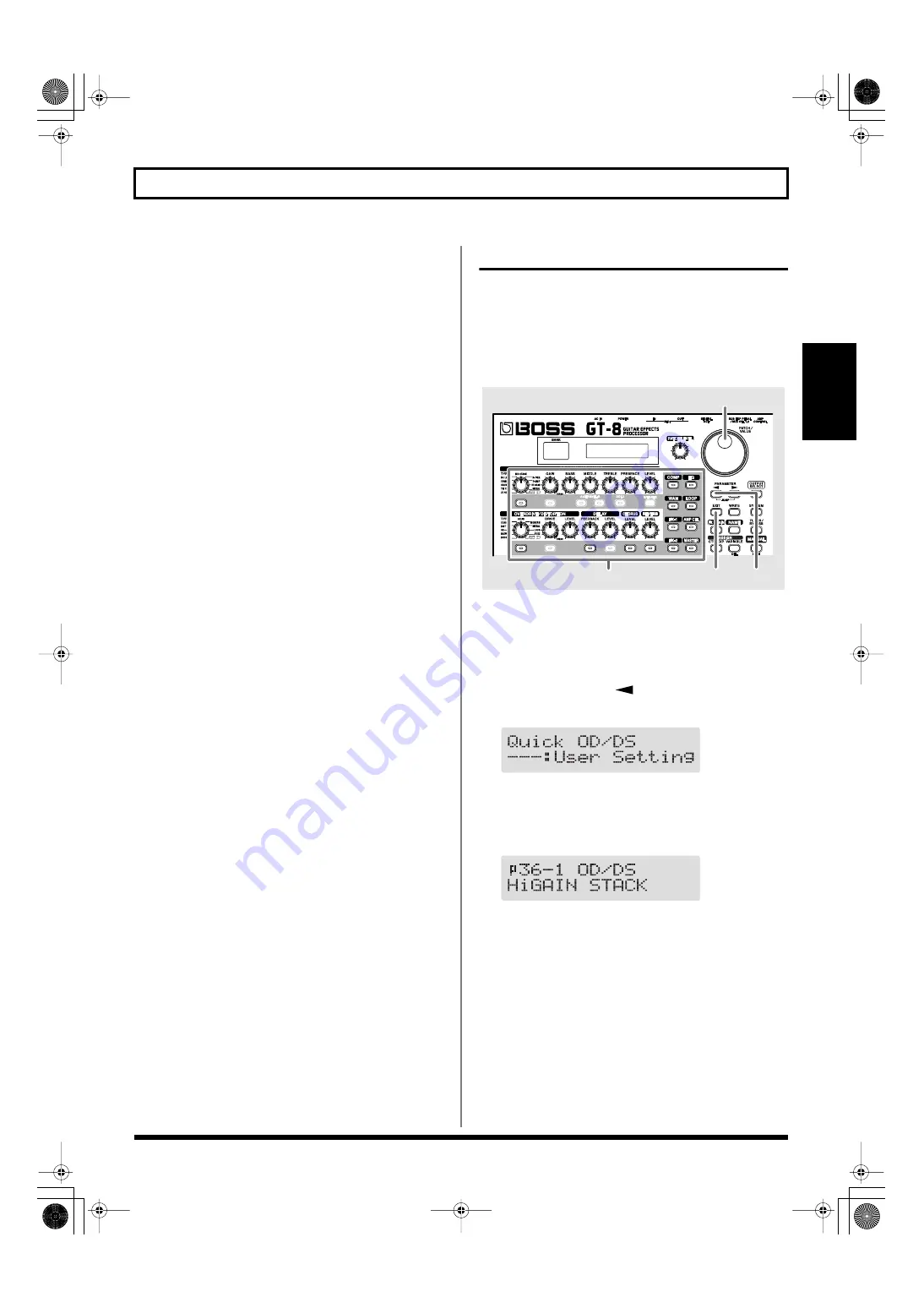
19
Chapter 2 Creating Your Own Favorite Tones (Patches)
Chapter
2
4.
Press [EXIT] to return to the Play screen.
5.
If you want to save a tone with the settings you’ve
made, proceed as described in “Storing Patches (Patch
Write)” (p. 22).
* If you want to name the patch or edit the name, proceed to
“Naming Patches (Patch Name)” (p. 21) before you save.
Calling Up Existing Patch Settings
Just as with the Quick Settings, you can call up and use only
the specific effect settings you need from the User and Preset
patches.
When there is a Preset patch you want to use as material, this
allows you to create patches simply and easily without any
need to make detailed settings.
fig.02-112
1.
Press the on/off button for the effect with the settings
you want to change.
The parameters for the selected effect appear in the
display.
2.
Press PARAMETER [
] so that the Quick Setting
select screen appears in the display.
fig.02-110d
3.
Use the PATCH/VALUE dial to select the patch with
the settings you want to call up.
* Patches are displayed following the Quick Settings.
fig.02-111d
4.
Press [EXIT] to return to the Play screen.
5.
If you want to save a tone with the settings you’ve
made, proceed as described in “Storing Patches (Patch
Write)” (p. 22).
* If you want to name the patch or edit the name, proceed to
“Naming Patches (Patch Name)” (p. 21) before you save.
4
2
1
3
GT-8_e.book 19 ページ 2007年6月29日 金曜日 午後3時55分






























