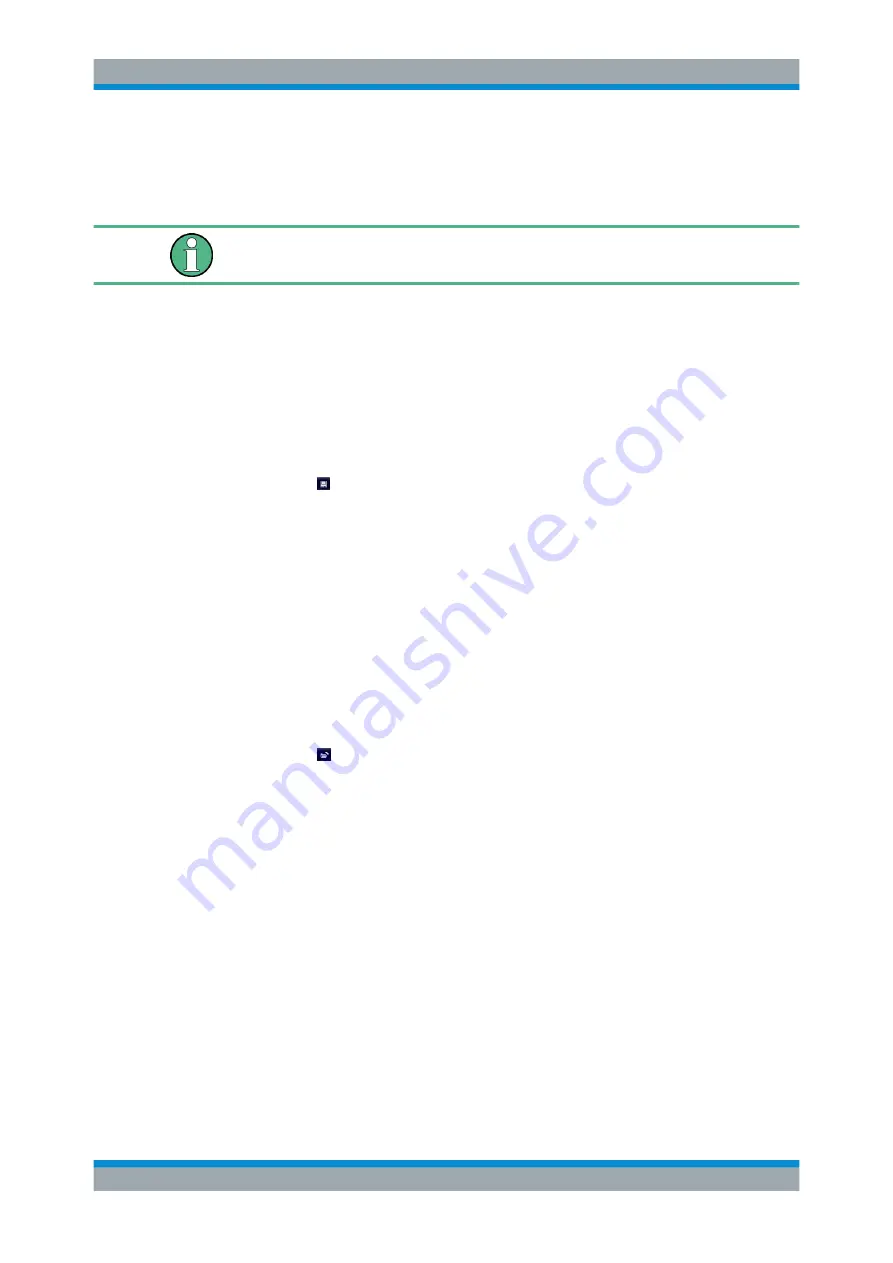
How to Export and Import I/Q Data
R&S
®
ZNL
97
User Manual 1178.5989.02 ─ 06
8
How to Export and Import I/Q Data
I/Q data can only be exported in applications that process I/Q data, such as the I/Q
Analyzer or optional applications.
Capturing and exporting I/Q data
1. Press the [PRESET] key.
2. Press the [MODE] key and select the I/Q Analyzer application or any other applica-
tion that supports I/Q data.
3. Configure the data acquisition.
4. Press the [RUN SINGLE] key to perform a single sweep measurement.
5. Select the "Save" icon in the toolbar.
6. Select the "I/Q Export" softkey.
7. In the file selection dialog box, select a storage location and enter a file name.
8. Select "Save".
The captured data is stored to a file with the extension
.iq.tar
.
Importing I/Q data
1. Press the [MODE] key and select the "I/Q Analyzer" or any other application that
supports I/Q data.
2. If necessary, switch to single sweep mode by pressing the [RUN SINGLE] key.
3. Select the "Open" icon in the toolbar.
4. Select the "I/Q Import" softkey.
5. Select the storage location and the file name with the
.iq.tar
file extension.
6. Select "Open".
The stored data is loaded from the file and displayed in the current application.
Previewing the I/Q data in a web browser
The
iq-tar
file format allows you to preview the I/Q data in a web browser.
1. Use an archive tool (e.g. WinZip® or PowerArchiver®) to unpack the
iq-tar
file
into a folder.
2. Locate the folder using Windows Explorer.
3. Open your web browser.






























