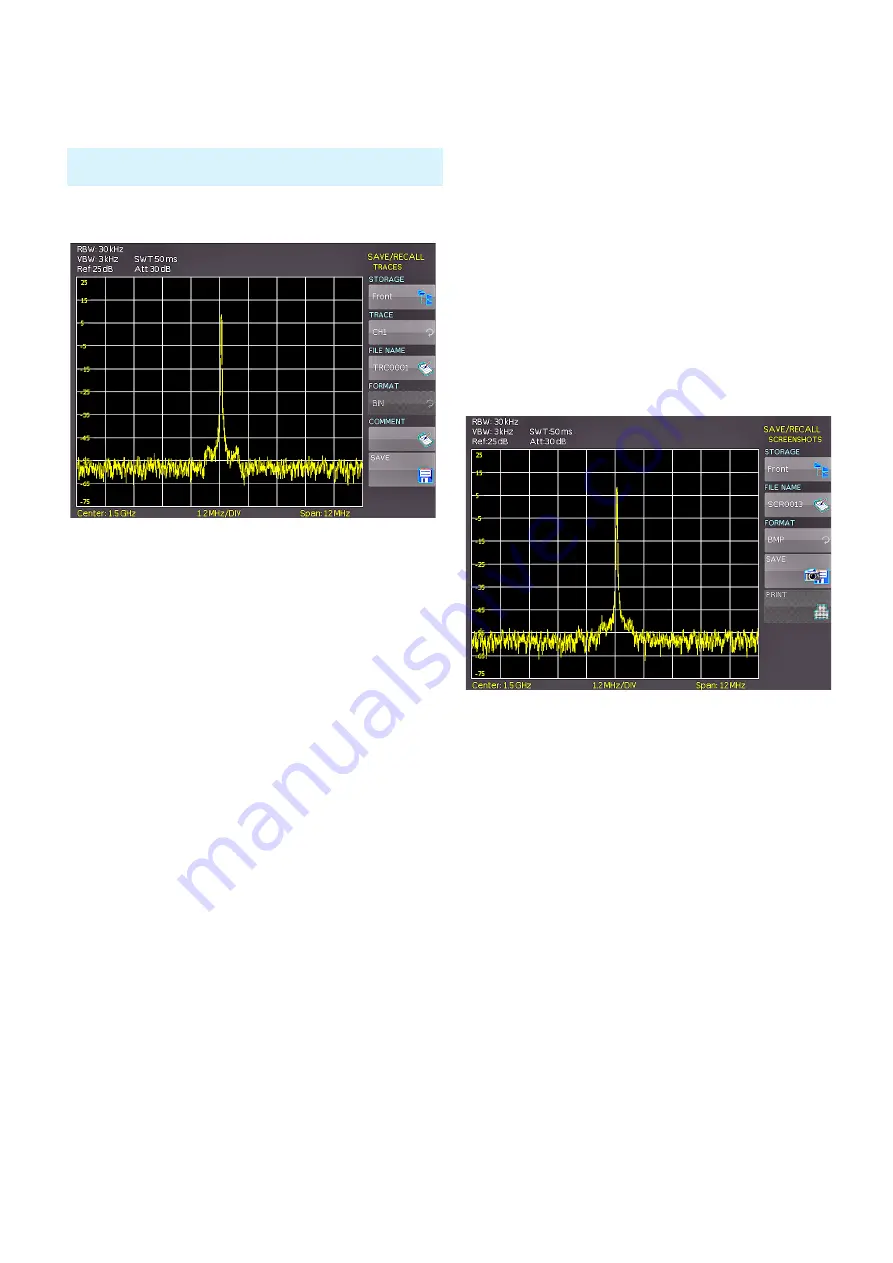
67
Storing/Recalling of Settings
EXPORT the selected settings file will be copied as
previously chosen. It is possible to copy from the internal
memory to the external memory and also between two
USB sticks (front/rear).
7.2 Traces
The waveform data can be stored only on external USB
sticks, not internally. Following formats to save the trace
data are possible:
❙
CSV (Comma Separated Values)
In CSV files, curve data is stored in table format. Each
table row is separated by a comma.
Example for CSV file
[Hz],Trace1[dBm]
9.25308,-1.02
9.25308,-7.01
9.25308,-1.02
9.25308,-7.01
9.25308,-9.01
9.25308,-7.01
9.25308,-8.01
9.25308,-7.01
❙
TXT
TXT files are ASCII files that only contain amplitude values
(no time values). Amplitude values are separated by a
comma. The value pairs are listed as single values without
identification.
Example for TXT file:
-1.02,-7.01,-1.02,-7.01,-
9.01,-7.01,-1.02,-7.01
The soft menu STORAGE allows you to use the USB con-
nection on the front or rear side of the instrument as sto-
rage location. Selecting the respective storage location is
possible when a USB stick has been recognized. If a USB
Device settings from a previous firmware version can not be loa-
ded with a new firmware version.
Fig. 7.5: Menu to save a waveform
stick is connected, you can also change, create or delete
directories. Press ACCEPT DIR. to confirm the target di-
rectory and you will automatically return to the trace main
menu. The softkey FILE NAME opens the menu for the
name entry, where you can use the universal knob to en-
ter a name and confirm your entry by pressing ACCEPT
(TRC is the default name). The trace main menu will dis-
play automatically. You can use the softkey COMMENT to
enter a comment which will be displayed in the file mana-
ger footer once a file has been selected. Pushing the soft-
key SAVE will store the trace according to the selected
settings.
7.3 Screenshots
The most important format to store information for
documentation purposes is the screenshot. A screenshot
is an image file which shows the current screen content at
the time that storage takes place.
The softkey STORAGE allows you to use the USB connec-
tion on the front or back of the instrument as storage loca-
tion. Selecting the respective storage location is possible
when a USB stick has been recognized. If a USB stick is
connected, you can also change, create or delete directo-
ries. Press ACCEPT to confirm the target directory and you
will automatically return to the screenshot main menu.
The soft menu key FILE NAME opens the menu for the
name entry where you can use the knob to enter a name
and confirm your entry by pressing ACCEPT (SCR is the
default name). The screenshot main menu will display au-
tomatically. The file format of a graphics file determines
the color depth and the type of compression. The quality
of the various formats is identical for the spectrum analy-
zer graphics.
You can choose from the following file formats in the soft
menu FORMAT:
❙
BMP
= Windows Bitmap Format
❙
GIF
= Graphics Interchange Format
❙
PNG
= Portable Network Graphic
Press the softkey COLOR MODE to to choose from Gray-
scale, Color or Inverted with the knob. If Grayscale is se-
Fig. 7.6: Menu for screenshots
Содержание HMS-X
Страница 82: ...82 Appendix ...
Страница 83: ...83 Appendix ...






























