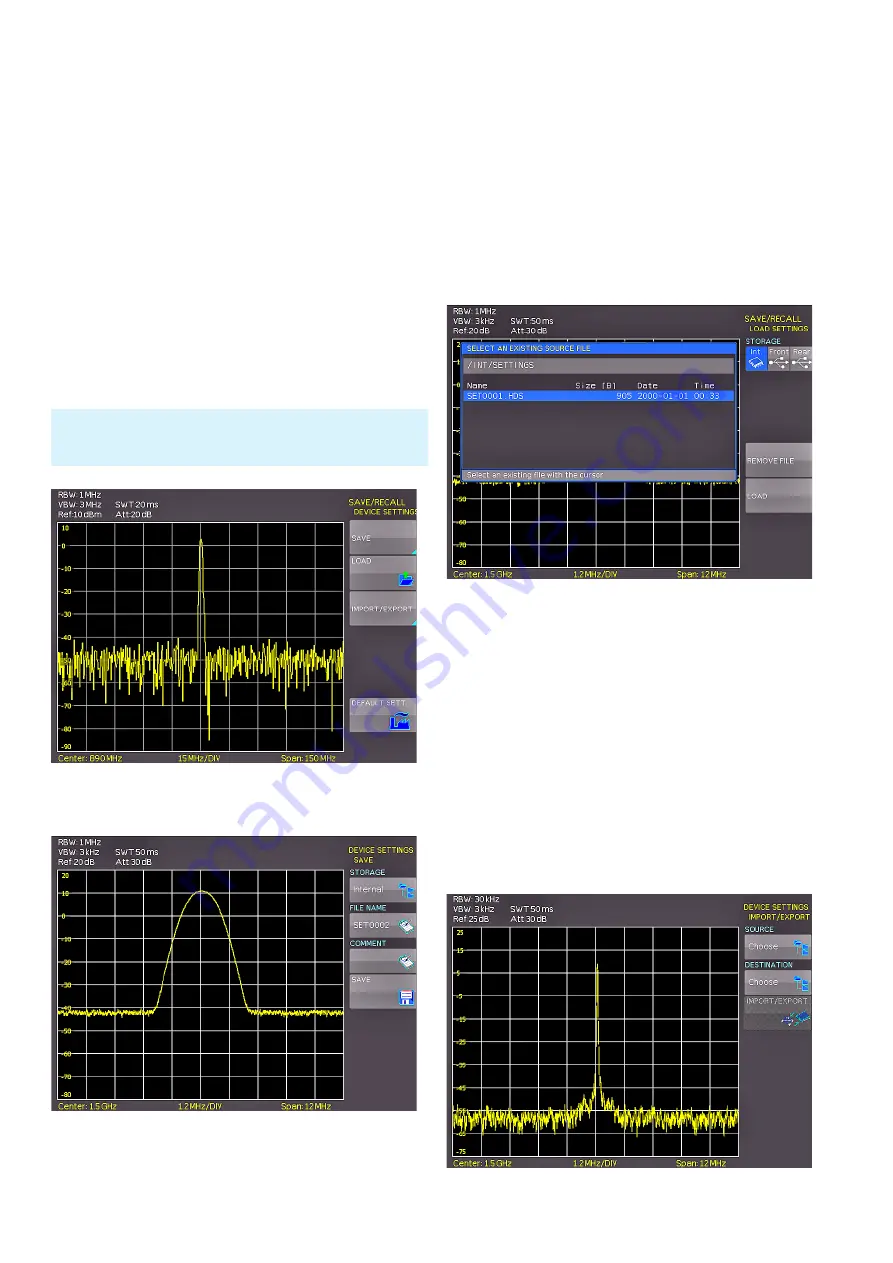
66
Instrument Functions
7 Storing/Recalling
of Settings
Push the key SAVE/RECALL for opening the main menu
for storage and load functions. The spectrum analyzer can
store different kinds of data:
❙Device settings
❙Traces
❙Screenshots
Traces and screenshots can only be stored on USB sticks.
Device settings can be stored either on a USB stick or in
the instrument’s non-volatile memories.
7.1 Instrument settings
The soft menu DEVICE SETTINGS allows you to save cur-
rent instrument settings or load saved settings resp. to ex-
External USB hard disc drives (or USB extension) will be not sup-
ported. Only FAT/FAT32 formatted USB sticks (4GB max.) can be
used with the R&S®HMS-X.
Fig. 7.1: Basic menu for instrument settings
Fig. 7.2: Saving instrument settings
port/ import instrument settings. Additionally, the softkey
DEFAULT SETT. will reset the instrument to the factory set-
tings. Press the softkey SAVE to open the storage menu.
You can use the softkey STORAGE to select a possible lo-
cation (internal memory or front/rear USB stick connec-
tion) where you would like to save the instrument settings.
Pressing this key opens the file manager. The File Name
can be changed or adjusted to the corresponding setting
(SET is the default label). You can use the softkey COM-
MENT to enter a comment which will be displayed in the
file manager footer once a file has been selected. The soft-
key SAVE will store the settings.
To load stored instrument files press the softkey LOAD to
open the soft menu. Once the storage location and the re-
spective settings file has been selected, you can load the
file by pressing the softkey LOAD. To remove files select
the respective settings file and remove it by pressing the
softkey REMOVE FILE. If an USB stick is connected and
the storage location Front is selected, you can also change
or delete directories.
The soft menu IMPORT/EXPORT allows you to copy a file
from an internal memory to an external storage medium
(USB stick) or vice versa. Source and Destination must be
selected for copying. By pushing the softkey IMPORT/
Fig. 7.3: Loading instrument settings
Fig. 7.4: IMPORT / EXPORT menu for instrument settings
Содержание HMS-X
Страница 82: ...82 Appendix ...
Страница 83: ...83 Appendix ...






























