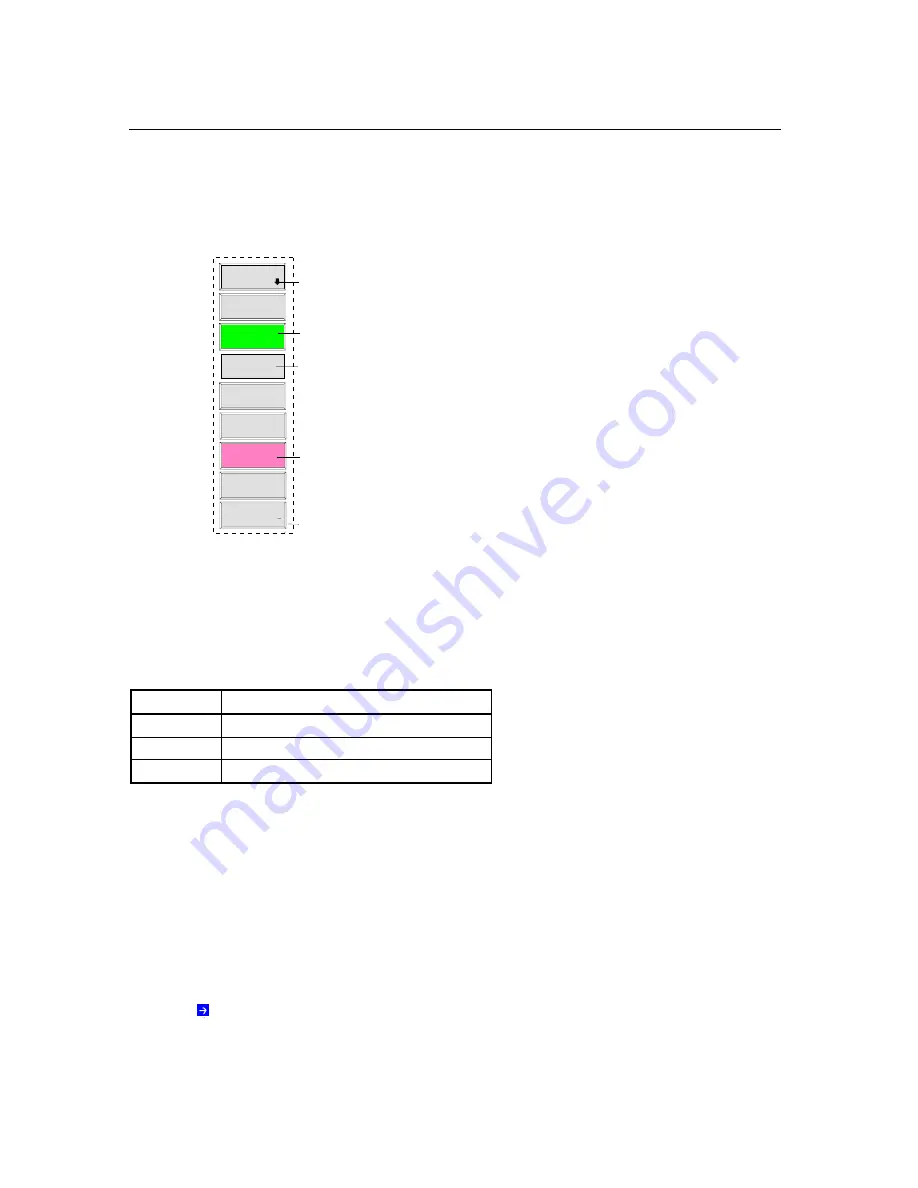
The Screen
R&S FSMR
1166.3363.12
3.10
E-1
Softkey Area
The softkeys are assigned to the nine keys on the right side of the display
The setup of the softkey area is independent of the operating mode. It consists of the following graphic
elements:
SOFTKEY
LABEL 1
Softkey menu:
indication of side menu
SOFTKEY
LABEL 2
SOFTKEY
LABEL 3
SOFTKEY
LABEL 4
SOFTKEY
LABEL 5
SOFTKEY
LABEL 6
SOFTKEY
LABEL 7
SOFTKEY
LABEL 8
SOFTKEY
LABEL 9
⇒
indication of submenu (arrow)
softkey active (green)
softkey active, opens a data
entry field (red)
softkey function not available
(without 3D frame)
Fig.3-5
Setup of the softkey area
The softkeys have different functions depending on the instrument state. Therefore, their labeling can be
varied. The labeling of all softkeys which call a submenu includes a
⇓
arrow.
The function and current state of the softkeys is indicated in the label by different texts and colors. The
color assignment is factory-set as follows:
Table 3-1
Factory-set color assignment of soft keys
Softkey color
Meaning
gray
Softkey switched off
green
Softkey switched on
red
Softkey switched on and data entry active
These colors can be changed by the user as desired in the
DISP
-
CONFIG DISPLAY
menu.
A softkey is switched on or off by pressing the respective hardkey (see following section "Setting the
Parameters").
Softkeys are masked out, too, if the functionality which they represent is not available. A dis tinction has
to be made between two cases:
•
If an instrument function depends on an option, and if this option is not fitted, the associated softkey is
masked out,.
•
If the instrument function is not available tem porarily due to specific settings, the softkey is displayed
without the 3D frame.
The label on the right lower corner of the softkey area indicates that a s ide menu is available. The
side menu is called by pressing the
NEXT
key.
Содержание FSMR series
Страница 1: ...R S FSMR Measuring Receiver Getting Started Test Measurement Getting Started 1313 9698 02 03 ...
Страница 7: ......
Страница 9: ......
Страница 11: ...Contents Preparing for Operation R S FSMR 1313 9723 12 I 1 2 E 1 Fig 1 1 Front View ...
Страница 13: ...Front View R S FSMR 1313 9723 12 1 2 E 2 Fig 1 1 Front View ...
Страница 15: ...Front View R S FSMR 1313 9723 12 1 4 E 2 Fig 1 1 Front View ...
Страница 17: ...Front View R S FSMR 1313 9723 12 1 6 E 2 Fig 1 1 Front View ...
Страница 19: ...Front View R S FSMR 1313 9723 12 1 8 E 2 Fig 1 1 Front View ...
Страница 51: ......
Страница 71: ......
Страница 102: ...R S FSMR Menu Overview 1166 3363 12 3 29 E 3 AMPT Key ...
Страница 107: ...Menu Overview R S FSMR 1166 3363 12 3 34 E 3 DEMOD Key ...
Страница 108: ...R S FSMR Menu Overview 1166 3363 12 3 35 E 3 AUDIO Key ...
Страница 111: ...Menu Overview R S FSMR 1166 3363 12 3 38 E 3 AMPT Key ...
Страница 112: ...R S FSMR Menu Overview 1166 3363 12 3 39 E 3 MEAS Key ...
Страница 113: ...Menu Overview R S FSMR 1166 3363 12 3 40 E 3 ...
Страница 114: ...R S FSMR Menu Overview 1166 3363 12 3 41 E 3 BW Key ...
Страница 116: ...R S FSMR Menu Overview 1166 3363 12 3 43 E 3 Menu Overview another Keys MKR Key ...
Страница 120: ...R S FSMR Menu Overview 1166 3363 12 3 47 E 3 TRACE Key ...
Страница 123: ...Menu Overview R S FSMR 1166 3363 12 3 50 E 3 FILE Key ...
Страница 125: ...Menu Overview R S FSMR 1166 3363 12 3 52 E 3 SETUP Key ...
Страница 127: ...Menu Overview R S FSMR 1166 3363 12 3 54 E 3 LOCAL Menu LOCAL ...
Страница 128: ...R S FSMR Menu Overview 1166 3363 12 3 55 E 3 Menu Overview Ext Generator Control ...






























