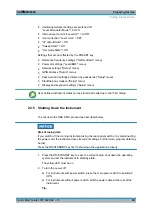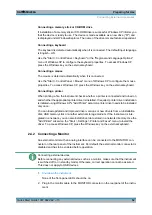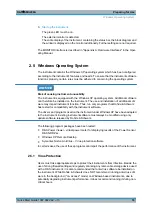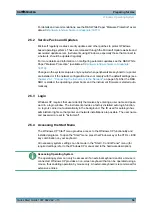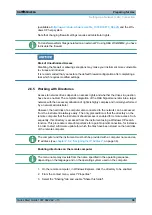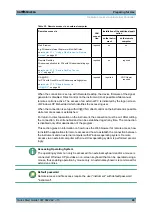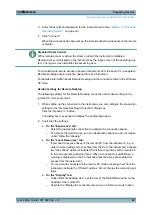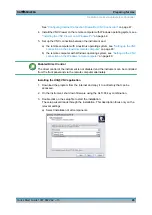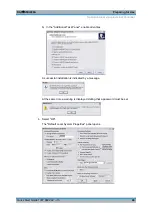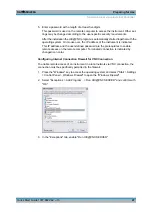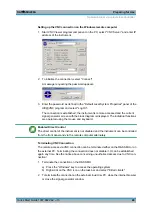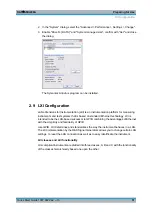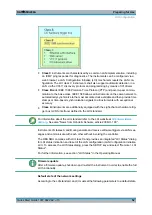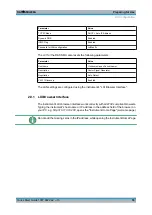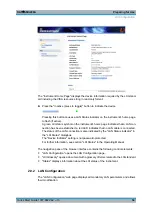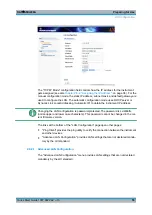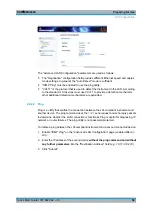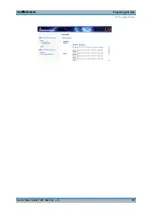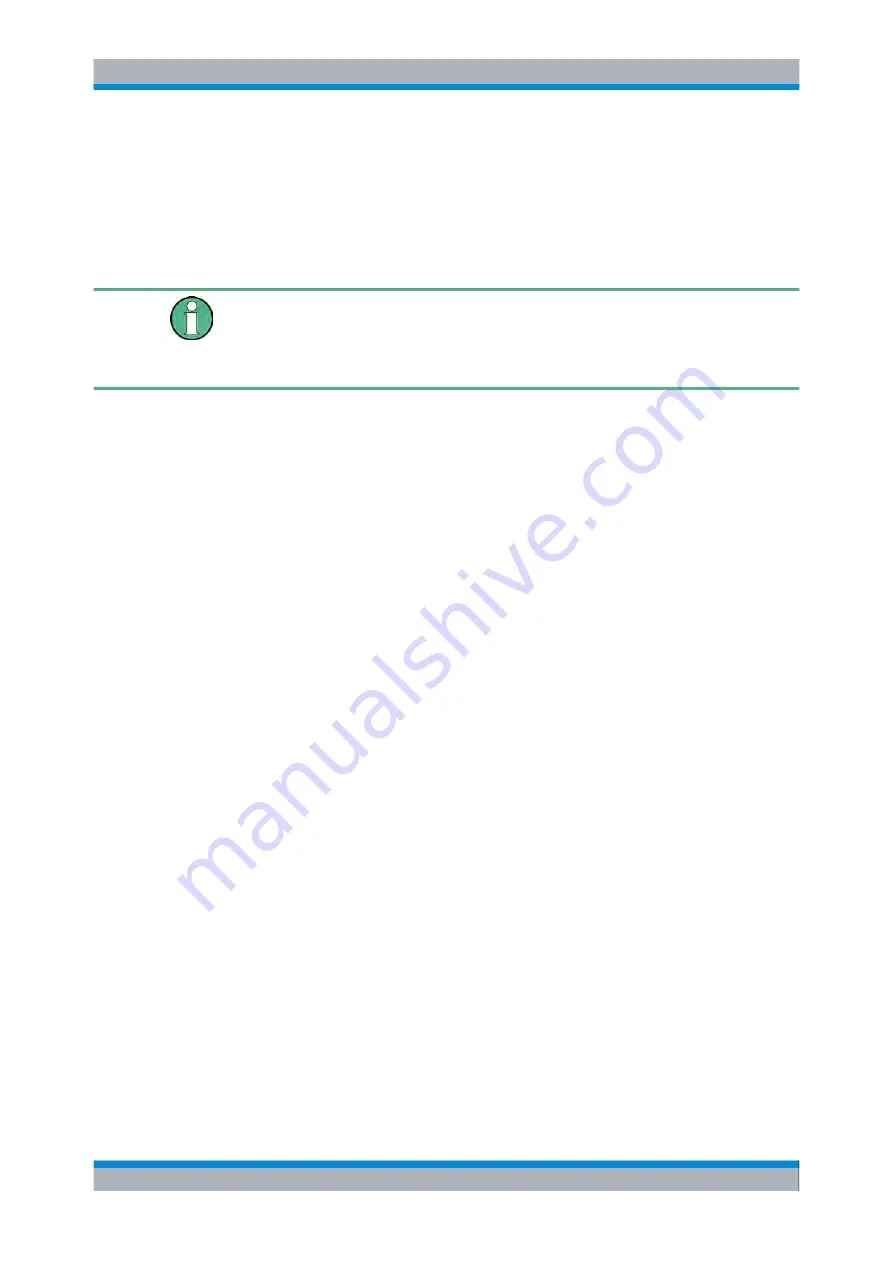
Preparing for Use
R&S
®
SMU200A
43
Quick Start Guide 1007.9822.62 ─ 13
3. Enter the user ID and password for the instrument (see also
4. Click "Connect".
When the connection has been set up, the instrument's screen appears on the remote
computer.
Disabled Direct Control
While remote access is active, the direct control of the instrument is disabled.
Remote access is indicated on the instrument by the logon screen of the operating sys-
tem. The logon screen identifies the accessing user.
For simultaneous remote access of several instruments from the same PC, a separate
Remote Desktop session must be opened for each instrument.
For detailed information about Remote Desktop and the connection refer to the Windows
XP Help.
Helpful settings for Remote Desktop
The following settings for the Remote Desktop connection can make working on the
remote PC more convenient.
1. When setting up the connection to the instrument, you can configure the connection
settings in the "Remote Desktop Connection" dialog box.
Click the "Options >>" button.
The dialog box is expanded to display the configuration data.
2. Customize the settings:
●
On the "Experience" tab:
–
Select the appropriate connection to optimize the connection speed.
–
To improve the performance, you can deactivate options you do not require
under "Allow the following".
●
On the "Local Resources" tab:
–
If you need to access drives of the remote PC from the instrument (e.g. in
order to store settings or to copy files from the PC to the instrument), activate
the "Disk drives" option. Windows XP will then map drives of the remote PC
to the corresponding network drives. When a connection is established, a
warning is displayed on the PC indicating that the drives are enabled for
access from the instrument.
–
To use printers connected to the remote PC while accessing them from the
instrument, activate the "Printers" options. Do not change the remaining set-
tings.
●
On the "Display" tab:
–
Under "Remote desktop size", set the size of the R&S SMU window on the
desktop of the remote PC.
–
Activate the "Display the connection bar when in full screen mode" option.
Remote Access via an External Controller
Содержание 1141.2005.02
Страница 27: ......
Страница 74: ...Preparing for Use R S SMU200A 57 Quick Start Guide 1007 9822 62 13 LXI Configuration ...
Страница 75: ......
Страница 95: ......
Страница 134: ...Manual Operation R S SMU200A 117 Quick Start Guide 1007 9822 62 13 Legend of Front Panel Controls ...
Страница 135: ......
Страница 140: ...Hardware Interfaces R S SMU200A 123 Quick Start Guide 1007 9822 62 13 Fig 1 2 BERT circuit diagram BERT Connector ...
Страница 141: ......
Страница 144: ...Index R S SMU200A 127 Quick Start Guide 1007 9822 62 13 Winbar 89 Windows XP 33 access 34 ...