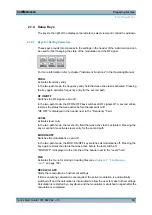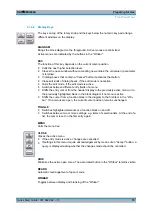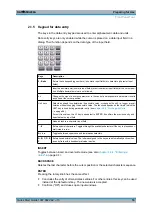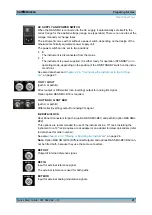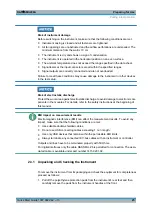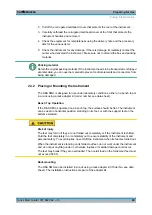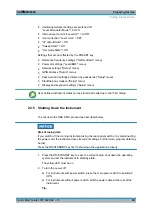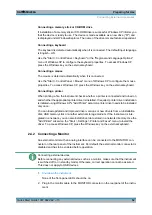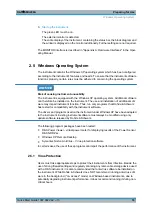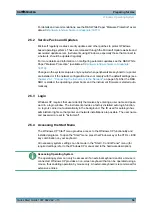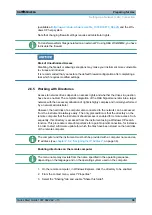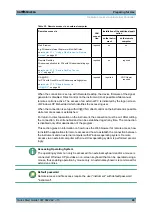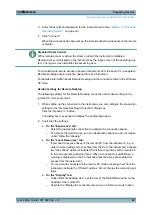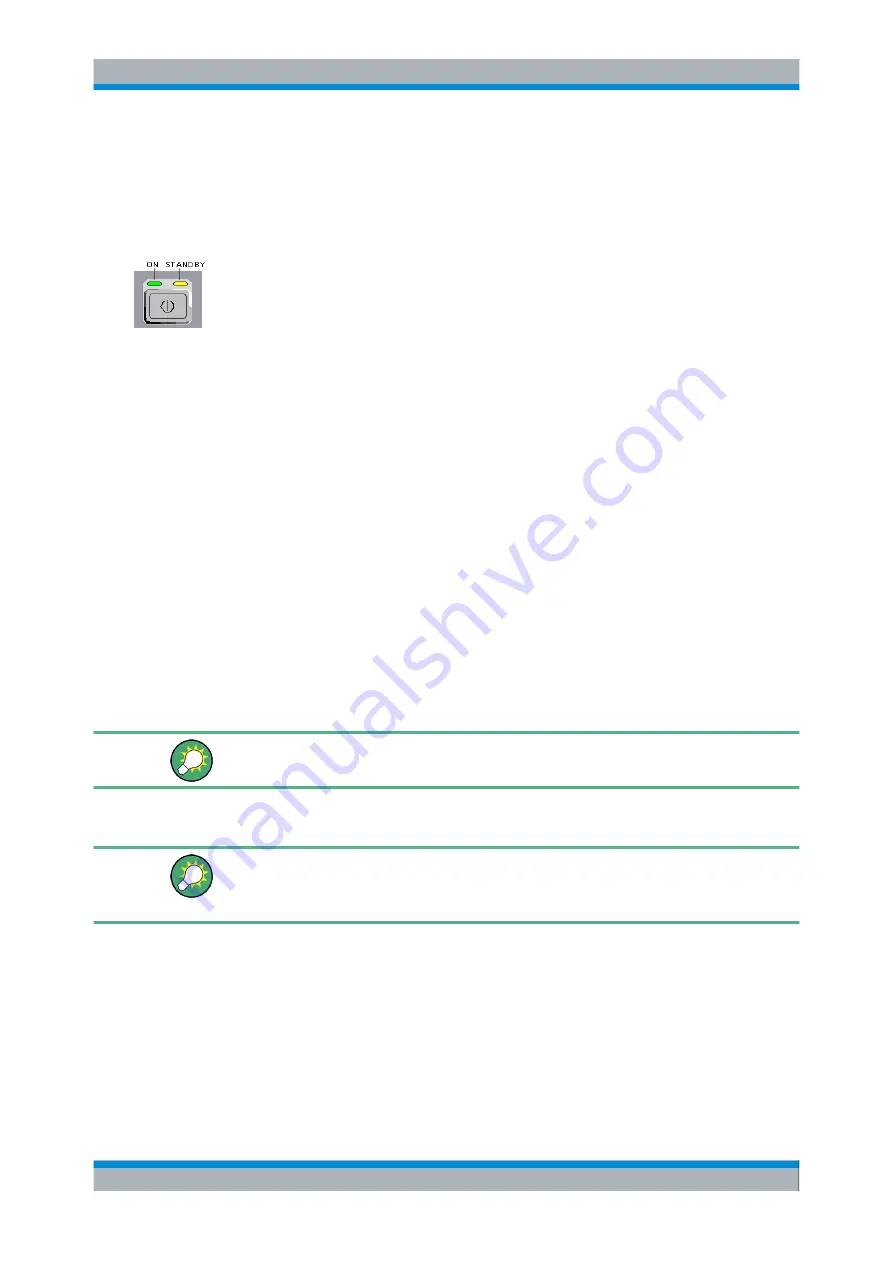
Preparing for Use
R&S
®
SMU200A
28
Quick Start Guide 1007.9822.62 ─ 13
2. In case the instrument is in standby mode, i.e. the yellow LED is on, press the ON/
STANDBY key to switch the instrument to ready state.
2.3.4.1
Standby and Ready state
The ON/STANDBY key is located in the bottom left corner of the front panel.
Switching between standby and ready state
► Press the ON/STANDBY key briefly to switch the instrument from the standby to
ready state or vice versa.
In ready state, the left, green LED is on. The instrument is ready for operation. All
modules are power-supplied and the R&S SMU initiates its
In standby state, the right, yellow LED is on. The standby power only supplies the
power switch circuits and the oven-controlled crystal oscillator to keep it at its oper-
ating temperature. In this state it is safe to switch off the AC power and disconnect
the instrument from the power supply.
2.3.4.2
Start Display and Booting
After power-on, the start display indicates for a few seconds the installed BIOS version
and the processor characteristics.
The instrument boots the operating system, starts the instrument firmware and automat-
ically performs a selftest. If the previous session was terminated regularly, the instrument
uses the last setup with the relevant instrument settings.
Once the startup procedure has been terminated, the block diagram opened in the pre-
vious session is displayed and the instrument is ready for operation.
Use the PRESET key to return the instrument to its definite reset/preset state, if the cur-
rent setup is not anymore relevant.
To customize the start settings, use the "File" dialog.
Rebooting the instrument
Press the STANDBY key for approx. 5 s. to reboot the instrument, if the software stops
unexpectedly.
2.3.4.3
Function Check
The signal generator automatically monitors the main functions when the instrument is
switched on and continuously during operation.
A detected fault is indicated by a "ERROR" message displayed in the info line together
with a brief error description. For in-depth identification of the error, press the INFO key.
In response, a description of the error(s) is displayed.
Putting into Operation
Содержание 1141.2005.02
Страница 27: ......
Страница 74: ...Preparing for Use R S SMU200A 57 Quick Start Guide 1007 9822 62 13 LXI Configuration ...
Страница 75: ......
Страница 95: ......
Страница 134: ...Manual Operation R S SMU200A 117 Quick Start Guide 1007 9822 62 13 Legend of Front Panel Controls ...
Страница 135: ......
Страница 140: ...Hardware Interfaces R S SMU200A 123 Quick Start Guide 1007 9822 62 13 Fig 1 2 BERT circuit diagram BERT Connector ...
Страница 141: ......
Страница 144: ...Index R S SMU200A 127 Quick Start Guide 1007 9822 62 13 Winbar 89 Windows XP 33 access 34 ...