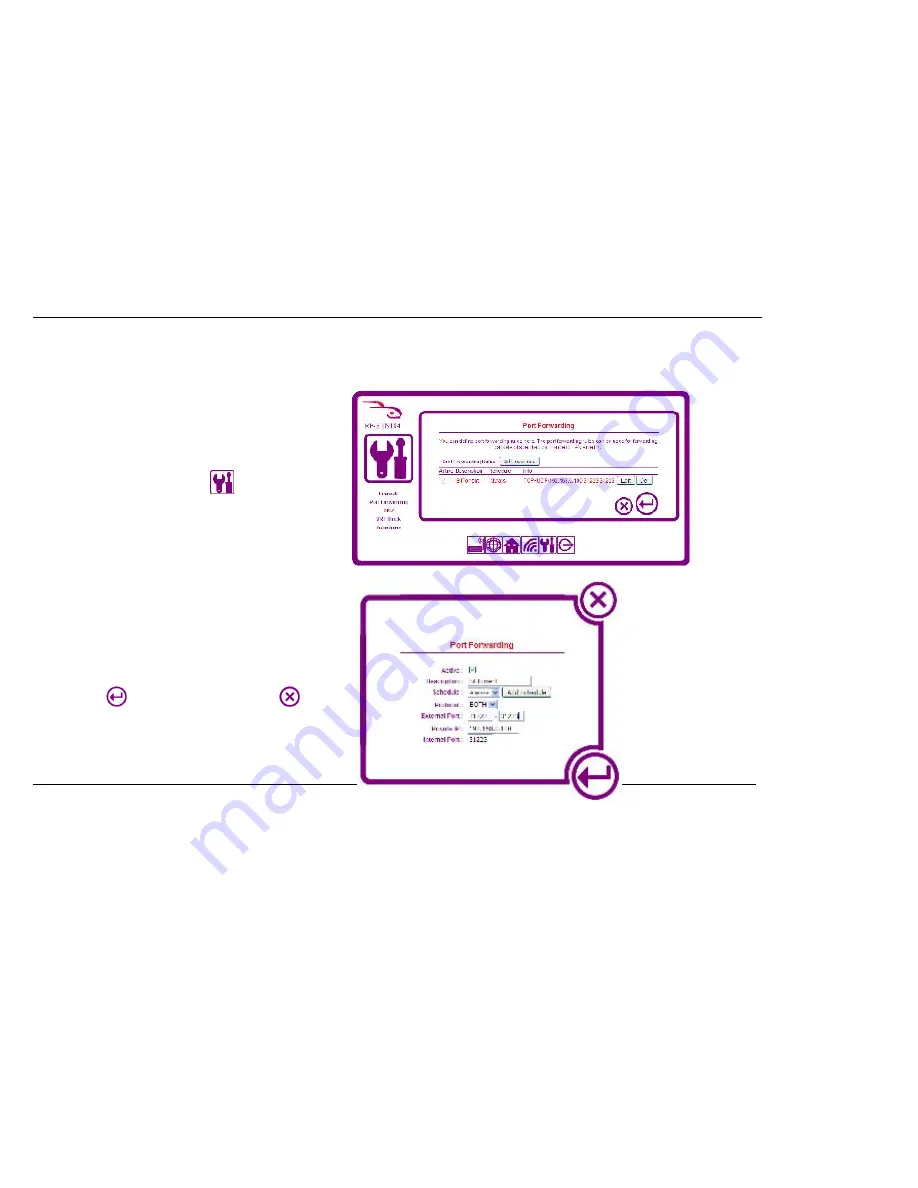
63
Configuring Port Forwarding
This allows you to open a single port or a range of ports.
To forward a port or range of ports:
1.
Login to your router and click the
icon. Click
Port
Forwarding
from the menu on the left side of the screen.
2.
Click the
Add New Rule
button. A new window appears
prompting you to enter port forwarding information.
3.
Check the
Active
box if you want this rule to be active when you
have finished configuring it.
4.
Type a description in the
Description
field, e.g. BitTorrent
5.
Select a schedule if you have already created one or select
Always
to have the rule apply all the time. Additionally, you can click
Add
Schedule
if you want to add a schedule now.
6.
Select from the
Protocol
drop down menu whether you want this
rule to apply to
TCP
packets
, UDP
packets or
BOTH
.
7.
Enter an External Port range in the
External Port
boxes.
8.
Type the internal IP Address that you want the packets to be sent
to in the
Private IP
field.
9.
Enter the
Internal Port
number you want to forward to.
10.
Click the
button to save your settings or click
to cancel.
Содержание RF-HTN104
Страница 1: ...RocketFish RF HTN104 Wi Fi Invite Home Router User Manual ...
Страница 10: ...10 Hardware Overview FRONT PANEL ...
Страница 11: ...11 Hardware Overview Continued REAR PANEL ...
Страница 17: ...17 6 Disconnect the Ethernet cable from the router and reconnect your computer to your network ...
Страница 25: ...25 ...
Страница 27: ...27 ...
Страница 29: ...29 ...
Страница 33: ...33 ...
Страница 41: ...41 Click the button to save your settings when you have finished If you wish to cancel press the button ...
Страница 43: ...43 Click the button to save your settings when you have finished If you wish to cancel press the button ...
Страница 45: ...45 Click the button to save your settings when you have finished If you wish to cancel press the button ...
Страница 52: ...52 enter an invalid value the router will return an error ...
Страница 59: ...59 ...
Страница 64: ...64 ...

























