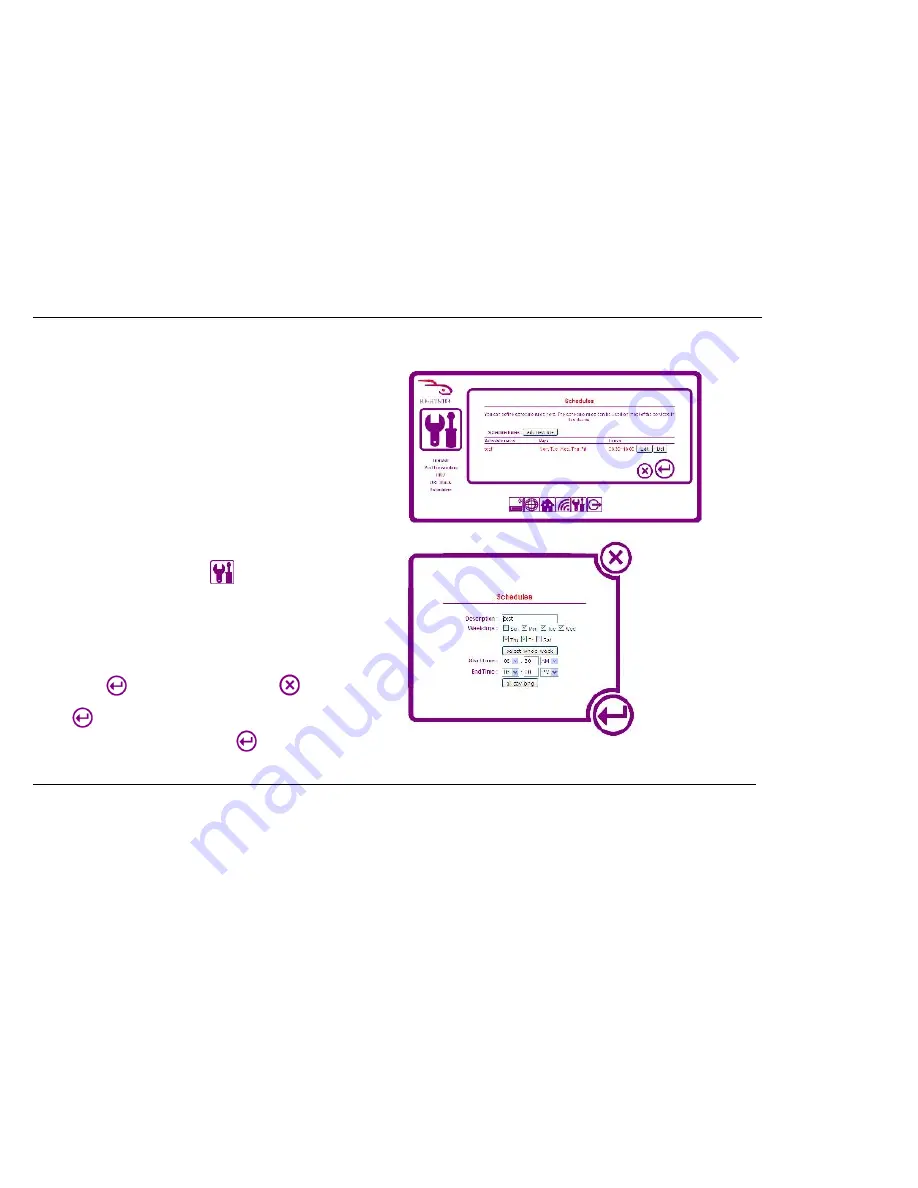
58
Configuring Advanced Network Settings
Setting up Schedules
For many of the advanced settings, the RF-HTN104 is able to apply different rules
according to a schedule. You can create schedules and have them automatically
applied based on the time of day or the day of the week. For example, you might want
to restrict web access in the evenings to protect your children from undesirable
websites.
To create a schedule:
1.
Login to your router and click the
icon. Click
Schedules
from the menu
on the left side of the screen.
2.
Click the
Add New Rule
button. A new window appears prompting you to
enter schedule information.
3.
Type a description in the
Description
field, e.g. weekdays
4.
Check the box for the days you wish this schedule to operate. If you want it to
apply for the whole week then click the
Select Whole Week
button.
5.
Enter a
Start Time
and
End Time
for the days checked.
6.
Click the
button to save your settings or click
to cancel.
Click the
button on the main Schedules screen to save your schedule. If you
navigate away from this screen without clicking
, your schedule settings will be
lost.
Содержание RF-HTN104
Страница 1: ...RocketFish RF HTN104 Wi Fi Invite Home Router User Manual ...
Страница 10: ...10 Hardware Overview FRONT PANEL ...
Страница 11: ...11 Hardware Overview Continued REAR PANEL ...
Страница 17: ...17 6 Disconnect the Ethernet cable from the router and reconnect your computer to your network ...
Страница 25: ...25 ...
Страница 27: ...27 ...
Страница 29: ...29 ...
Страница 33: ...33 ...
Страница 41: ...41 Click the button to save your settings when you have finished If you wish to cancel press the button ...
Страница 43: ...43 Click the button to save your settings when you have finished If you wish to cancel press the button ...
Страница 45: ...45 Click the button to save your settings when you have finished If you wish to cancel press the button ...
Страница 52: ...52 enter an invalid value the router will return an error ...
Страница 59: ...59 ...
Страница 64: ...64 ...






























