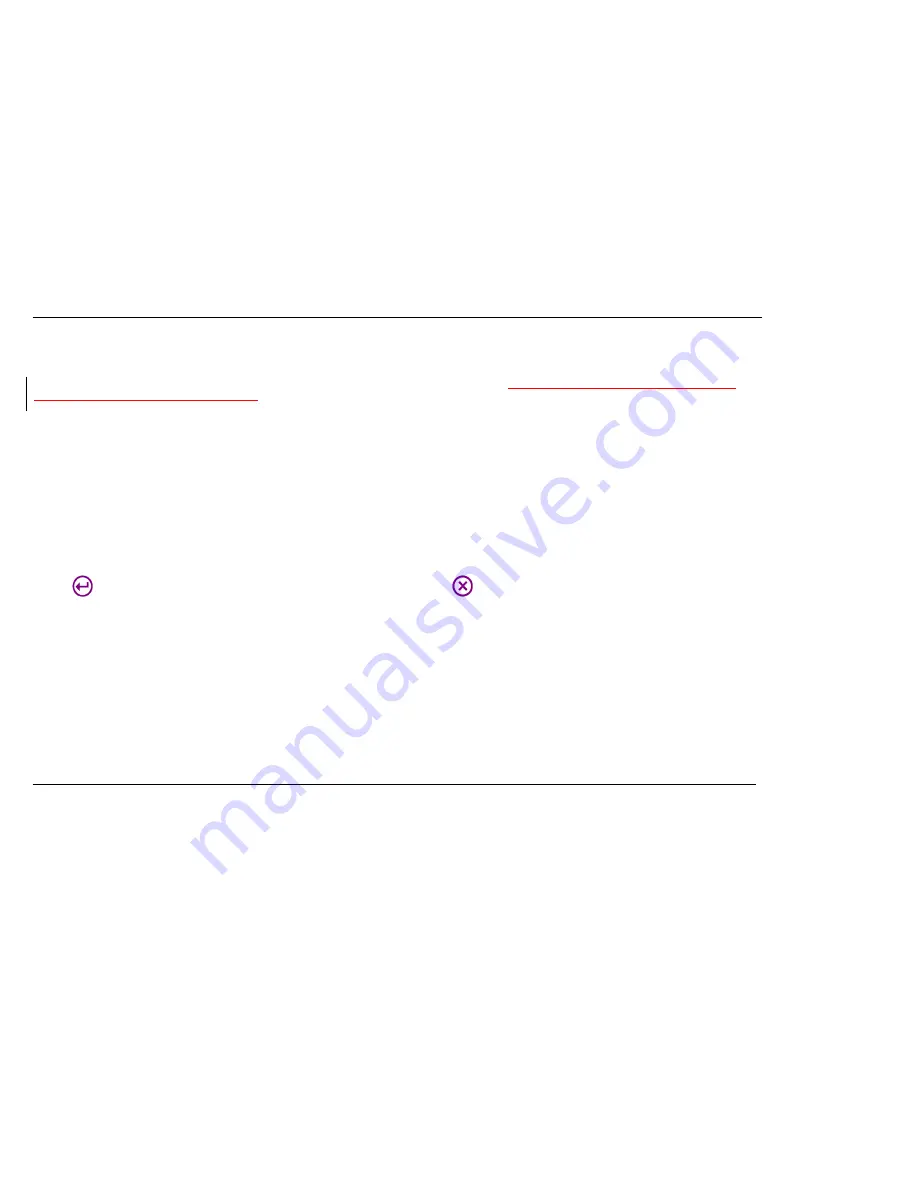
50
Beacon Interval:
This represents the amount of time between beacon transmissions. Before a station enters power-save mode, the station needs the beacon interval to
know when to wake up to receive the beacon (and learn whether there are buffered frames at the access point).
Enter a value in the field between 1 and 65,535. If you
enter an invalid value, the router will return an error.
Fragmentation Threshold:
The 802.11 standard includes the ability for radio-based network interface cards (NICs) and access points to fragment packets for improving
performance in the presence of RF interference and marginal coverage areas. The fragment size value can typically be set between 256 and 2,346 bytes. Setting it at or
above 2,346 bytes effectively disables fragmentation.
RTS Threshold:
Request To Send (RTS) is an optional feature which can reduce collisions on your network. Set a packet size between 0 and 2346. If the packet that the
access point is transmitting is larger than the threshold, it will initiate the RTS function. If the packet size is equal to or less than the threshold, the access point will not kick
off RTS. The use of 2346 bytes effectively disables RTS for the access point.
DTIM:
This setting determines how often the Access Point's Beacon contains a Delivery Traffic Indication Message (DTIM). The DTIM tells client devices in power-save mode
that a packet is waiting for them. The default setting causes client devices using power-save mode to wake up. To conserve battery power in client devices using power-
save mode, increase the Data Beacon Rate (DTIM) setting. However, setting the DTIM too high may cause a wireless client to lose its network connection.
The DTIM is a multiple of the Beacon. So if the DTIM was set to 3, a DTIM message would be sent with every third Beacon.
Click the
button to save your settings when you have finished. If you wish to cancel, press the
button.
Содержание RF-HTN104
Страница 1: ...RocketFish RF HTN104 Wi Fi Invite Home Router User Manual ...
Страница 10: ...10 Hardware Overview FRONT PANEL ...
Страница 11: ...11 Hardware Overview Continued REAR PANEL ...
Страница 17: ...17 6 Disconnect the Ethernet cable from the router and reconnect your computer to your network ...
Страница 25: ...25 ...
Страница 27: ...27 ...
Страница 29: ...29 ...
Страница 33: ...33 ...
Страница 41: ...41 Click the button to save your settings when you have finished If you wish to cancel press the button ...
Страница 43: ...43 Click the button to save your settings when you have finished If you wish to cancel press the button ...
Страница 45: ...45 Click the button to save your settings when you have finished If you wish to cancel press the button ...
Страница 52: ...52 enter an invalid value the router will return an error ...
Страница 59: ...59 ...
Страница 64: ...64 ...
















































