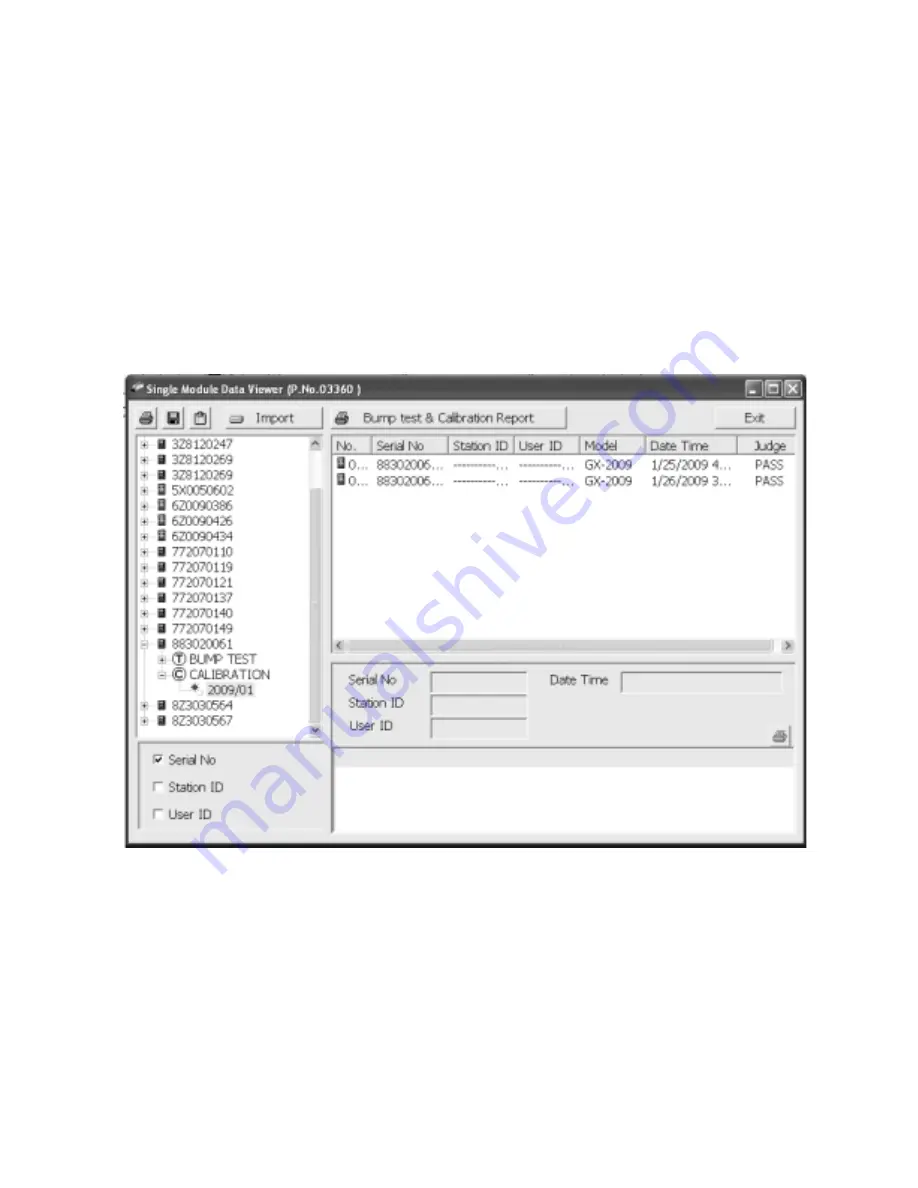
Using the Single Module Data Viewer Software • 47
calibration or bump test files will appear in the upper right side of
the window.
If you are viewing data in ID view format, expand the folders in the
left side of the window until the bump test or calibration folder you
wish to view is visible. Expand the folder. Folders organized by
year/month will be listed below the calibration or bump test folder.
Click the folder whose contents you want to view and the
calibration or bump test files in it will be shown in the upper right
side of the data view window. The example below is organized by
serial number.
4. Files that record a failed calibration or bump test on all channels
are highlighted in red. Files that record a calibration or bump test
where not all channels passed are highlighted in orange.
5. To view the file contents, click on the file in the upper right part of
the data view window that you wish to view. The contents in the file
will appear in the lower right part of the window. The contents
Figure 16: Calibration/Bump Test Files in ID View Format



















