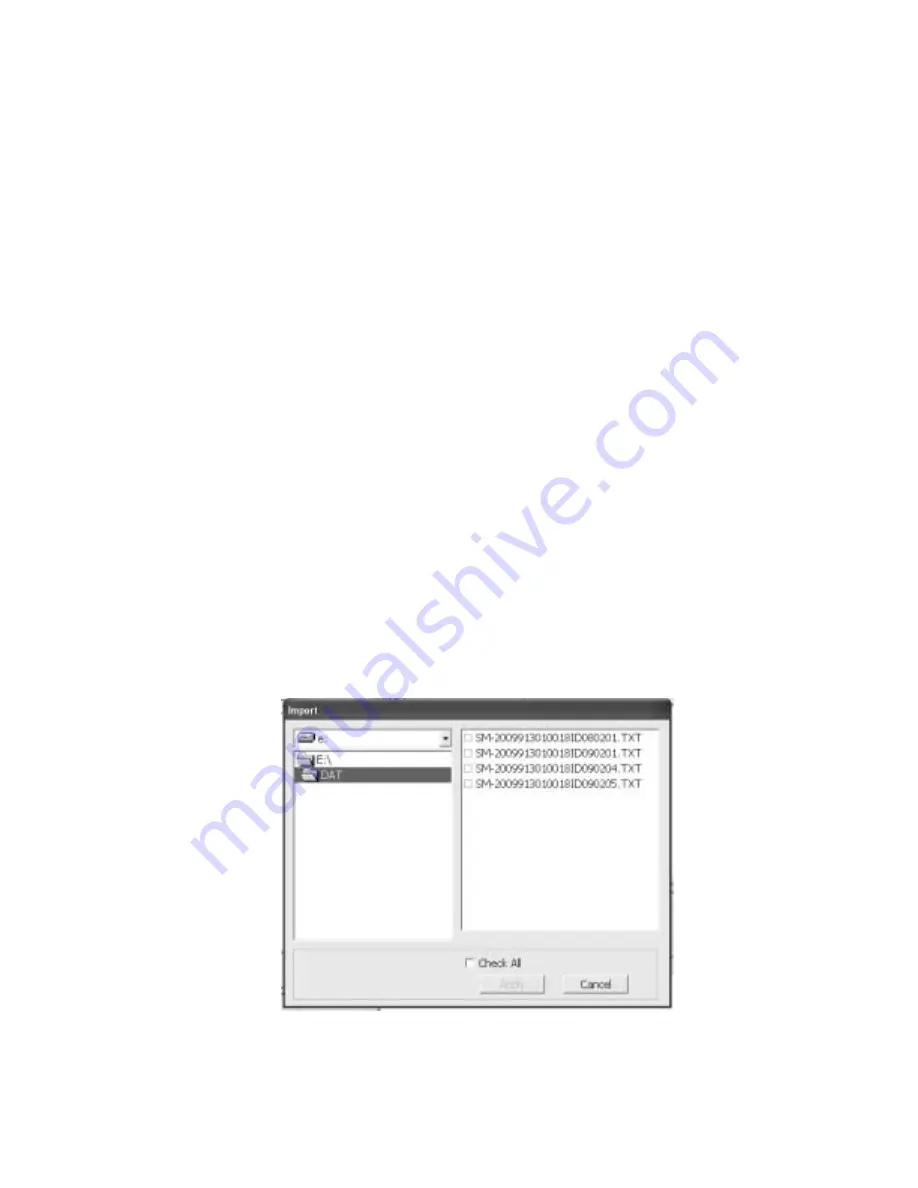
Using the Single Module Data Viewer Software • 43
upper right side of the window shows the contents of the item selected in
the upper left side, and the lower right side indicates the contents of the
item selected in the area above it. In the example above, the data is
organized by date.
You can do the following in the data viewing window:
•
Import files into the database that were created by an SM-2009U
•
View the bump test and calibration data saved in the database.
•
Delete data.
•
Print bump test or calibration results (pass or fail indication only).
•
Copy bump test or calibration records to the clipboard or to a
particular location on your computer or network.
•
Print a bump test or calibration report that includes the results and all
gas readings.
Importing Files Into the Database
The files generated by the SM-2009U are structured to be imported into
the Single Module Data Viewer Program database. To import data files
into the database, do the following:
1. While in the Data Viewing Window, click the Import button. The
Import Window will appear.
Figure 12: Import Window























