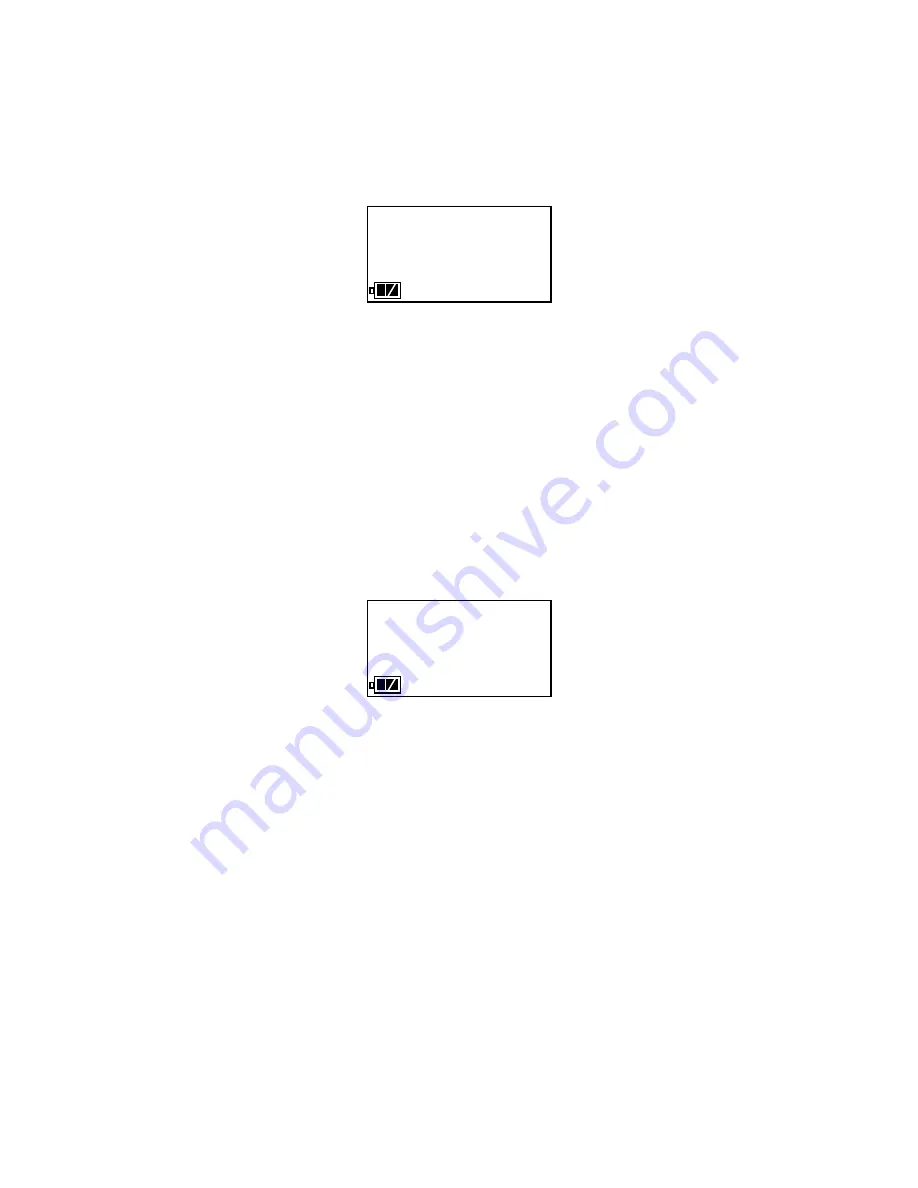
28 • Bump Testing Instruments
10. Press and hold the BUMP
▼
button for at least one second, then
release it. The bump test begins. During the bump test, the BUMP
LED will flash yellow indicating that a bump test is in progress and
the GX-2009 display will show the current gas readings.
11. The SM-2009U will apply fresh air to the instrument for the time
defined by the air sample time parameter.
12. The SM-2009U will perform a fresh air adjustment on the
instrument.
13. If the air adjustment is successful, the SM-2009U will continue as
described in step 14 below.
If one or more of the sensors fails the fresh air adjustment, then the
SM-2009U will abort the bump test and will not apply calibration
gas. If this happens, the BUMP LED will turn steadily red indicating
a failure and the following screen will appear.
In this case, you may attempt another bump test, press and release
the EDIT ENTER button to return to the TRANSMIT screen, or turn
off the GX-2009 using the EDIT ENTER and POWER buttons.
14. The SM-2009U will apply calibration gas to the instrument for the
time defined by the calibration gas sample time parameter. At the
end of the calibration gas application, the SM-2009U will determine
if the bump test passed, but will not yet show the results.
15. If the automatic calibration bump test parameter is set to off or if it
set to on and the bump test passes, the SM-2009U will purge the
system with fresh air for the time defined by the air sample time
parameter.
If the automatic calibration parameter is set to on and the
instrument failed the bump test, the SM-2009U will continue to
0 20.9
BUMP
CO ppm H2S ppm
CH4 %LEL OXY vol%
0 0
- - - - - -
ZERO NG
CO ppm H2S ppm
CH4 %LEL OXY vol%
- - - - - -






























