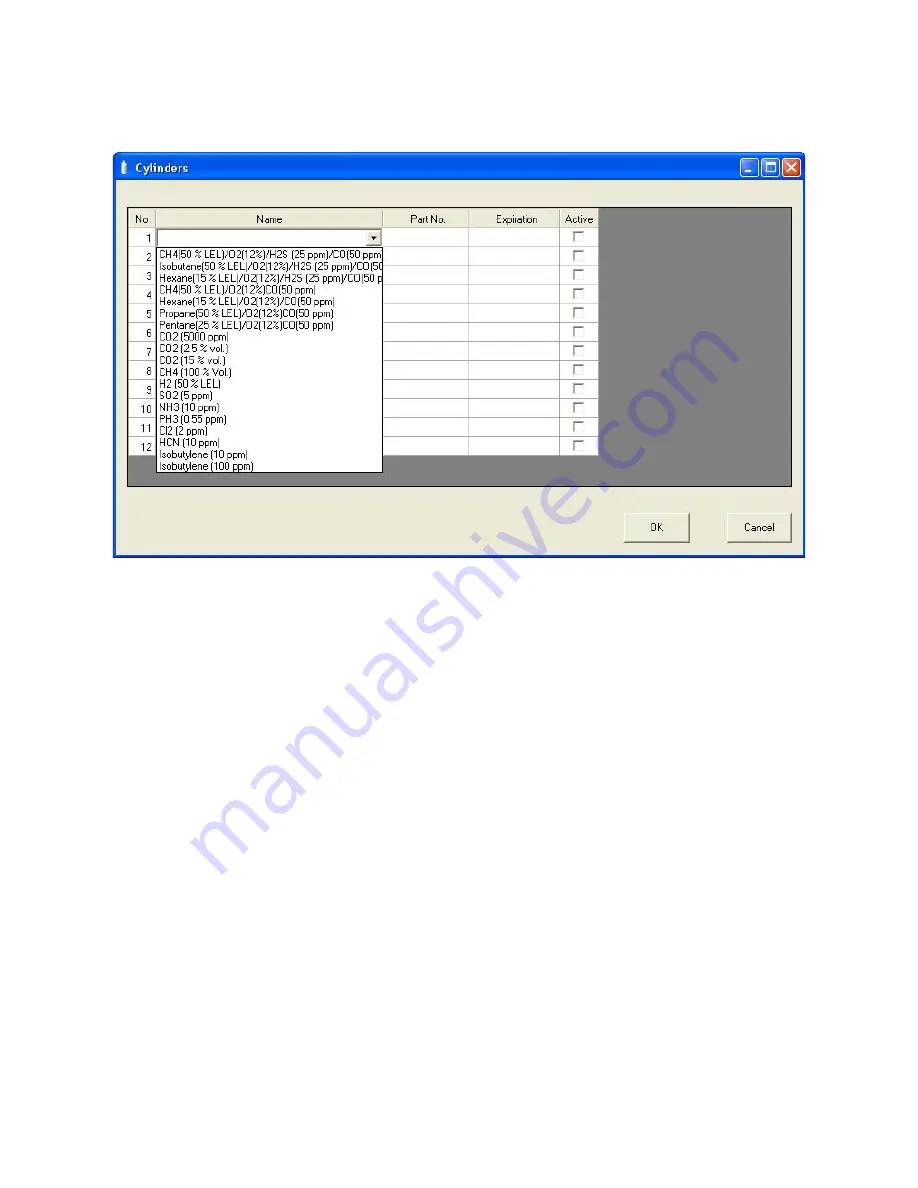
41 • Setting Up the PC Controller Program
2.
Click in a Name field, click on the drop down menu that appears, and select a
predefined cylinder.
Figure 29: Predefined List of Cylinders
3.
Set the expiration date by clicking in the Expiration field and clicking the drop
down menu that appears. Use the calendar to choose an expiration date. The
expiration date box will be highlighted in orange if the expiration date of the
cylinder is less than 10 days away. The expiration date box will be highlighted
in red if the expiration date has passed.
4.
Select or deselect the Active box for each cylinder. If the cylinder is active, the
PC Controller program will alert you at start up if the cylinder has passed its
expiration date. If it is not active, the program will not alert you.
5.
To return to the main program window without saving any changes, click
Cancel in the Cylinders Window. A window will appear notifying you that
changes will not be saved. To continue to the main program window, click OK.
To return to the Cylinders Window to save your changes, click Cancel.
6.
If you want to save any changes made, click OK. A window will appear asking
if you want to save the changes you made. To return to the main program
window and save your changes, click Yes. To return to the main program
window without saving changes, click No. To return to the Cylinders Window,
click Cancel.






























