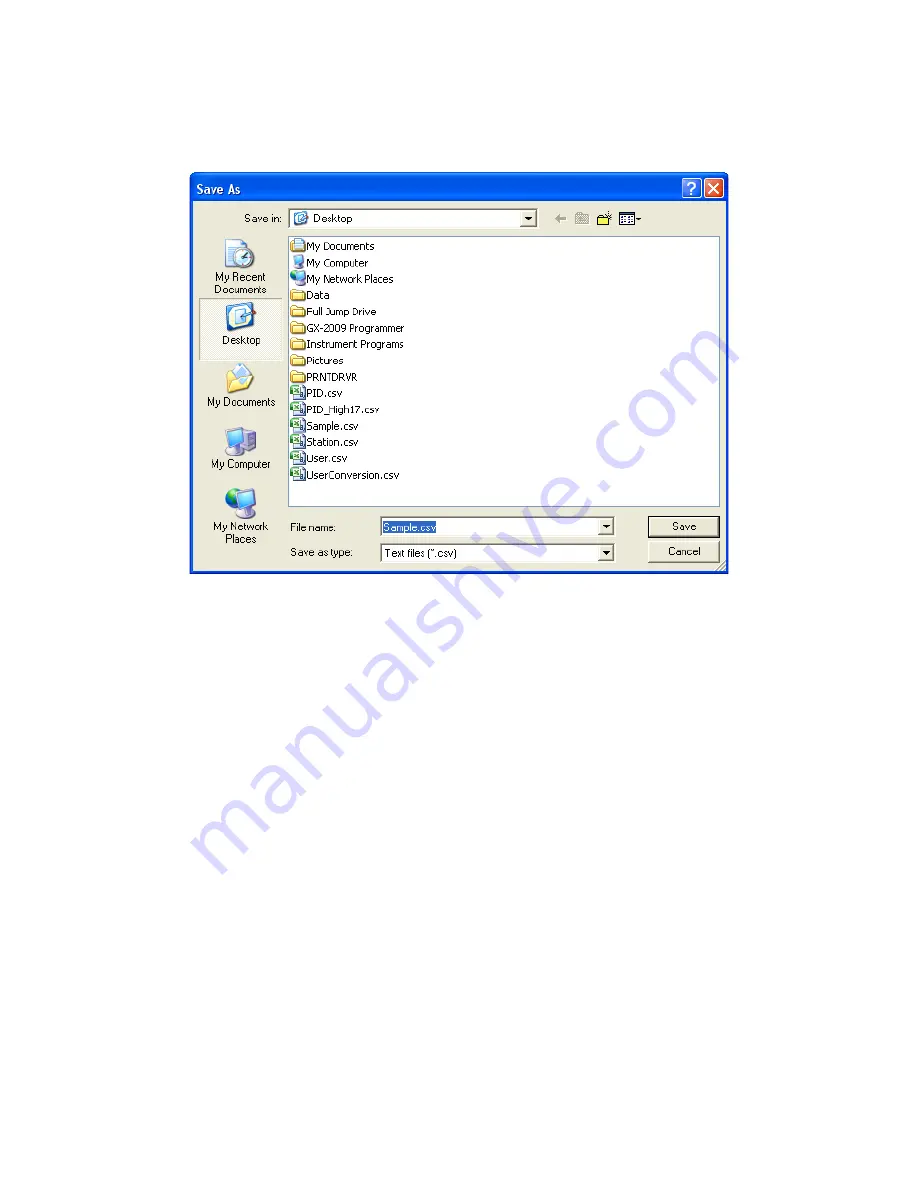
Logs Button • 138
6.
To save memo data, click the Save control button in the upper left corner of the
Logs window. A “Save As” dialog box will appear for you to specify the file
name and file location.
Figure 109: Save As Dialog Box
Specify the file name and location and click Save.
7.
To copy memo data to the clipboard, click the Save to Clipboard control
button. The data will be saved to the clipboard. It can then be pasted into a
document by using the Paste command in an application.
Bump Test Data
The instrument is capable of saving bump test information for up to the 124 most
recent calibrations and bump tests combined. When an instrument is connected to
the PC Controller Program and a calibration is performed or a complete download
occurs, the bump test files are retrieved and stored by the program. In addition, all
bump tests performed by the PC Controller Program are stored by the program. To
view and perform desired operations with the bump test files:
1.
While in the Logs window, find your instrument by serial number, then click the
expanded view symbol (+) of or double-click the serial number folder to view
the contents.
2.
Click the expanded view symbol (+) of or double-click the Bump Test folder to
view the contents. Bump test data folders are arranged by year/month.






























