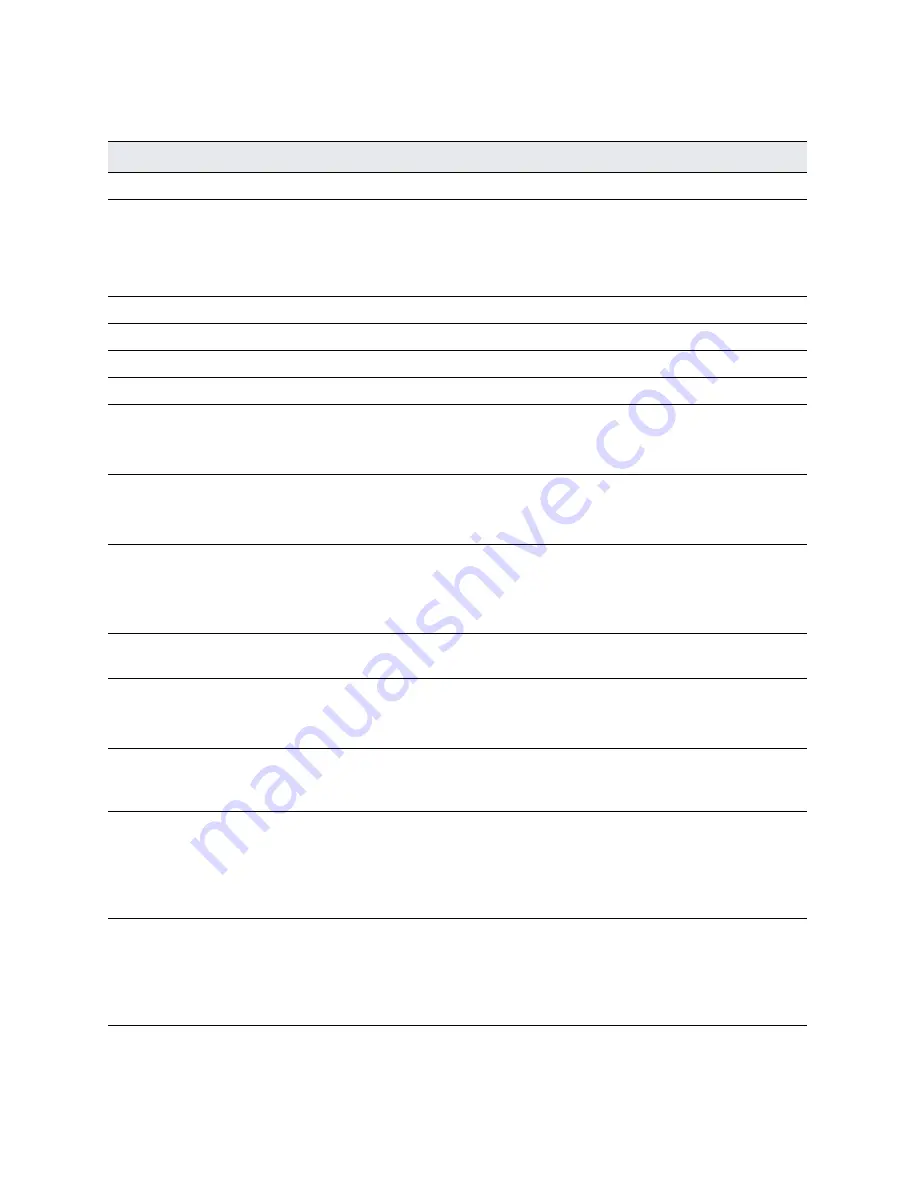
Installing and Configuring the SteelHead | 43
Configuring out-of-path SteelHeads
5. Complete the configuration wizard steps on the client side and server side.
The system confirms your settings:
You have entered the following information:
Wizard prompt
Description
Step 1: Host name?
Enter the host name for the SteelHead.
Step 2: Use DHCP on the
primary interface?
You are given the option to enable the DHCP to automatically assign an IP
address to the primary interface for the SteelHead.
We recommend that you don’t set DHCP.
The default value is
no
.
Step 3: Primary IP address?
Enter the IP address for the SteelHead.
Step 4: Netmask?
Enter the netmask address.
Step 5: Default gateway?
Enter the default gateway for the SteelHead.
Step 6: Primary DNS server?
Enter the primary DNS server IP address.
Step 7: Domain name?
Enter the domain name for the network where the SteelHead is to reside.
If you set a domain name, you can enter host names in the system without
the domain name.
Step 8: Admin password?
We strongly recommend that you change the default administrator password
at this time. The password must be a minimum of 6 characters.
The default administrator password is
password
.
Step 9: SMTP server?
Enter the SMTP server. External DNS and external access for SMTP traffic is
required for email notification of events and failures to function.
Note:
Make sure that you provide a valid SMTP server to ensure receipt of
email notifications for events and failures.
Step 10: Notification email
address?
Enter a valid email address to receive email notification of events and failures.
Step 11: Set the primary
interface speed?
Enter the speed on the primary interface (that is, the SteelHead). Make sure
that this value matches the settings on your router or switch.
The default value is auto.
Step 12: Set the primary
interface duplex?
Enter the duplex mode on the primary interface, and type a value at the
system prompt. Make sure that this value matches the settings on your router
or switch. The default value is auto.
Step 13: Would you like to
activate the in-path
configuration?
Enter
no
at the system prompt to configure in-path support. An in-path
configuration is a configuration in which the SteelHead is in the direct path of
the client and server.
For detailed information about in-path configurations, see the
SteelHead
Deployment Guide
.
Step 14: Would you like to
activate the out-of-path
configuration?
Enter yes at the system prompt to configure out-of-path support. An out-of-
path configuration is a configuration in which the SteelHead is not in the
direct path of the client and server.
For detailed information about in-path configurations, see the
SteelHead
Deployment Guide
.
Содержание SteelHead 5080
Страница 10: ...10 Welcome Contacting Riverbed...
Страница 16: ...16 Riverbed Software Licenses Upgrades and Image Signing Software upgrades and image signing...
Страница 60: ...60 Troubleshooting Network integration checklist...
Страница 90: ...90 CX x70 Desktop Appliance Specifications CX 570 and CX 770 specifications...
Страница 94: ...94 CX x55 Appliance Specifications CX 255 specifications...






























