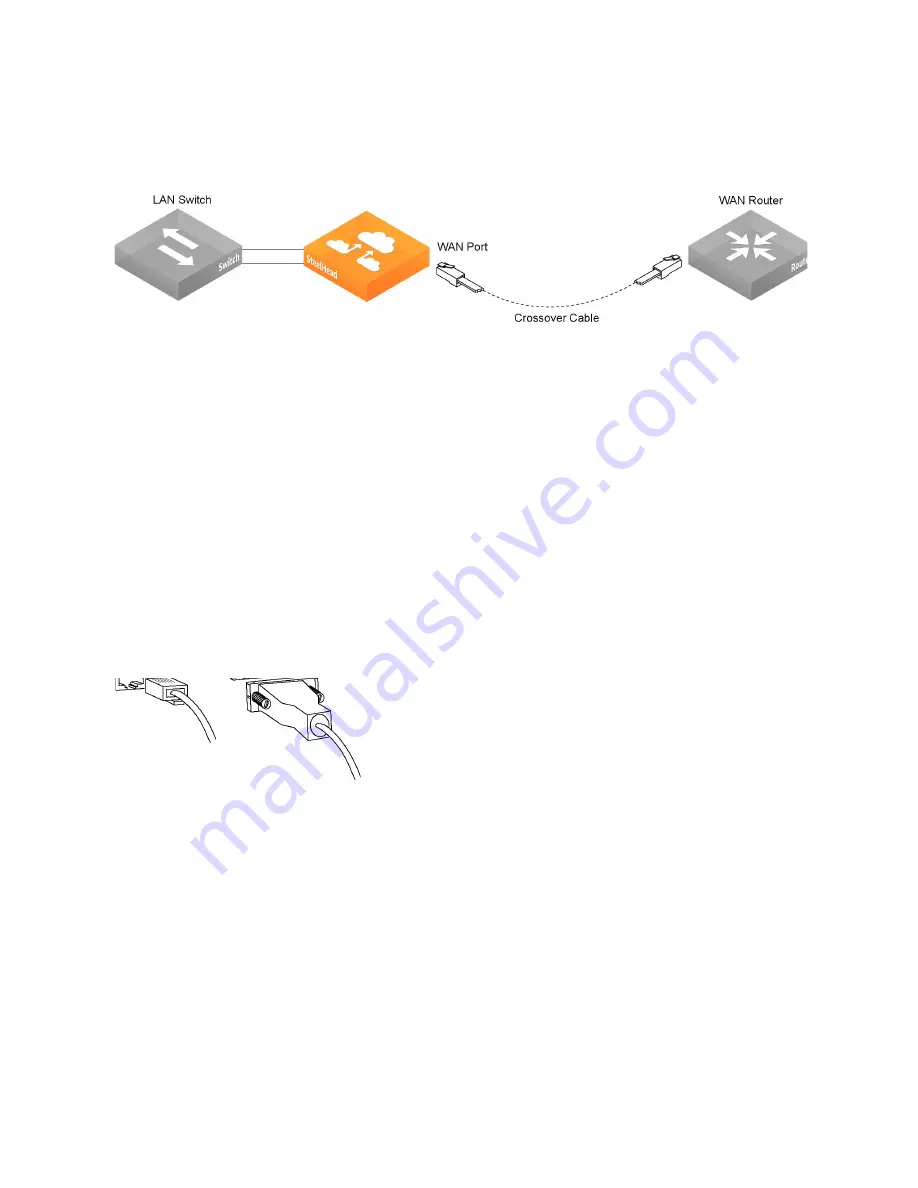
Installing and Configuring the SteelHead | 35
Configuring in-path SteelHeads
4. Using the provided crossover cable, plug the cable into the WAN port of the SteelHead and the WAN
router. This must be a crossover cable.
Figure 3-9. Connecting the WAN port to the WAN router
Note:
If you have a four-port or six-port bypass card, repeat
. For detailed information about
installing additional bypass cards, see the
Network and Storage Card Installation Guide
.
Running the configuration wizard
To access the configuration wizard and the SteelHead CLI, you establish a serial connection using a
terminal emulator program.
To run the configuration wizard
1. Plug the serial cable into the Console port and a terminal.
Depending on your appliance, the Console port is either a DB9M port or an RJ45 port. (For port
details for your appliance model, see the specification appendix for your product.)
The appropriate console cable ships with your appliance.
Figure 3-10. Connecting to the SteelHead
2. Start your terminal emulation program, such as Tera Term Pro. The terminal device must have these
settings:
– Baud rate: 9600 bps
– Data bits: 8
– Parity: none
– Stop bits: 1
– vt100 emulation
– No flow control
Содержание SteelHead 5080
Страница 10: ...10 Welcome Contacting Riverbed...
Страница 16: ...16 Riverbed Software Licenses Upgrades and Image Signing Software upgrades and image signing...
Страница 60: ...60 Troubleshooting Network integration checklist...
Страница 90: ...90 CX x70 Desktop Appliance Specifications CX 570 and CX 770 specifications...
Страница 94: ...94 CX x55 Appliance Specifications CX 255 specifications...






























