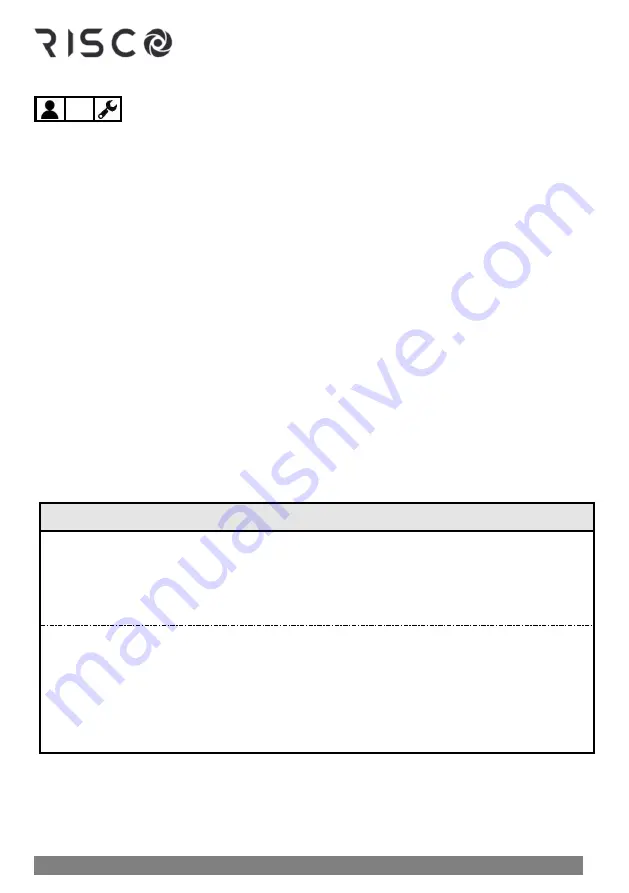
01/2022
Page 70
5IN2933
Defining Weekly Schedules for Automatic Arming and UOs
You can define up to 64 re-occurring weekly schedules for
automatic UO
activation/deactivation
and
automatic system arming/disarming.
Each schedule can have
up to 2 separate start and stop time intervals per day. For an automatic arming/disarming,
you can also set a "user limitation" safeguard to prevent the users you specify from
disarming the system during the times you specify.
➢
To define a weekly schedule:
1.
At the keypad, enter your Grand Master code, and then press
OK
.
2.
Scroll to
Clock
and then press
OK
.
3.
Scroll to
Scheduler
and then press
OK
.
4.
Scroll to
Weekly
and then press
OK
.
5.
Scroll to select the
schedule number you are defining (
1
—
64
), then press
OK.
6.
Scroll to select from the following options for the selected schedule, then press
OK,
and
then proceed to perform the respective configuration procedures in the tables below.
•
1)ARM/DISARM
•
2)UO ("UO ON/OFF")
•
3)USER LIMIT
NOTE:
When finished configuring an option, you can select and configure from the
other options above.
Configuring the Arm/Disarm Option
Turning an Arming/Disarming Schedule On or Off
1.
Scroll to
1)ON/OFF,
and then press
OK.
2.
Toggle to
ON
or
OFF
to turn the automatic arming schedule on or off respectively, and
then press
OK.
Defining Partitions for the Arming/Disarming Schedule
1.
Scroll to
2)PARTITION,
and then press
OK.
2.
Select partitions to arm/disarm. As the partitions are grouped in blocks of 10, scroll to
the relevant block and then select the partitions by entering
the respective partition numbers.
3.
Press
OK.
Содержание LightSYS Plus
Страница 1: ...LightSYS Plus User Manual ...






























