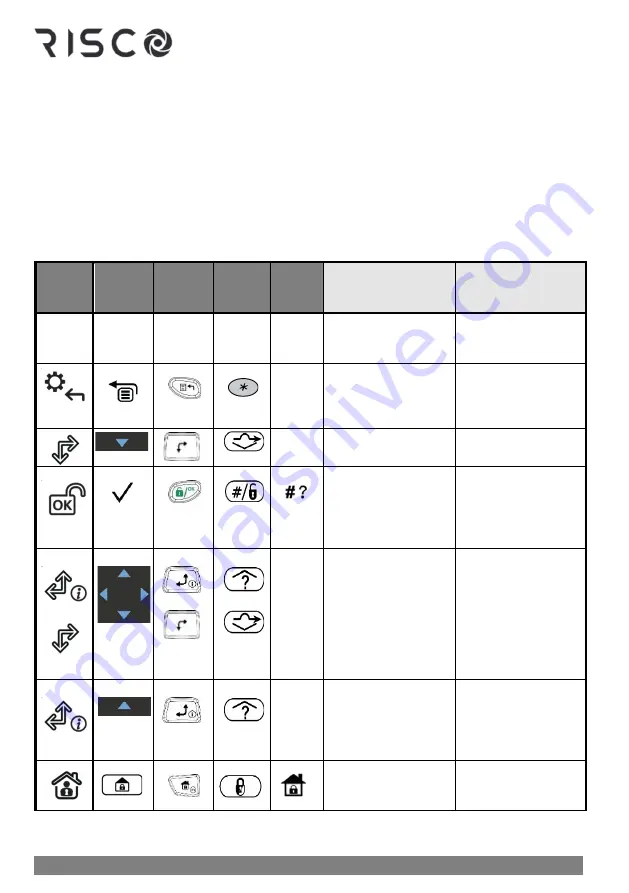
01/2022
Page 12
5IN2933
Step 5: Working with Keypads and User Menus
Keypad Buttons
Familiarize yourself with the keypad buttons for Grand Master setup tasks as well as the
buttons used for the operational procedures performed by system users. Also see the
packaged keypad instructions and the respective procedures in this manual.
This describes the main functions of keypad buttons for both Grand Master setup tasks and
the operational commands available for all system users. For further details, see the packaged
keypad instructions and also the respective procedures in this manual.
Panda
Keypad
Elegant
Keypad
LightSYS
LCD
Keypad
LightSYS
Plus
Keypad
Slim
Keypad
For Grand Master
Setup
For User Operations
Buttons
0
—
9
Buttons
0
—
9
Buttons
0
—
9
Buttons
0
—
9
Buttons
0
—
9
For entering numeric
data/values, for use as
quick keys
For user operations
and commands
——
EXIT:
Exit a menu
,
back a step, or return
to beginning of a menu
EXIT:
Exit a menu
,
back a step, or return
to beginning of a
menu
——
BYPASS:
Bypass zones
BYPASS:
Bypass
zones
OK:
Ok / confirm /
save
OK:
Ok / confirm /
save
STATUS:
For Slim
only, also status
via its
LEDs
——
SCROLL:
Scroll
through menus &
options, also for
toggling (such as
between ON/OFF
)
SCROLL:
Scroll
through menus &
options, also for
toggling (such as
between ON/OFF
).
STATUS:
view
partition status before
arming.
——
SCROLL:
Scroll or
toggle backward
PARTITION
STATUS:
Displays the
status of the partition
to which the keypad is
assigned
TOGGLE:
To toggle
between options
(not
applicable for Slim)
PARTIAL ARM:
For
partial (home/stay)
arming
Содержание LightSYS Plus
Страница 1: ...LightSYS Plus User Manual ...
















































