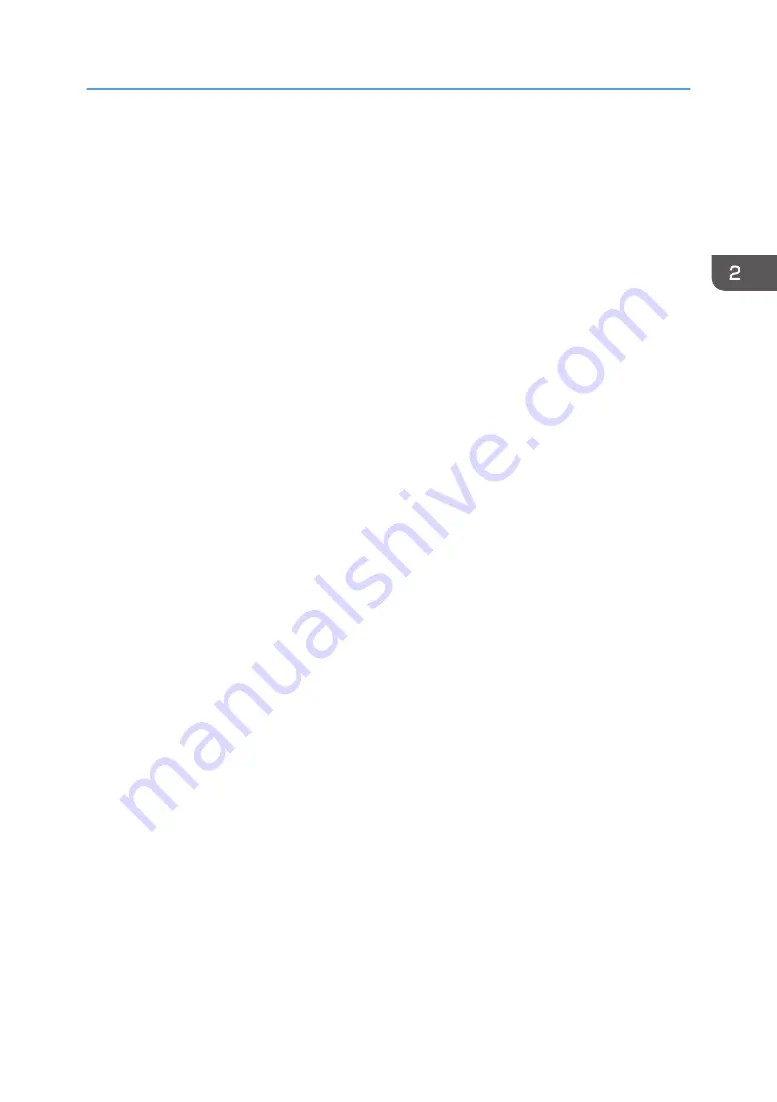
2.
Click [SP 320 Series Software Utilities].
3.
Click [Smart Organizing Monitor].
4.
If the machine you are using is not selected, click [Connect Printer], and then do one of the
following:
• Select the machine's model.
• Enter the IP address of the machine manually.
• Click [Search Network Printer] to search the machine via the network.
5.
Click [OK].
6.
On the [User Tools] tab, click [Printer Configuration].
If you are requested to enter an access code, enter the access code and then click [OK].
The default access code is "Admin".
7.
On the [Paper Input] tab, select [Custom Paper Size] in the [Paper Size] list.
8.
In the [Unit:] list, select [mm:] or [inch:].
9.
In the [Horizontal] box and [Vertical] box, specify the width and length.
10.
Click [OK].
11.
Click [Close].
Specifying Paper Type and Paper Size Using Smart Organizing Monitor
49
Содержание SP 320SFN
Страница 2: ......
Страница 14: ...Smart Organizing Monitor 1 Click Help on the Printer Configuration screen DSG253 12 ...
Страница 18: ...16 ...
Страница 36: ...1 Guide to the Machine 34 ...
Страница 81: ...2 Press the Clear Stop key DSG129 Basic Operation of Copying 79 ...
Страница 136: ...5 Scanning Originals 134 ...
Страница 138: ...DSG273 6 Sending and Receiving a Fax 136 ...
Страница 222: ...7 Configuring the Machine Using the Control Panel 220 ...
Страница 293: ...DSG187 5 Lower the ADF Clearing Misfeeds 291 ...
Страница 320: ...11 Configuring Network Settings Using OS X 318 ...
Страница 376: ...MEMO 374 ...
Страница 377: ...MEMO 375 ...
Страница 378: ...MEMO 376 EN GB EN US EN AU M289 8616A ...
Страница 379: ... 2016 ...
Страница 380: ...M289 8616A AU EN US EN GB EN ...






























