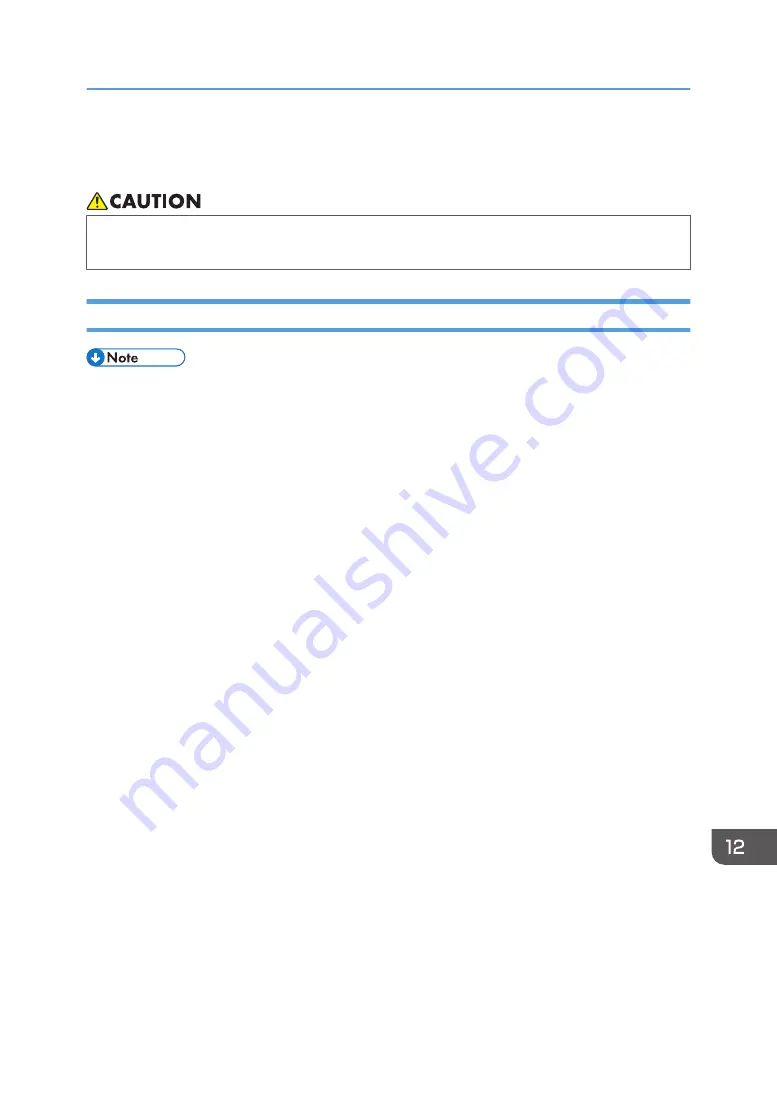
Consumables
• Our products are engineered to meet high standards of quality and functionality, and we
recommend that you use only the expendable supplies available at an authorized dealer.
Print Cartridge
• For information about consumables, see our website (http://www.ricoh.com/printers/sp310/
• If print cartridges are not changed when necessary, printing will become impossible. For easy
replacement, we recommend you purchase and store extra print cartridges.
• Print cartridges (consumables) are not covered by warranty. However, if there is a problem,
contact the store where they were purchased.
• When you first use this machine, use the print cartridges packaged with the machine.
• The supplied print cartridges are good for approximately 6,400 pages.
• This machine routinely performs cleaning and uses toner during this operation to maintain quality.
• To prevent a cleaning malfunction, you may need to replace a print cartridge even if it is not empty.
Consumables
333
Содержание SP 320SFN
Страница 2: ......
Страница 14: ...Smart Organizing Monitor 1 Click Help on the Printer Configuration screen DSG253 12 ...
Страница 18: ...16 ...
Страница 36: ...1 Guide to the Machine 34 ...
Страница 81: ...2 Press the Clear Stop key DSG129 Basic Operation of Copying 79 ...
Страница 136: ...5 Scanning Originals 134 ...
Страница 138: ...DSG273 6 Sending and Receiving a Fax 136 ...
Страница 222: ...7 Configuring the Machine Using the Control Panel 220 ...
Страница 293: ...DSG187 5 Lower the ADF Clearing Misfeeds 291 ...
Страница 320: ...11 Configuring Network Settings Using OS X 318 ...
Страница 376: ...MEMO 374 ...
Страница 377: ...MEMO 375 ...
Страница 378: ...MEMO 376 EN GB EN US EN AU M289 8616A ...
Страница 379: ... 2016 ...
Страница 380: ...M289 8616A AU EN US EN GB EN ...
















































