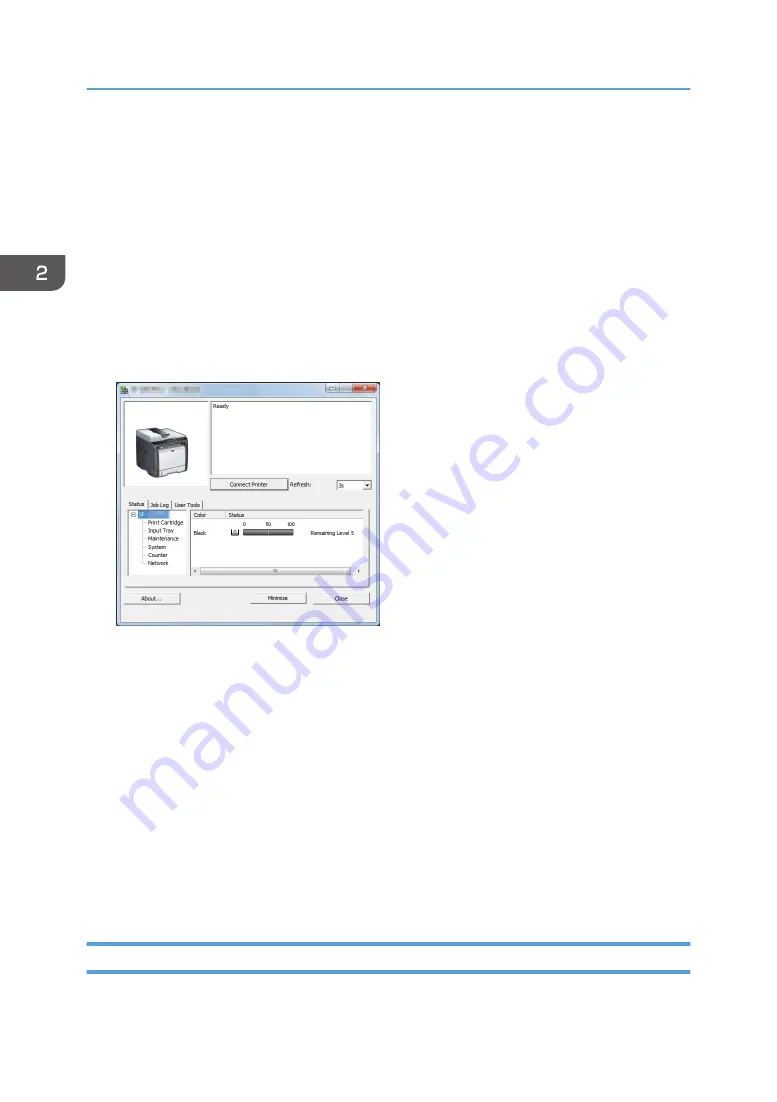
Specifying Paper Type and Paper Size Using
Smart Organizing Monitor
The procedure in this section is an example based on Windows 7. The actual procedure may vary
depending on the operating system you are using.
1.
On the [Start] menu, click [All Programs].
2.
Click [SP 320 Series Software Utilities].
3.
Click [Smart Organizing Monitor].
Smart Organizing Monitor starts.
4.
If the machine you are using is not selected, click [Connect Printer], and then do one of the
following:
• Select the machine's model.
• Enter the IP address of the machine manually.
• Click [Search Network Printer] to search the machine via the network.
5.
Click [OK].
6.
On the [User Tools] tab, click [Printer Configuration].
If you are requested to enter an access code, enter the access code and then click [OK].
The default access code is "Admin".
7.
On the [Paper Input] tab, select the paper type and paper size, and then click [OK].
8.
Click [Close].
Specifying a Custom Paper Size
1.
On the [Start] menu, click [All Programs].
2. Paper Specifications and Adding Paper
48
Содержание SP 320SFN
Страница 2: ......
Страница 14: ...Smart Organizing Monitor 1 Click Help on the Printer Configuration screen DSG253 12 ...
Страница 18: ...16 ...
Страница 36: ...1 Guide to the Machine 34 ...
Страница 81: ...2 Press the Clear Stop key DSG129 Basic Operation of Copying 79 ...
Страница 136: ...5 Scanning Originals 134 ...
Страница 138: ...DSG273 6 Sending and Receiving a Fax 136 ...
Страница 222: ...7 Configuring the Machine Using the Control Panel 220 ...
Страница 293: ...DSG187 5 Lower the ADF Clearing Misfeeds 291 ...
Страница 320: ...11 Configuring Network Settings Using OS X 318 ...
Страница 376: ...MEMO 374 ...
Страница 377: ...MEMO 375 ...
Страница 378: ...MEMO 376 EN GB EN US EN AU M289 8616A ...
Страница 379: ... 2016 ...
Страница 380: ...M289 8616A AU EN US EN GB EN ...






























