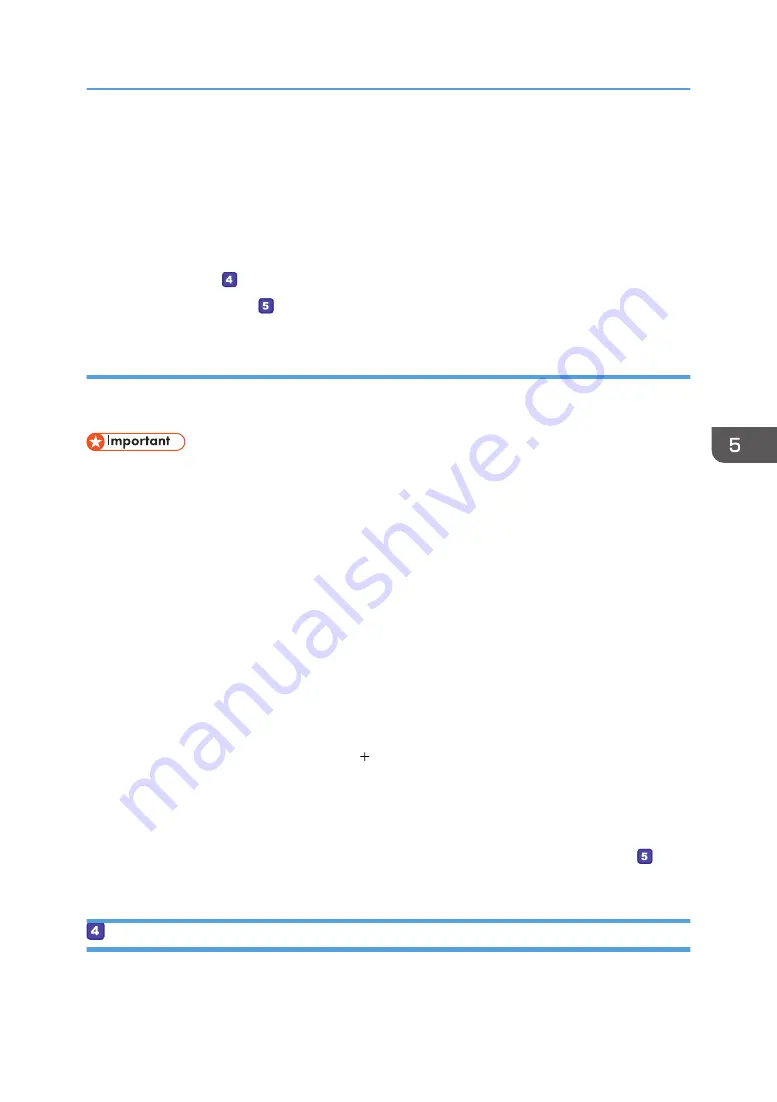
12.
In the [Group or user names:] list, select a group or user (the name you wrote in [2] on
the check sheet), and then, in the [Allow] column of the permissions list, select either the
[Full Control] or [Change] check box.
Configure the access permissions for each group and user.
13.
Click [OK] 3 times.
If you want to specify access privileges for the created folder to allow other users or groups to access it,
proceed to page 107 " Specifying Access Privileges for the Created Shared Folder".
If not, proceed to page 108 " Registering a Shared Folder in the Machine's Address Book".
Creating a Shared Folder on a Computer Running OS X
The following procedures explain how to create a shared folder on a computer running OS X, and how
to confirm the computer's information. OS X 10.11 is used in these examples.
• You must log in as an administrator to create a shared folder.
1.
Create the folder that you want to send scan files to.
Write the folder name into [4] in the check sheet.
2.
On the Apple menu, click [System Preferences...].
3.
Click [Sharing].
4.
Select the [File Sharing] check box.
5.
Click [Options...].
6.
Select the [Share files and folders using SMB] check box.
7.
Select the account that will be used to access the shared folder.
8.
If the [Authenticate] screen appears, enter the password for the account, click [OK], and
then click [Done].
9.
Under the [Shared Folders:] list, click [ ].
10.
Select the folder you have created, and then click [Add].
11.
Make sure that the permissions for the user who will access this folder are set to [Read
&Write].
Specifying Access Privileges for the Created Shared Folder
If you want to specify access privileges for the created folder to allow other users or groups to access
the folder, configure the folder as follows:
Basic Operation of Scan to Folder
107
Содержание SP 320SFN
Страница 2: ......
Страница 14: ...Smart Organizing Monitor 1 Click Help on the Printer Configuration screen DSG253 12 ...
Страница 18: ...16 ...
Страница 36: ...1 Guide to the Machine 34 ...
Страница 81: ...2 Press the Clear Stop key DSG129 Basic Operation of Copying 79 ...
Страница 136: ...5 Scanning Originals 134 ...
Страница 138: ...DSG273 6 Sending and Receiving a Fax 136 ...
Страница 222: ...7 Configuring the Machine Using the Control Panel 220 ...
Страница 293: ...DSG187 5 Lower the ADF Clearing Misfeeds 291 ...
Страница 320: ...11 Configuring Network Settings Using OS X 318 ...
Страница 376: ...MEMO 374 ...
Страница 377: ...MEMO 375 ...
Страница 378: ...MEMO 376 EN GB EN US EN AU M289 8616A ...
Страница 379: ... 2016 ...
Страница 380: ...M289 8616A AU EN US EN GB EN ...






























