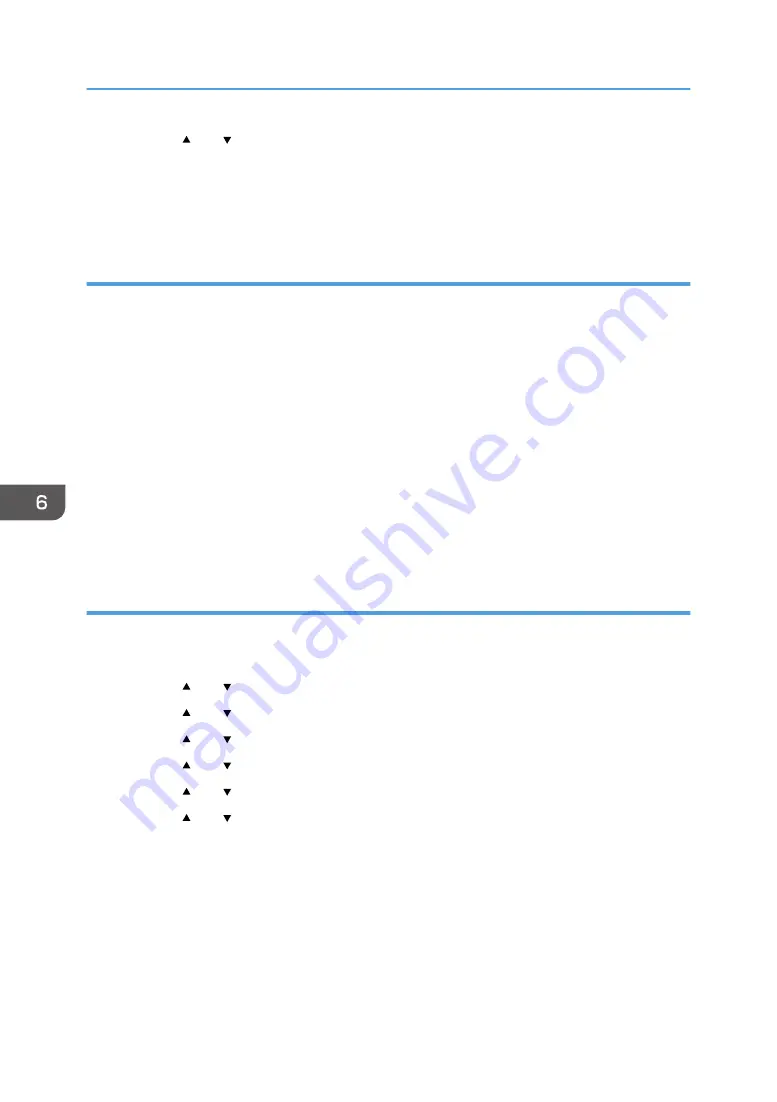
7.
Press the [ ] or [ ] key to select [Active], and then press the [OK] key.
• [Active]: Send an e-mail notification after forwarding. E-mail notification destination depends
on how the forwarding destination is configured.
• [Inactive]: An e-mail notification is not sent.
Specifying the forwarding destination using Web Image Monitor
1.
Start the web browser and access the machine by entering its IP address.
2.
Click [System Settings].
3.
Click the [Fax] tab.
4.
Specify the forwarding destination in [Forwarding Destination].
• [E-mail Address]: Enter a destination e-mail address.
• [Scan Destination]: Select a scan destination as a forwarding destination.
5.
Enter the administrator password if required.
6.
Click [OK].
7.
Close the web browser.
For details about using Web Image Monitor, see page 222 "Using Web Image Monitor".
Configuring the storing conditions
To specify the storing conditions for received faxes, configure the machine as follows:
1.
Press the [User Tools] key.
2.
Press the [ ] or [ ] key to select [Fax Features], and then press the [OK] key.
3.
Press the [ ] or [ ] key to select [Reception Settings], and then press the [OK] key.
4.
Press the [ ] or [ ] key to select [Reception File Setting], and then press the [OK] key.
5.
Press the [ ] or [ ] key to select [Print] or [Forward & Print], and then press the [OK] key.
6.
Press the [ ] or [ ] key to select [Print Received File], and then press the [OK] key.
7.
Press the [ ] or [ ] key to select [Automatic] or [Manual], and then press the [OK] key.
• [Automatic]: Automatically print out the received faxes and delete from memory.
• [Manual]: Store the received faxes in memory for later manual printing.
8.
Press the [User Tools] key to return to the initial screen.
When the fax is successfully printed out, it will be deleted from memory.
If the machine is unable to print out a fax due to machine errors such as an empty paper tray or a
paper jam, the fax will remain in memory. The remaining pages will start printing as soon as the
problem is resolved.
6. Sending and Receiving a Fax
170
Содержание SP 320SFN
Страница 2: ......
Страница 14: ...Smart Organizing Monitor 1 Click Help on the Printer Configuration screen DSG253 12 ...
Страница 18: ...16 ...
Страница 36: ...1 Guide to the Machine 34 ...
Страница 81: ...2 Press the Clear Stop key DSG129 Basic Operation of Copying 79 ...
Страница 136: ...5 Scanning Originals 134 ...
Страница 138: ...DSG273 6 Sending and Receiving a Fax 136 ...
Страница 222: ...7 Configuring the Machine Using the Control Panel 220 ...
Страница 293: ...DSG187 5 Lower the ADF Clearing Misfeeds 291 ...
Страница 320: ...11 Configuring Network Settings Using OS X 318 ...
Страница 376: ...MEMO 374 ...
Страница 377: ...MEMO 375 ...
Страница 378: ...MEMO 376 EN GB EN US EN AU M289 8616A ...
Страница 379: ... 2016 ...
Страница 380: ...M289 8616A AU EN US EN GB EN ...






























