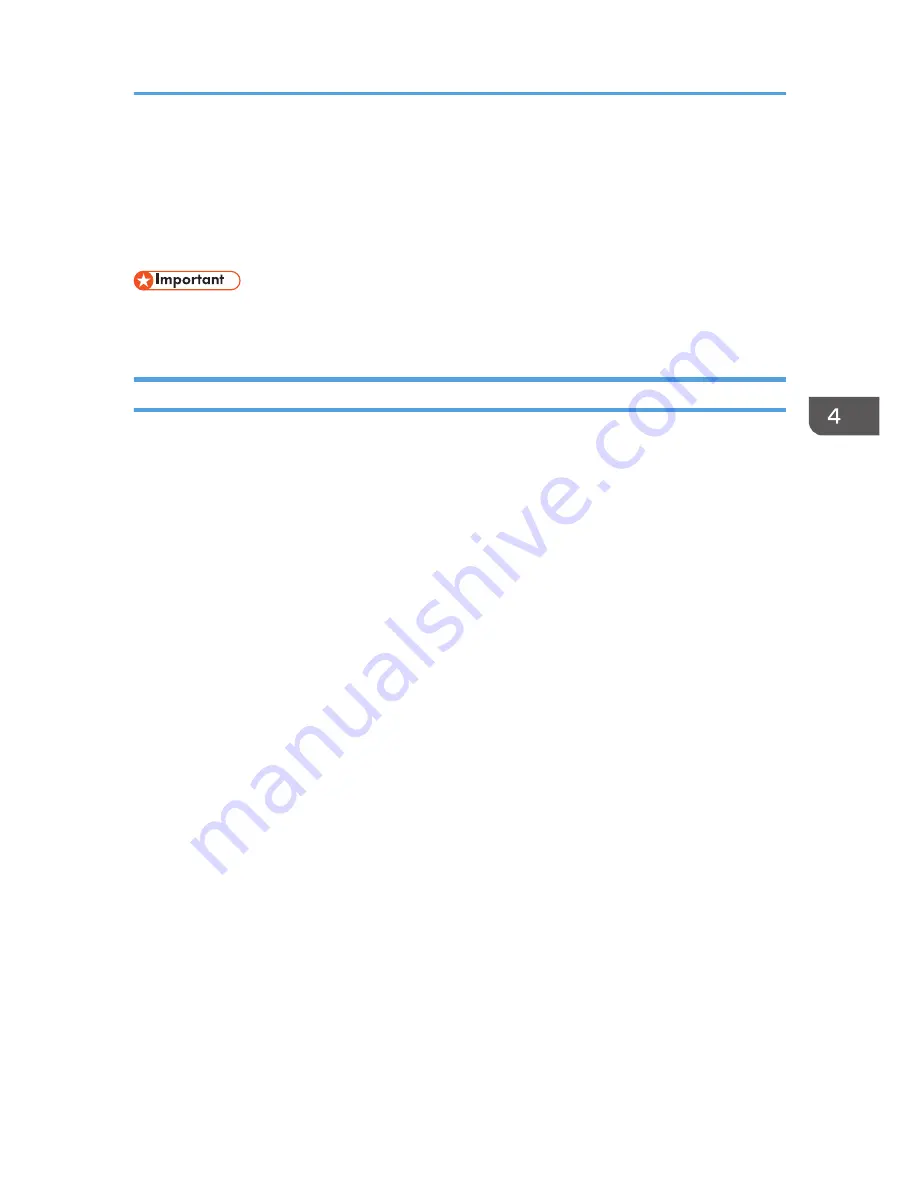
Installing the Printer Driver for USB Connection
This section explains how to install the printer driver using USB. See the installation procedure for the
operating system you are using. Before installing, check that only the operating system is running on the
computer and no print jobs are in progress.
• Manage Printers permission is required to install the driver. Log on as an Administrators group
member.
Windows XP, Windows Server 2003/2003 R2
1.
Quit all applications. (Do not close this manual.)
2.
Check that the power of the machine is off.
3.
Connect the machine and computer using the USB cable.
Connect the USB cable firmly.
4.
Turn on the power of the machine.
Found New Hardware Wizard starts, and USB Printing Support is installed automatically.
5.
Select [No, not this time], and then click [Next].
6.
Click [Install from a list or specific location [Advanced]], and then click [Next].
7.
Insert the provided CD-ROM into the computer's CD-ROM drive.
If Auto Run starts, click [Cancel] and then [Exit].
8.
Select the [Search removable media (floppy, CD-ROM...)] check box under [Search for
the best driver in these locations.], and then click [Next].
9.
Select the name of the machine whose driver you want to install.
Check the location where the source files of the printer driver is stored.
If the CD-ROM drive is D, the source files are stored in the following locations:
32-bit driver D:\X86\DRIVERS\PS\XP_VISTA\MUI\DISK1
64-bit driver D:\X64\DRIVERS\PS\X64\MUI\DISK1
10.
Click [Next].
The installation starts.
11.
Click [Finish].
If the printer driver has already been installed and plug and play is enabled, the icon of the printer
connected to the "USB001" port is added to the [Printers], [Printers and Faxes], or [Devices and
Printers] window.
The number after "USB" varies depending on the number of printers connected.
Installing the Printer Driver for USB Connection
69
Содержание MP CW2200
Страница 2: ......
Страница 10: ...8...
Страница 82: ...4 Print 80...
Страница 102: ...6 Document Server 100...
Страница 150: ...8 Adding Paper and Ink 148...
Страница 218: ...MEMO 216 EN GB EN US D124 7502...
Страница 219: ...2012...
Страница 220: ...D124 7502 US EN GB EN...






























