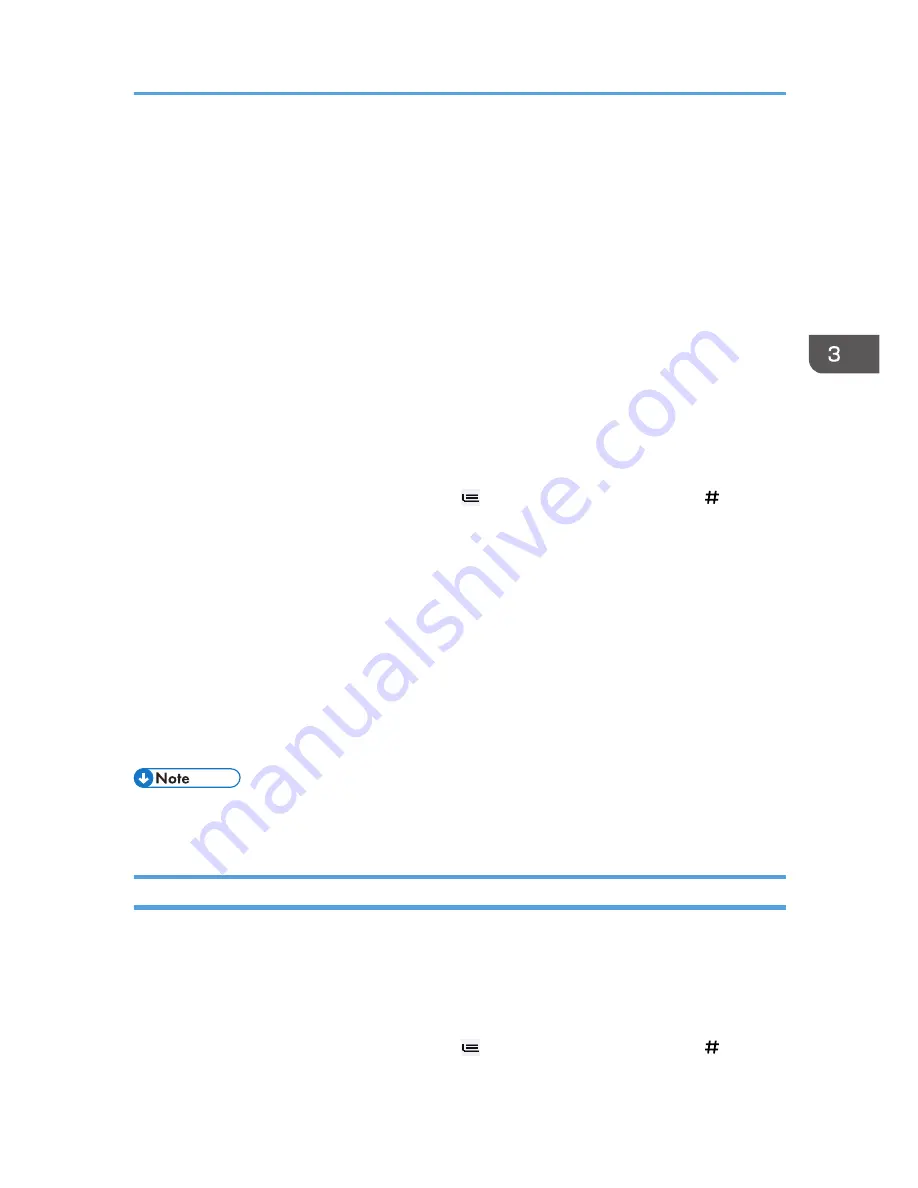
Copying from the Paper Bypass Location
Use the paper bypass location to copy onto paper sizes that cannot be loaded on the paper input
locations.
For details about how to load paper in the paper bypass location, see p.119 "Loading Paper into the
Paper Bypass Location".
If cables are hanging from the back of the machine or objects are near the back of the machine, paper
may bump against them and cause a paper jam or wrinkle the paper. Check that there are no objects on
the back of the machine before you start copying.
1.
Open the front cover, and then pull up the paper holding lever.
2.
Insert the paper copy side up into the paper bypass location.
3.
Lower the paper holding lever, and then close the front cover.
4.
Specify the type of the paper as necessary.
5.
Make sure that the paper bypass location ( ) is selected, and then press the [ ] key.
6.
Press [Paper Size].
7.
Specify the size of the paper, and then press [OK] twice.
8.
Enter the number of copies with the number keys.
9.
Place the original, and start scanning.
Copying starts automatically.
10.
When copying the originals onto two or more sheets of paper, repeat steps 1 to 4 for as
many copies as you are making.
In step 4, select [Matches].
11.
When the copy job is finished, press the [Reset] key to clear the settings.
• You can change the paper type and thickness settings in [Input Paper Settings] in User Tools. For
details, see "Input Paper Settings", Connecting the Machine/System Settings.
Copying onto Regular Size Paper from the Paper Bypass Location
1.
Open the front cover, and then pull up the paper holding lever.
2.
Insert the paper copy side up into the paper bypass location.
3.
Lower the paper holding lever, and then close the front cover.
4.
Specify the type of the paper as necessary.
5.
Make sure that the paper bypass location ( ) is selected, and then press the [ ] key.
6.
Press [Paper Size].
Copying from the Paper Bypass Location
59
Содержание MP CW2200
Страница 2: ......
Страница 10: ...8...
Страница 82: ...4 Print 80...
Страница 102: ...6 Document Server 100...
Страница 150: ...8 Adding Paper and Ink 148...
Страница 218: ...MEMO 216 EN GB EN US D124 7502...
Страница 219: ...2012...
Страница 220: ...D124 7502 US EN GB EN...
















































