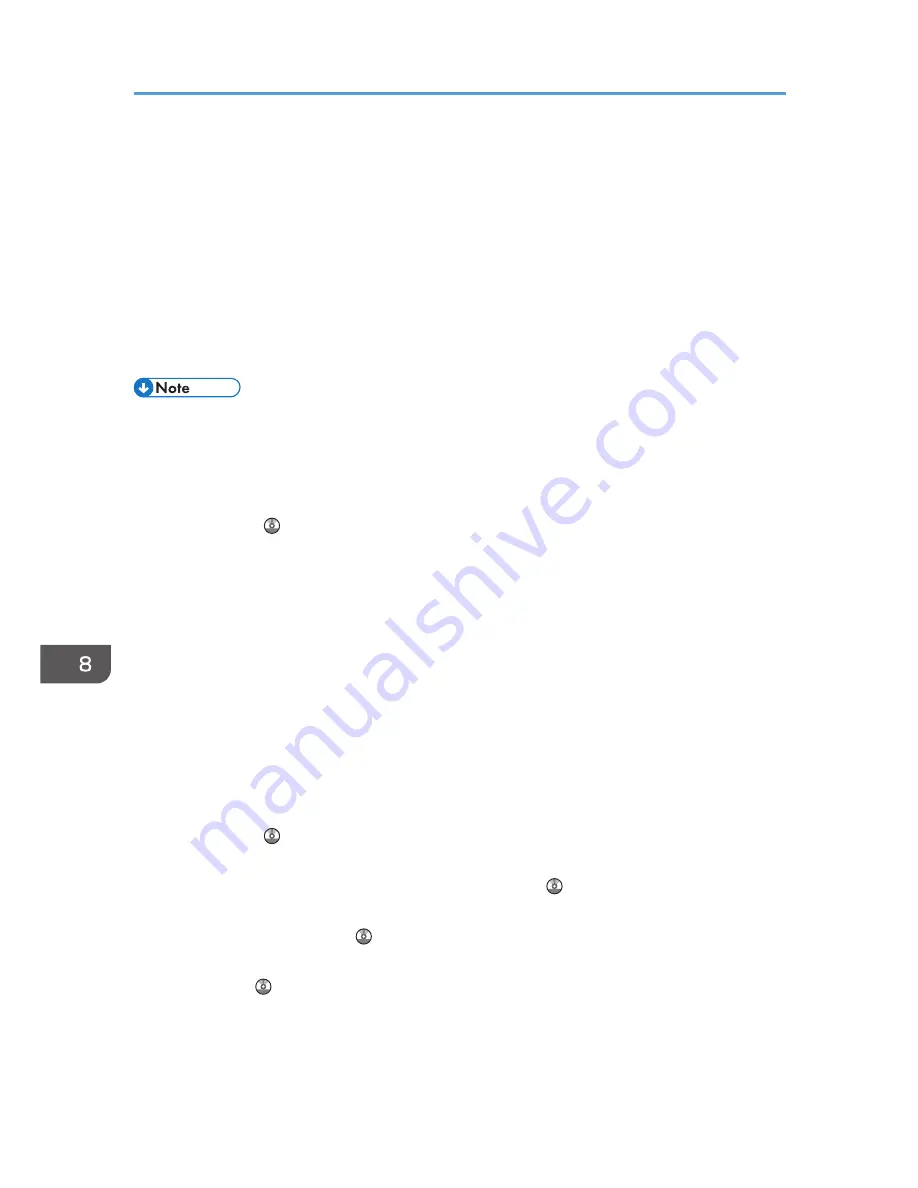
25.
On the screen, select whether or not to cut off the edge of the paper roll.
Select [Cut] when the edge of the paper is cut manually, such as with scissors, or the paper is
expanded due to moisture.
26.
Follow the on-screen instructions to specify the paper type and thickness of the paper roll.
Press [Matches] if the paper type and thickness of paper roll you loaded are the same as those
displayed on the screen.
If the paper type and thickness are different from those displayed, press [Does not Match]. Select
the proper items according to the paper type and thickness you want to use, and then press [OK].
27.
Make sure that the size of paper roll you loaded is displayed correctly on the screen.
• When [Film (Matted)] is specified for Paper Type or when Prevent Paper Abrasion is specified,
press [Exit] on the screen after lowering the paper input location cover. You can change the Prevent
Paper Abrasion setting in System Settings if necessary. However, if you specify [Film (Matted)] for
Paper Type, the Prevent Paper Abrasion setting is automatically selected, and you cannot change
it. For details about Prevent Paper Abrasion, see "System Settings", Connecting the Machine/
System Settings .
• When the settings in step 26 are finished, the machine pulls the paper inside, and paper is output
about one meter (40 inches) from the paper output location. Then the machine rewinds the paper
to the prescribed position. Do not touch the output paper until the machine stops moving. If you
select [Cut] in step 25, the edge of the paper is cut off.
• If you insert a roll of paper into the machine at an angle or if there is space between the paper and
the flanges, the paper may not be pulled into the inside of the machine. If that happens, return to
step 2 and start again.
• When you load two paper rolls into Paper Input Locations 1 and 2 in succession, make sure that
the paper size you loaded first is displayed on the screen correctly, and then load the other paper
roll into the other paper input location.
• When the [Panel Key Sound] is turned off, it will not sound if you insert paper into the paper input
location. For details about [Panel Key Sound], see "System Settings", Connecting the Machine/
System Settings .
• You can specify the types of paper you load in the paper input location in advance. For details, see
"System Settings", Connecting the Machine/ System Settings .
• For details about the settings for the paper thickness and types, see "System Settings", Connecting
the Machine/ System Settings .
• For details about how to store the paper roll, see "Paper Storage", Paper Specifications and
Adding Paper .
8. Adding Paper and Ink
116
Содержание MP CW2200
Страница 2: ......
Страница 10: ...8...
Страница 82: ...4 Print 80...
Страница 102: ...6 Document Server 100...
Страница 150: ...8 Adding Paper and Ink 148...
Страница 218: ...MEMO 216 EN GB EN US D124 7502...
Страница 219: ...2012...
Страница 220: ...D124 7502 US EN GB EN...






























