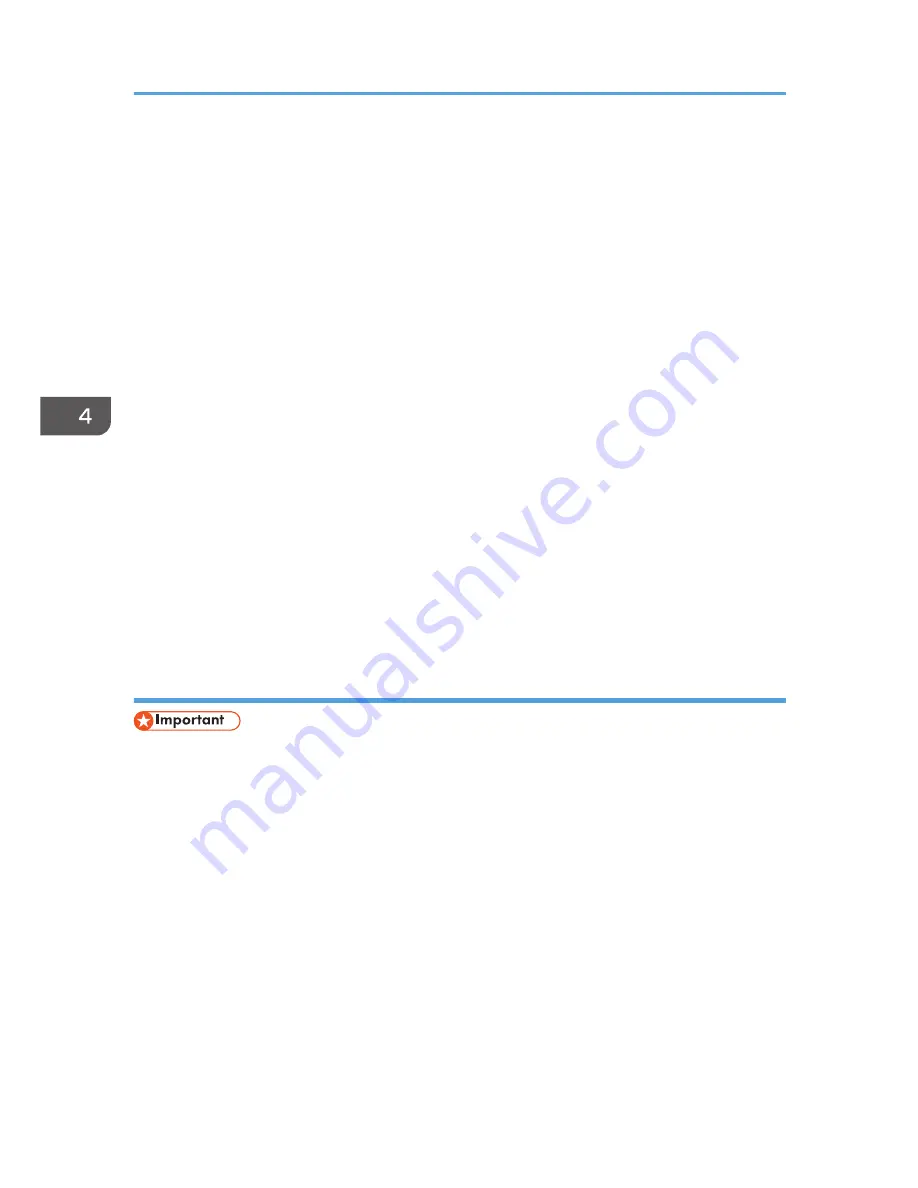
4.
Click [PostScript 3 Printer Driver].
5.
The software license agreement appears in the [License Agreement] dialog box. After
reading the agreement, click [I accept the agreement.], and then click [Next].
6.
Select the check box of the manufacturer and machine model you want to use.
7.
Double-click the machine name to display the printer settings.
8.
Click [Port :], and then click [Add] in the [Change settings for 'Port'] box.
9.
Click [Standard TCP/IP Port], and then click [OK].
If [Standard TCP/IP Port] does not appear, see Windows Help, and then configure the settings.
10.
Click [Next].
11.
Enter the machine name or IP address, and then click [Next].
When the device type selection appears, select "RICOH Network Printer C model".
12.
Click [Finish].
13.
Check that the port of the selected printer is displayed in [Port :].
14.
Configure the user code, default printer, and shared printer as necessary.
15.
Click [Continue].
The installation starts.
16.
Click [Finish].
Select one of the options to restart the computer either now or later, and then click [Finish].
Using the IPP port
• To print via IPP-SSL, use the SmartDeviceMonitor for Client port.
• Installation of the certificate is especially necessary for users who want to print via IPP-SSL from
Windows Vista/7 or Windows Server 2008/2008 R2. For details, consult your administrator.
• If a certificate authority issues a certificate that must be authenticated by an intermediate certificate
authority, and the certificate is installed on this machine, an intermediate certificate must be
installed on the client computer. Otherwise, validation by the certificate authority will not be
performed correctly.
• If validation cannot be performed properly, a warning message informing you that installation is
not possible might appear when you try to add a printer using IPP-SSL under Windows Vista/7 or
Windows Server 2008/2008 R2. To enable authentication from the client computer, install the
intermediate certificate on the client computer, and then reestablish connection.
• Intermediate certificates cannot be installed on this machine.
1.
Quit all applications. (Do not close this manual.)
4. Print
64
Содержание MP CW2200
Страница 2: ......
Страница 10: ...8...
Страница 82: ...4 Print 80...
Страница 102: ...6 Document Server 100...
Страница 150: ...8 Adding Paper and Ink 148...
Страница 218: ...MEMO 216 EN GB EN US D124 7502...
Страница 219: ...2012...
Страница 220: ...D124 7502 US EN GB EN...






























