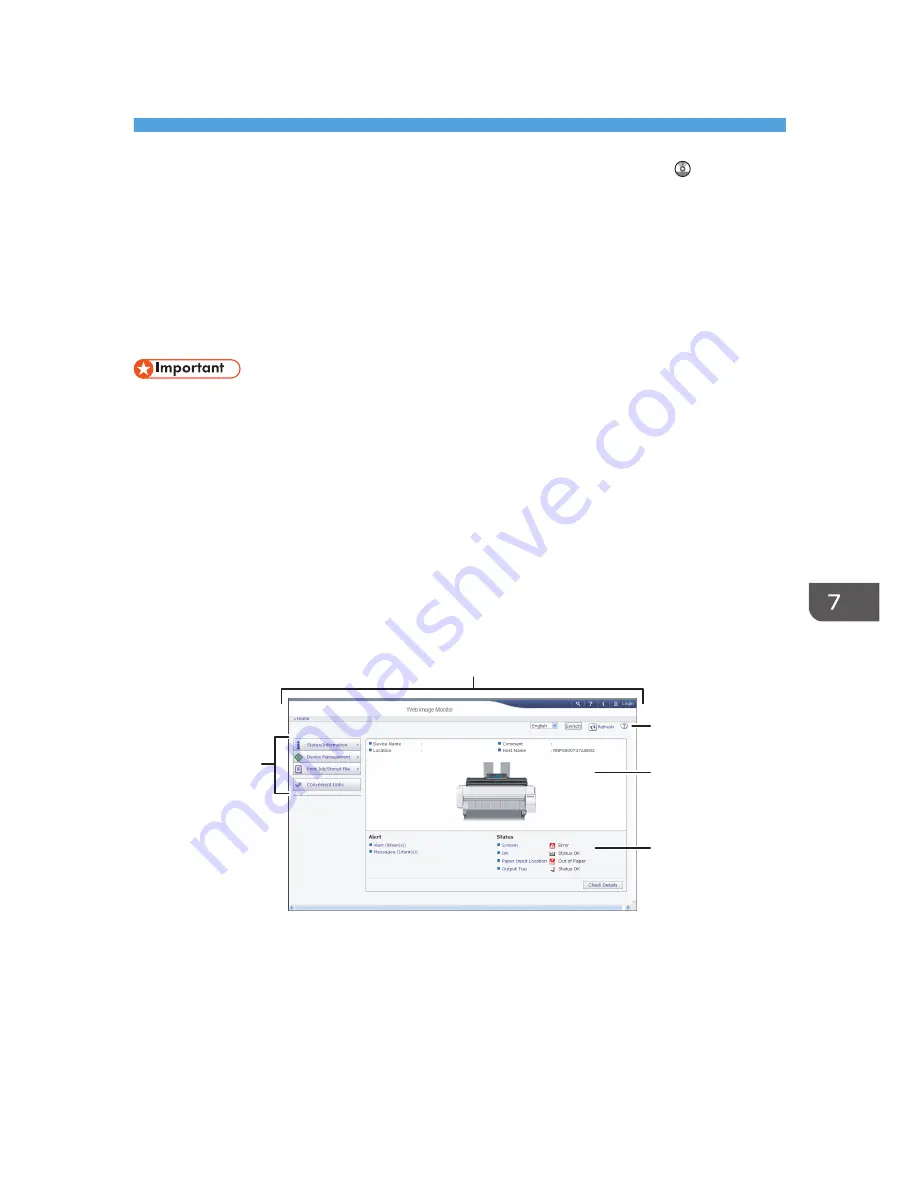
7. Web Image Monitor
This chapter describes frequently used Web Image Monitor functions and operations. For the
information not included in this chapter, see Connecting the Machine/ System Settings on the
supplied CD-ROM or Web Image Monitor Help.
Displaying Top Page
This section explains the Top Page and how to display Web Image Monitor.
• When entering an IPv4 address, do not begin segments with zeros. For example: If the address is
"192.168.001.010", you must enter it as "192.168.1.10".
1.
Start your Web browser.
2.
Enter "http://(machine's IP address or host name)/" in your Web browser's URL bar.
Top Page of Web Image Monitor appears.
If the machine's host name has been registered on the DNS or WINS server, you can enter it.
When setting SSL, a protocol for encrypted communication, under environment which server
authentication is issued, enter "https://(machine's IP address or host name)/".
Web Image Monitor is divided into the following areas:
1
2
3
5
4
CPY001
1. Menu area
If you select a menu item, its content will be shown.
2. Header area
The dialog box for switching to the user mode and administrator mode appears, and each mode's menu will
be displayed.
The link to Help and dialog box for keyword search appears.
101
Содержание MP CW2200
Страница 2: ......
Страница 10: ...8...
Страница 82: ...4 Print 80...
Страница 102: ...6 Document Server 100...
Страница 150: ...8 Adding Paper and Ink 148...
Страница 218: ...MEMO 216 EN GB EN US D124 7502...
Страница 219: ...2012...
Страница 220: ...D124 7502 US EN GB EN...






























