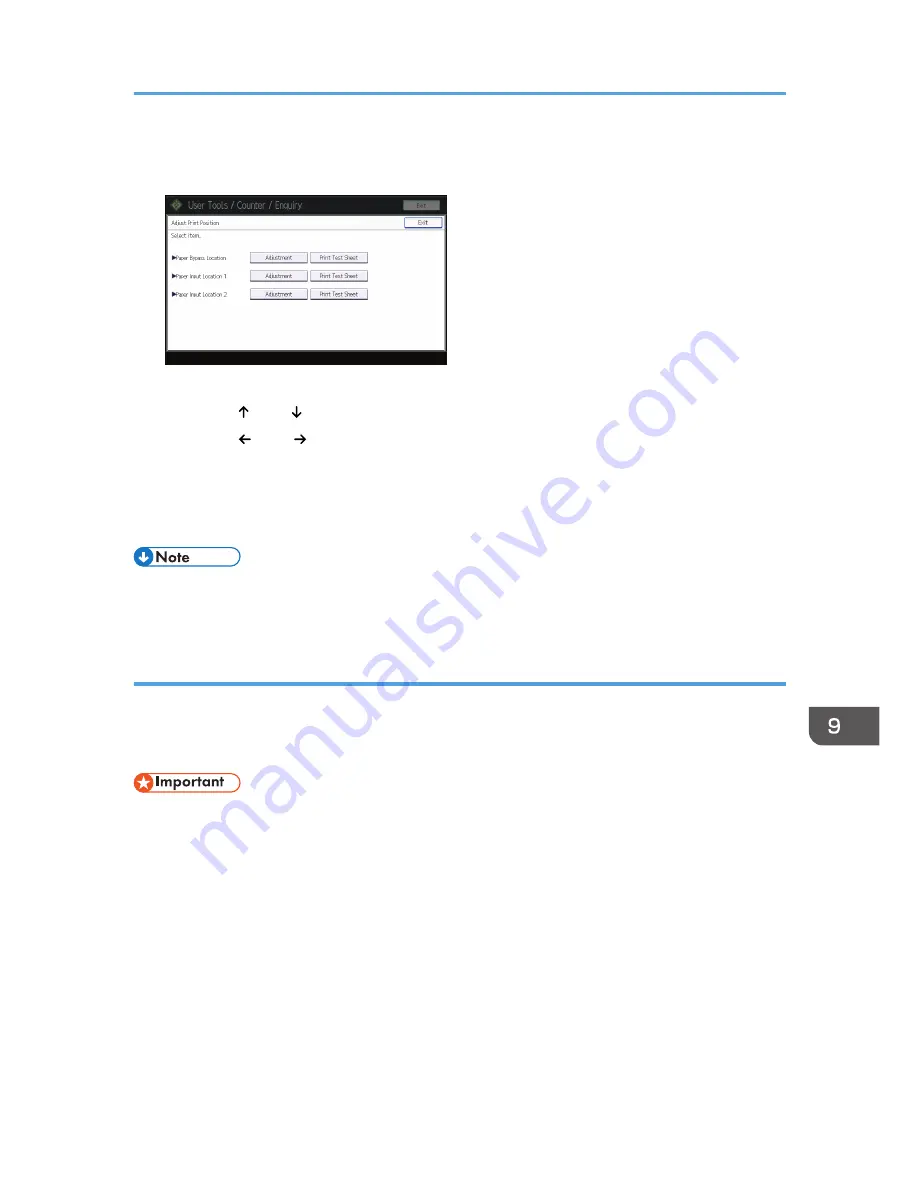
7.
Select the paper input location of the print position you selected to adjust, and then press
[Adjustment].
8.
Enter the adjustment values, and then press [OK].
• Press [ ] and [ ] to enter the adjustment value of "Top Margin".
• Press [ ] and [ ] to enter the adjustment value of "Left Margin".
9.
Press [Exit].
To check the results of adjustment, print the test sheet again.
10.
Press the [User Tools/Counter] key.
• For details about Prevent Paper Abrasion mode, see p.161 "Checking Whether the Print-heads
Scratch the Paper".
Adjust Paper Feed
This function prints the test sheet for adjusting paper feed if misalignment of horizontals or image surface
irregularities occurs.
To check the print results of the test sheet, proceed to step 6.
• Printing the test sheet consumes ink. Perform this function only when necessary.
• Adjustment results vary depending on the Prevent Paper Abrasion mode's status. If you perform an
adjustment while Prevent Paper Abrasion mode is enabled and do not want to print using this
mode, cancel Prevent Paper Abrasion mode, and then perform the adjustment again.
• Perform no other operations while the test sheet is printing.
• An error will occur and test sheets will not print if:
• There is a misfeed.
• One of the machine's covers is open.
• The machine is performing maintenance operations.
• The machine has run out of ink.
Maintenance
173
Содержание MP CW2200
Страница 2: ......
Страница 10: ...8...
Страница 82: ...4 Print 80...
Страница 102: ...6 Document Server 100...
Страница 150: ...8 Adding Paper and Ink 148...
Страница 218: ...MEMO 216 EN GB EN US D124 7502...
Страница 219: ...2012...
Страница 220: ...D124 7502 US EN GB EN...
















































