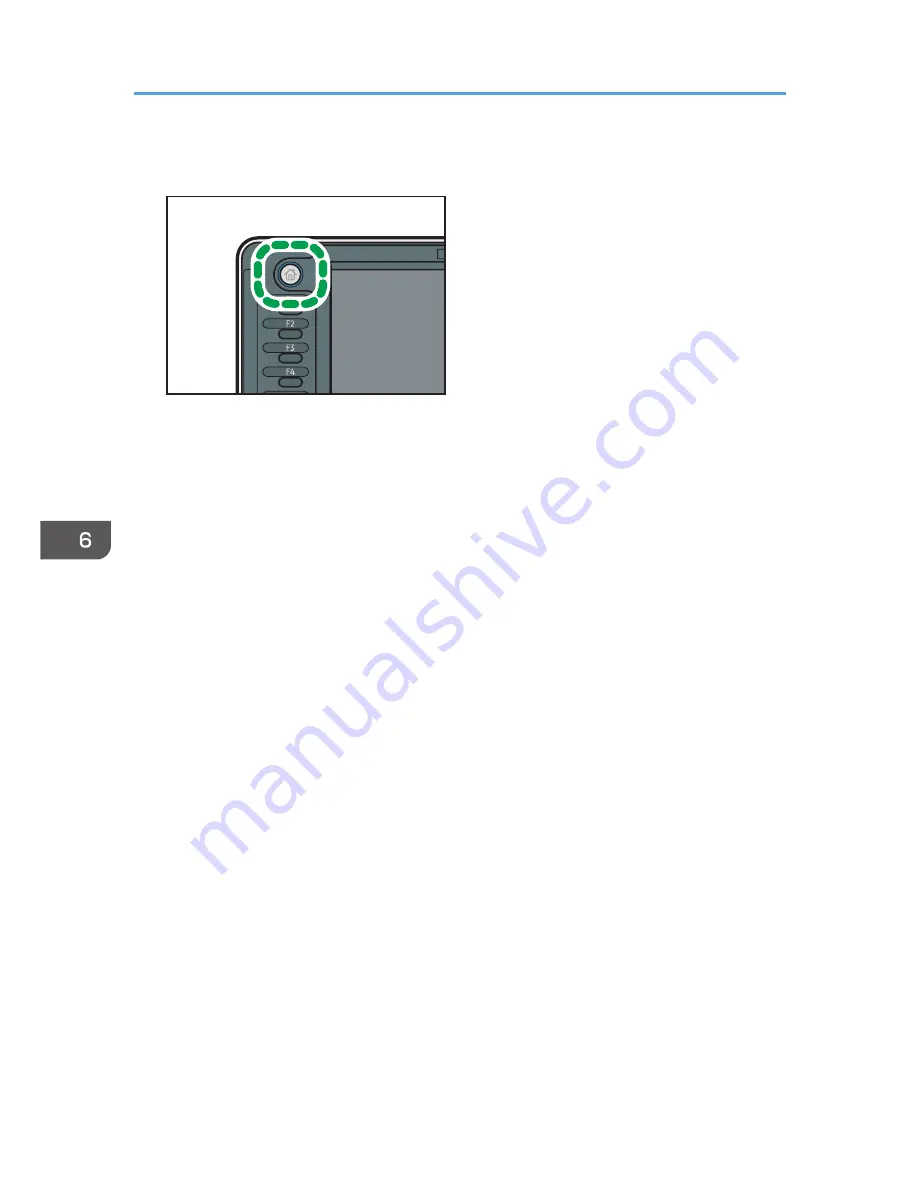
1.
Press the [Home] key on the top left of the control panel, and press the [Document Server]
icon on the [Home] screen.
CPL011
2.
Press [To Scanning Screen].
3.
Press [User Name].
4.
Specify a user name, and then press [OK].
The user names shown are names that were registered in the Address Book. To specify a name not
shown in the screen, press [Manual Entry], and then enter a user name.
5.
Press [File Name].
6.
Enter a file name, and then press [OK].
7.
Press [Password].
8.
Enter a password with the number keys, and then press [OK].
You can use four to eight digits for the password.
9.
For double-check, enter the password again, and then press [OK].
10.
Specify the original scanning conditions.
11.
Place the original.
The original feeds into the machine automatically.
If [Press Start Key] is selected for [Feed Start Method], scanning starts when you press the [Start]
key.
The original is scanned.
12.
Press [Finish Scanning] after all documents are scanned.
The document is saved in the Document Server.
6. Document Server
98
Содержание MP CW2200
Страница 2: ......
Страница 10: ...8...
Страница 82: ...4 Print 80...
Страница 102: ...6 Document Server 100...
Страница 150: ...8 Adding Paper and Ink 148...
Страница 218: ...MEMO 216 EN GB EN US D124 7502...
Страница 219: ...2012...
Страница 220: ...D124 7502 US EN GB EN...






























