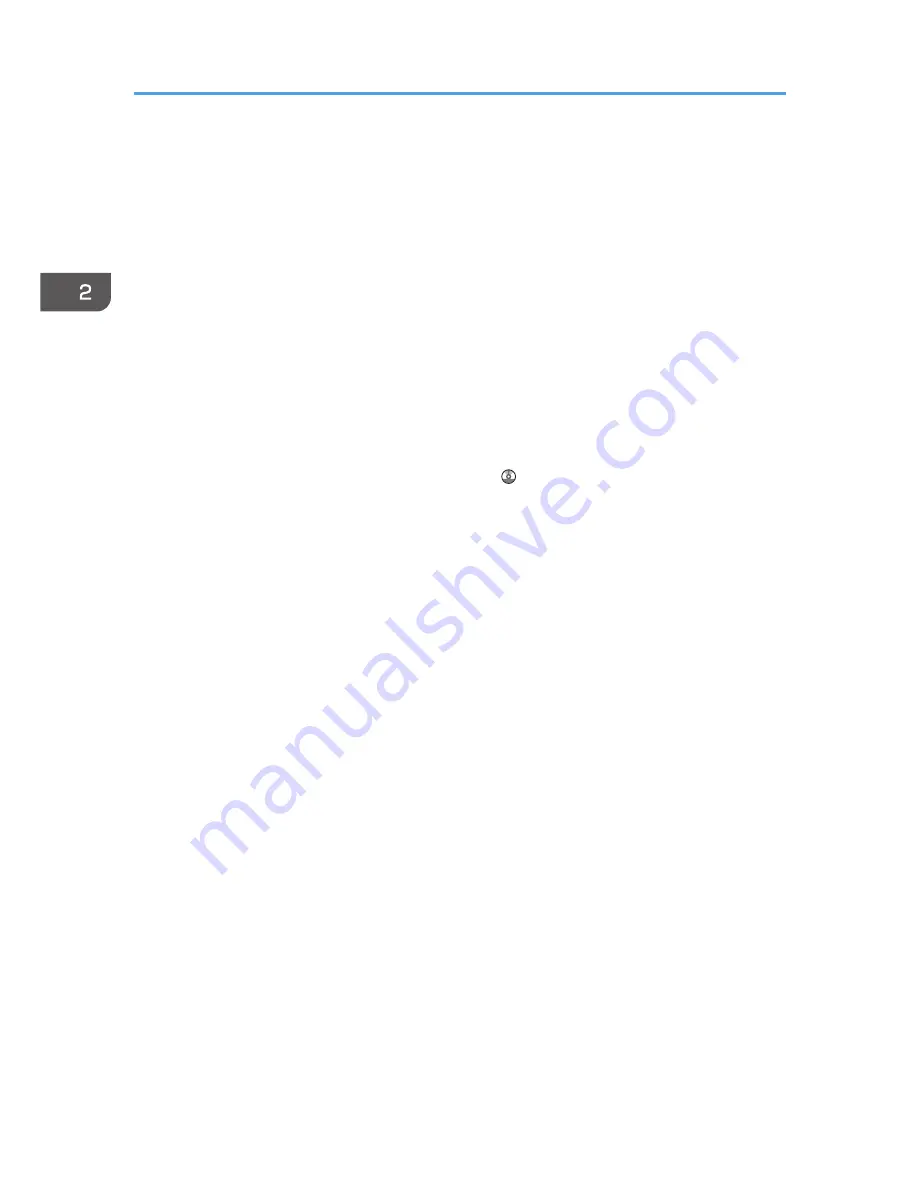
4. [Scanner Stop] key
Use if originals are feeding in slanted, or to cancel scanning while an original is feeding in.
5. Original table
Place originals here scanning side down.
6. Original guide
Set to the width of your originals.
7. Paper holding lever
This lever holds paper that is inserted into the paper input location or the paper bypass location. Use this lever
to copy or print from the bypass location, or to remove misfed paper.
8. Cartridge cover
Open to replace print cartridges.
9. Platen
Paper is sucked down and prevented from floating. Clean this area if the back of the printouts becomes dirty.
See "Cleaning the Platen", Maintenance and Specifications .
10. Paper bypass location
Load paper here when you copy or print from the paper bypass location. Load paper print side up.
11. Output basket
The delivered paper is stacked here. Change the mode of the basket according to the size of the paper.
12. Paper input location cover
Open to load the paper roll onto the paper input location or to remove misfed paper.
13. Rewind button
Press this button to load the paper roll or to remove misfed paper.
14. Paper Input Location 1
Load a paper roll here.
15. Paper Input Location 2
Load a paper roll here.
16. Paper output location
The printouts are delivered here.
17. Front cover
This is the cover of the paper bypass location. Open this cover to copy or print from the paper bypass
location, to remove misfed paper, or to clean the platen.
18. Main power switch
To operate the machine, the main power switch must be on. If it is off, turn the switch on.
2. Getting Started
22
Содержание MP CW2200
Страница 2: ......
Страница 10: ...8...
Страница 82: ...4 Print 80...
Страница 102: ...6 Document Server 100...
Страница 150: ...8 Adding Paper and Ink 148...
Страница 218: ...MEMO 216 EN GB EN US D124 7502...
Страница 219: ...2012...
Страница 220: ...D124 7502 US EN GB EN...
















































