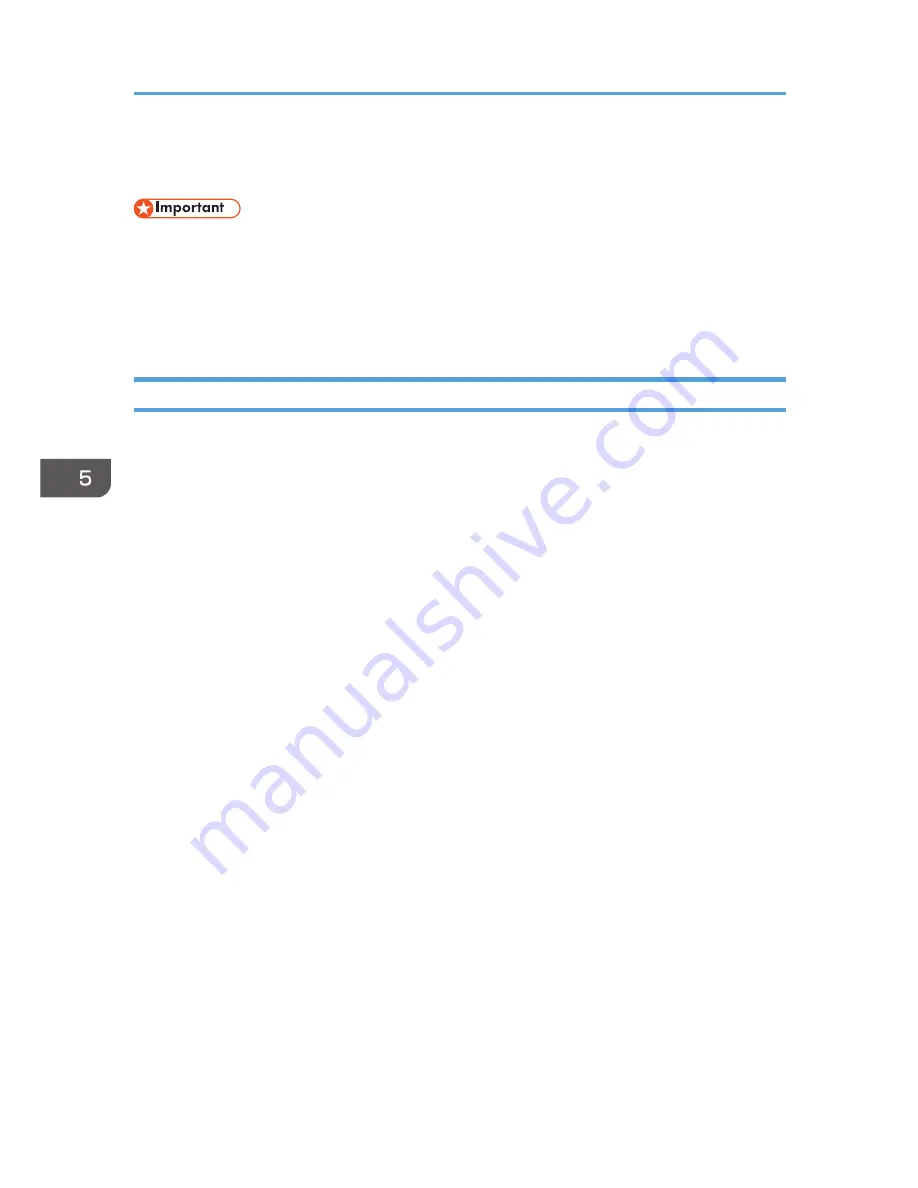
Standard Printing
• The default setting is duplex printing. If you want to print on only one side, select [Off] for the
duplex setting.
• If you send a print job via USB 2.0 while the machine is in Low Power mode or Sleep mode, an
error message might appear when the print job is complete. In this case, check if the document was
printed.
When Using the PCL 6 Printer Driver
1.
Click the WordPad menu button in the upper left corner of the window, and then click
[Print].
2.
In the [Select Printer] list, select the printer you want to use.
3.
Click [Preferences].
4.
In the "Job Type:" list, select [Normal Print].
5.
In the "Document Size:" list, select the size of the original to be printed.
6.
In the "Orientation:" list, select [Portrait] or [Landscape] as the orientation of the original.
7.
In the "Input Tray:" list, select the paper tray that contains the paper you want to print
onto.
If you select [Auto Tray Select] in the "Input Tray:" list, the source tray is automatically selected
according to the paper size and type specified.
8.
In the "Paper Type:" list, select the type of paper that is loaded in the paper tray.
9.
If you want to print multiple copies, specify a number of sets in the "Copies:" box.
10.
Click [OK].
11.
Start printing from the application's [Print] dialog box.
5. Print
94
Содержание MP 401 spf
Страница 2: ......
Страница 7: ...INDEX 217 5...
Страница 40: ...3 Press Edit Home 4 Press Add Icon 5 Press Select Icon to Add 6 Press Program 2 Getting Started 38...
Страница 54: ...2 Getting Started 52...
Страница 72: ...5 Place the originals and then press the Start key 3 Copy 70...
Страница 74: ...2 Enter the number of copy sets with the number keys 3 Press Continue Copying starts again 3 Copy 72...
Страница 76: ...3 Copy 74...
Страница 92: ...4 Fax 90...
Страница 104: ...5 Print 102...
Страница 124: ...7 Document Server 122...
Страница 128: ...8 Web Image Monitor 126...
Страница 154: ...9 Adding Paper and Toner 152...
Страница 218: ...11 Appendix 216...
Страница 222: ...MEMO 220 EN GB EN US EN AU M161 7530...
Страница 223: ...2013...
Страница 224: ...M161 7530 AU EN US EN GB EN...






























