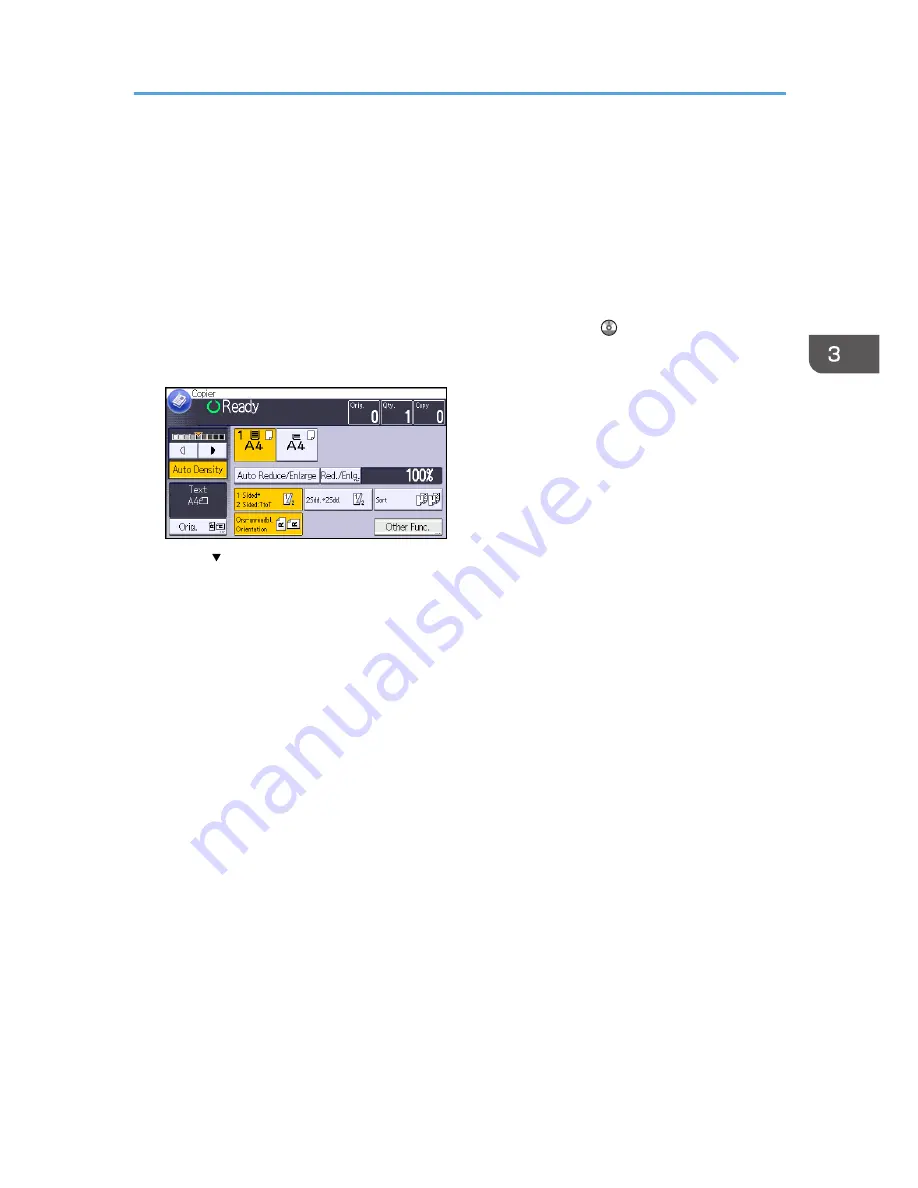
Storing Data in the Document Server
The Document Server enables you to store documents being read with the copy feature on the hard disk
of this machine. Thus you can print them later applying necessary conditions.
You can check the stored documents from the Document Server screen. For details about the Document
Server, see page 119 "Storing Data".
Depending on which options are installed on your machine, this function might not be available. For
details, see "Functions Requiring Optional Configurations", Getting Started .
1.
Press [Other Func.].
2.
Press [ ].
3.
Press [Store File].
4.
Enter a file name, user name, or password if necessary.
5.
Press [OK] twice.
6.
Place the originals.
7.
Make the scanning settings for the original.
8.
Select the paper tray.
9.
Press the [Start] key.
Stores scanned originals in memory and makes one set of copies. If you want to store another
document, do so after copying is complete.
Storing Data in the Document Server
73
Содержание MP 401 spf
Страница 2: ......
Страница 7: ...INDEX 217 5...
Страница 40: ...3 Press Edit Home 4 Press Add Icon 5 Press Select Icon to Add 6 Press Program 2 Getting Started 38...
Страница 54: ...2 Getting Started 52...
Страница 72: ...5 Place the originals and then press the Start key 3 Copy 70...
Страница 74: ...2 Enter the number of copy sets with the number keys 3 Press Continue Copying starts again 3 Copy 72...
Страница 76: ...3 Copy 74...
Страница 92: ...4 Fax 90...
Страница 104: ...5 Print 102...
Страница 124: ...7 Document Server 122...
Страница 128: ...8 Web Image Monitor 126...
Страница 154: ...9 Adding Paper and Toner 152...
Страница 218: ...11 Appendix 216...
Страница 222: ...MEMO 220 EN GB EN US EN AU M161 7530...
Страница 223: ...2013...
Страница 224: ...M161 7530 AU EN US EN GB EN...






























