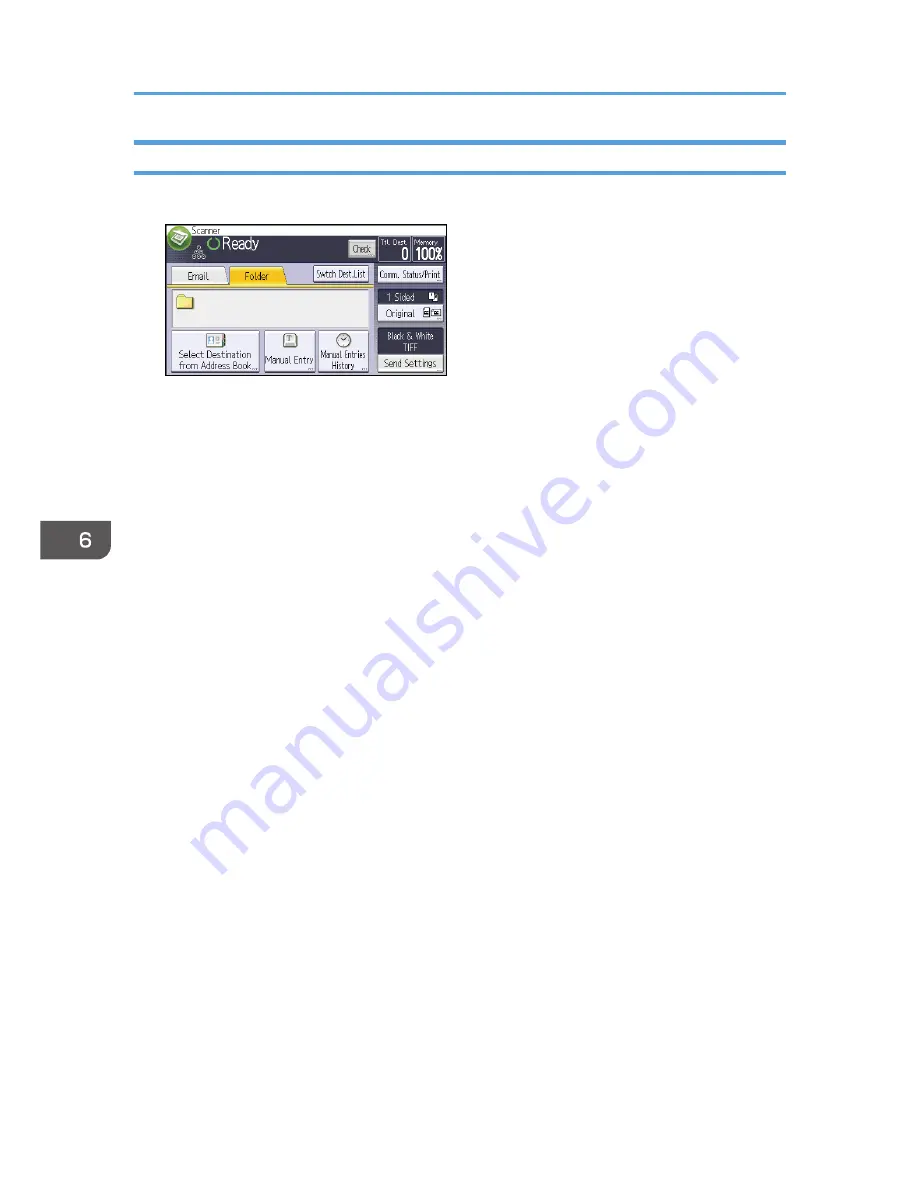
Entering a Destination Path Manually
1.
Press [Manual Entry].
2.
Press [SMB].
3.
Press [Enter] in [Destination].
4.
Press [Enter] on the right side of the path field.
5.
Enter the path for the folder.
In the following example path, the shared folder name is "user" and the computer name is
"desk01":
\\desk01\user
6.
Press [OK].
7.
Depending on the destination setting, enter the user name for logging in to the computer.
Press [Enter] to the right of the user name field to display the soft keyboard.
8.
Depending on the destination setting, enter the password for logging in to the computer.
Press [Password] for the password to display the soft keyboard.
9.
Press [Connection Test].
A connection test is performed to check whether the specified shared folder exists.
10.
Check the connection test result, and then press [Exit].
11.
Press [OK].
6. Scan
110
Содержание MP 401 spf
Страница 2: ......
Страница 7: ...INDEX 217 5...
Страница 40: ...3 Press Edit Home 4 Press Add Icon 5 Press Select Icon to Add 6 Press Program 2 Getting Started 38...
Страница 54: ...2 Getting Started 52...
Страница 72: ...5 Place the originals and then press the Start key 3 Copy 70...
Страница 74: ...2 Enter the number of copy sets with the number keys 3 Press Continue Copying starts again 3 Copy 72...
Страница 76: ...3 Copy 74...
Страница 92: ...4 Fax 90...
Страница 104: ...5 Print 102...
Страница 124: ...7 Document Server 122...
Страница 128: ...8 Web Image Monitor 126...
Страница 154: ...9 Adding Paper and Toner 152...
Страница 218: ...11 Appendix 216...
Страница 222: ...MEMO 220 EN GB EN US EN AU M161 7530...
Страница 223: ...2013...
Страница 224: ...M161 7530 AU EN US EN GB EN...






























