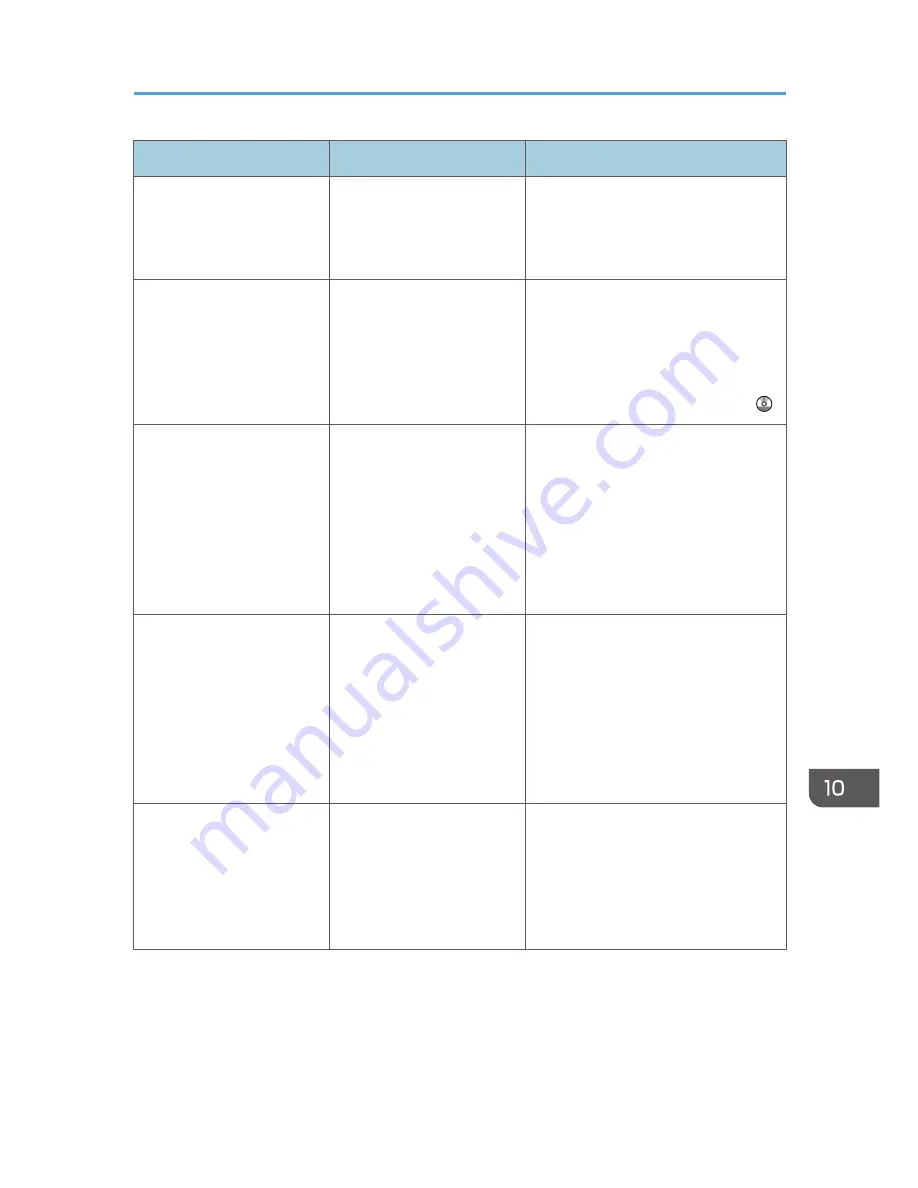
Message
Causes
Solutions
"File being stored exceeded
max. number of pages per
file. Copying will be
stopped."
The scanned originals have
too many pages to store as
one document.
Press [Exit], and then store again with
an appropriate number of pages.
"Maximum number of sets is
n."
(A figure is placed at n.)
The number of copies
exceeds the maximum copy
quantity.
You can change the maximum copy
quantity from [Max. Copy Quantity] in
[General Features] under [Copier/
Doc. Srvr. Featr.]. For details about
Max. Copy Quantity, see "General
Features", Copy/ Document Server .
"Orig. scanned for diffrnt
fnctn."
A function of the machine
other than the Copier
function is being used such
as the Document Server
function.
Cancel the job that is being processed.
For example, press [Exit], and then
press the [Home] key. Next, press the
[Document Server] icon on the [Home]
screen, and then press the [Stop] key.
When the message appears on the
screen, follow the instructions to cancel
the job.
"Please wait."
The destination list is being
updated from the network
using Web Image Monitor.
Wait until the message disappears. Do
not turn off the main power switch
while this message is displayed.
Depending on the number of
destinations to be updated, there may
be some delay before you can resume
operation. Operations are not possible
while this message is displayed.
"Please wait."
This message might appear
for a second or two while
the machine is preparing,
performing initial
adjustments, or adding
toner.
Wait a while.
When Messages Are Displayed on the Control Panel
165
Содержание MP 401 spf
Страница 2: ......
Страница 7: ...INDEX 217 5...
Страница 40: ...3 Press Edit Home 4 Press Add Icon 5 Press Select Icon to Add 6 Press Program 2 Getting Started 38...
Страница 54: ...2 Getting Started 52...
Страница 72: ...5 Place the originals and then press the Start key 3 Copy 70...
Страница 74: ...2 Enter the number of copy sets with the number keys 3 Press Continue Copying starts again 3 Copy 72...
Страница 76: ...3 Copy 74...
Страница 92: ...4 Fax 90...
Страница 104: ...5 Print 102...
Страница 124: ...7 Document Server 122...
Страница 128: ...8 Web Image Monitor 126...
Страница 154: ...9 Adding Paper and Toner 152...
Страница 218: ...11 Appendix 216...
Страница 222: ...MEMO 220 EN GB EN US EN AU M161 7530...
Страница 223: ...2013...
Страница 224: ...M161 7530 AU EN US EN GB EN...






























