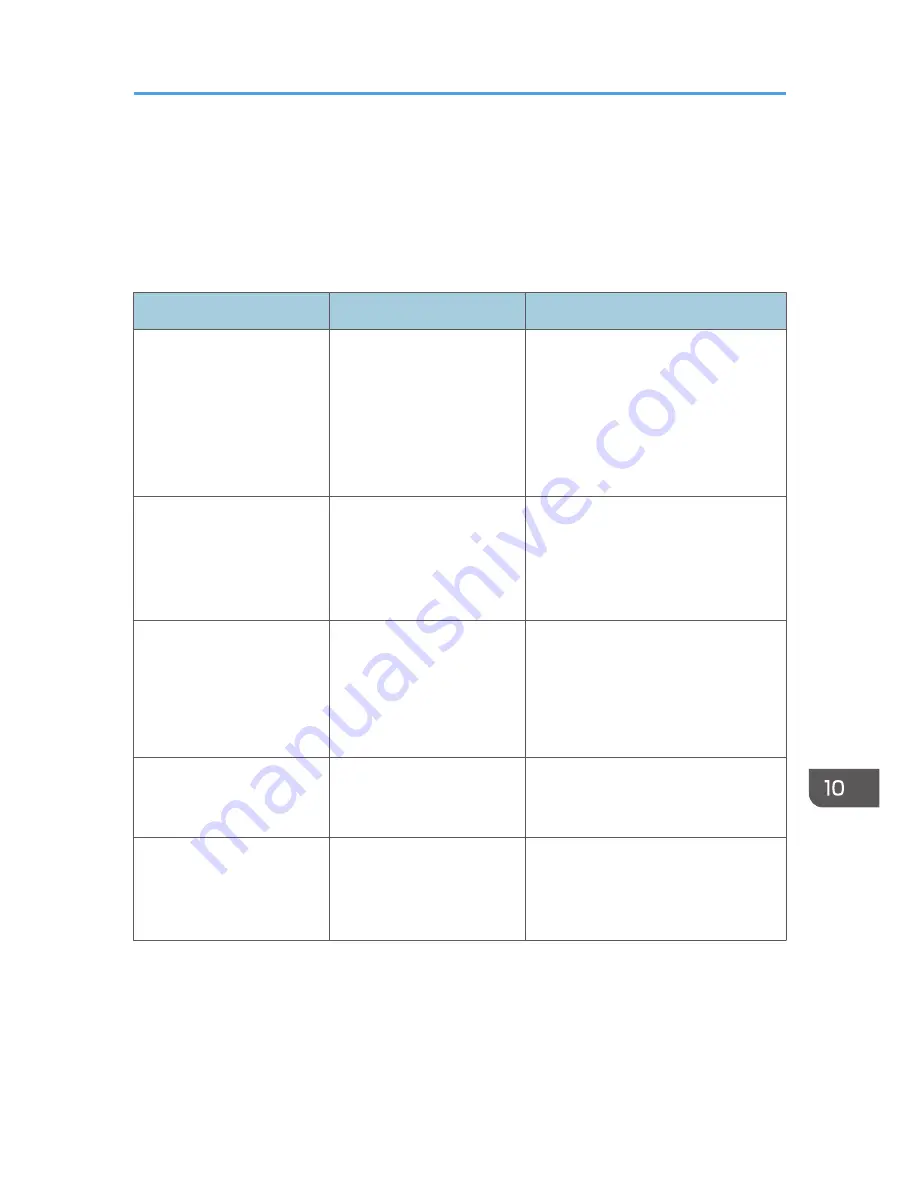
When You Have Problems Operating the
Machine
This section describes common problems and messages. If other messages appear, follow the
instructions displayed.
Problem
Causes
Solutions
The [Facsimile] or [Scanner]
icon does not appear on the
[Home] screen even though
the copier screen appears
when the machine is turned
on using the main power
switch.
Functions other than the
copier function are not yet
ready.
Functions appear on the [Home]
screen when they become ready for
use. Time required varies by function.
Wait a little longer.
The machine has just been
turned on and the User Tools
screen is displayed, but the
User Tools menu has items
missing.
Functions other than the
copier function are not yet
ready.
Functions appear in the User Tools
menu when they become ready for
use. Time required varies by function.
Wait a little longer.
The lamp remains lit and the
machine does not enter
Sleep mode even though the
[Energy Saver] key was
pressed.
• The ADF is open.
• The machine is
communicating with
external equipment.
• The hard disk is active.
• Close the ADF.
• Check if the machine is
communicating with external
equipment.
• Wait a little longer.
The display is off.
The machine is in Sleep
mode.
Press the [Energy Saver] key or the
[Check Status] key to cancel Sleep
mode.
Nothing happens when the
[Check Status] key or the
[Energy Saver] key is
pressed.
The main power switch is
turned off.
Make sure the main power indicator is
off, and then turn on the main power
switch.
When You Have Problems Operating the Machine
157
Содержание MP 401 spf
Страница 2: ......
Страница 7: ...INDEX 217 5...
Страница 40: ...3 Press Edit Home 4 Press Add Icon 5 Press Select Icon to Add 6 Press Program 2 Getting Started 38...
Страница 54: ...2 Getting Started 52...
Страница 72: ...5 Place the originals and then press the Start key 3 Copy 70...
Страница 74: ...2 Enter the number of copy sets with the number keys 3 Press Continue Copying starts again 3 Copy 72...
Страница 76: ...3 Copy 74...
Страница 92: ...4 Fax 90...
Страница 104: ...5 Print 102...
Страница 124: ...7 Document Server 122...
Страница 128: ...8 Web Image Monitor 126...
Страница 154: ...9 Adding Paper and Toner 152...
Страница 218: ...11 Appendix 216...
Страница 222: ...MEMO 220 EN GB EN US EN AU M161 7530...
Страница 223: ...2013...
Страница 224: ...M161 7530 AU EN US EN GB EN...






























