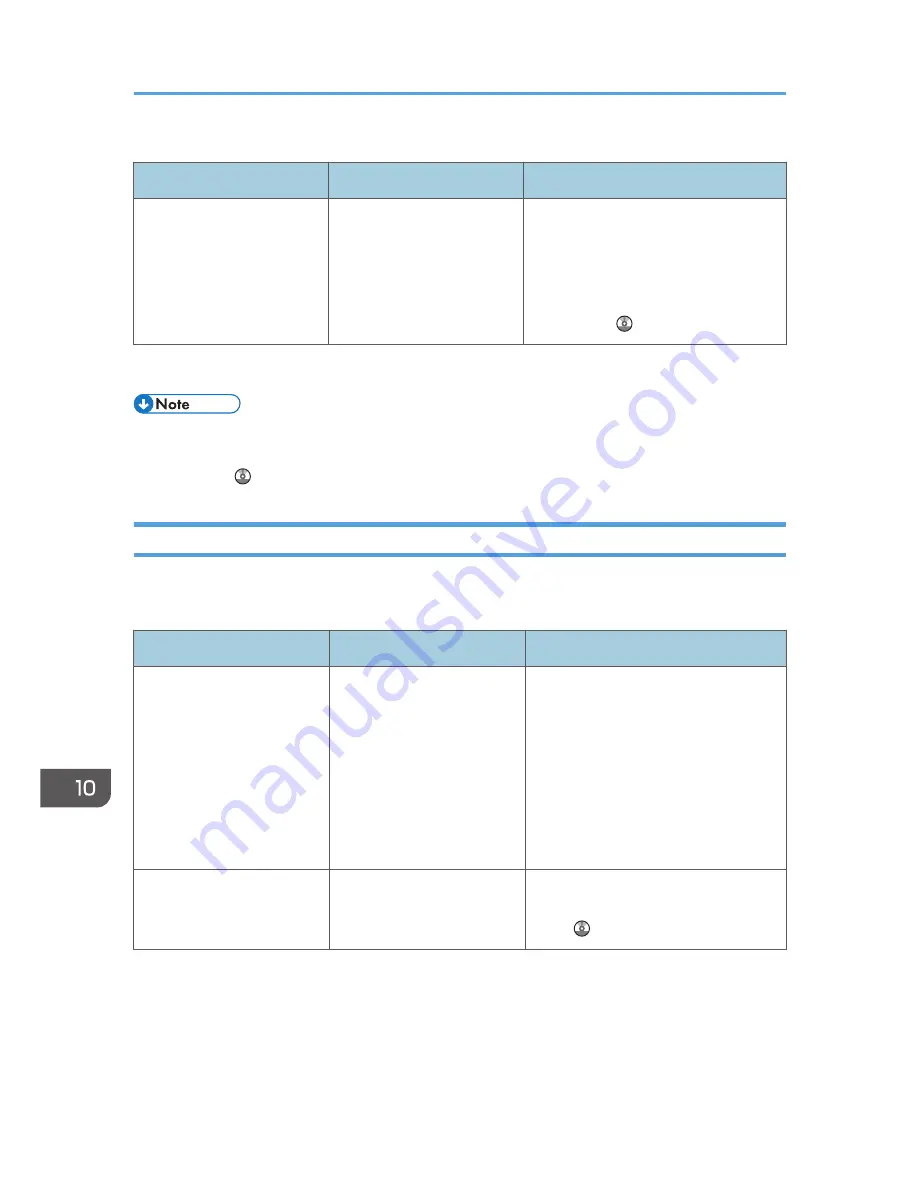
Messages during Direct print from a memory storage device(s)
Message
Causes
Solutions
"99: Error"
This data cannot be printed.
The specified data is either
corrupt or not supported by
the Direct printing function
from memory storage
device(s).
Check that the data is valid. For details
about the kinds of data supported by
the Direct printing function from
memory storage device(s), see "Direct
Printing from a Memory Storage
Device", Print .
If printing does not start, contact your service representative.
• The contents of errors may be printed on the Configuration Page. Check the Configuration Page in
conjunction with the error log. For details about how to print the Configuration Page, see "List / Test
Print", Print .
Messages Displayed When Using the Scanner Function
This section describes likely causes of and possible solutions for the error messages that appear on the
control panel. If a message not described here appears, act according to the message.
Message
Causes
Solutions
"Authentication with the
destination has failed. Check
settings. To check the current
status, press [Comm. Status/
Print]."
The entered user name or
password was invalid.
• Check that the user name and
password are correct.
• Check that the ID and password
for the destination folder are
correct.
• A password of 128 or more
characters may not be
recognized.
"Cannot communicate with
PC. Contact the
administrator."
WSD (Device) protocol or
WSD (Scanner) protocol is
disabled.
For details about how to enable or
disable the WSD protocol, see Security
Guide .
10. Troubleshooting
194
Содержание MP 401 spf
Страница 2: ......
Страница 7: ...INDEX 217 5...
Страница 40: ...3 Press Edit Home 4 Press Add Icon 5 Press Select Icon to Add 6 Press Program 2 Getting Started 38...
Страница 54: ...2 Getting Started 52...
Страница 72: ...5 Place the originals and then press the Start key 3 Copy 70...
Страница 74: ...2 Enter the number of copy sets with the number keys 3 Press Continue Copying starts again 3 Copy 72...
Страница 76: ...3 Copy 74...
Страница 92: ...4 Fax 90...
Страница 104: ...5 Print 102...
Страница 124: ...7 Document Server 122...
Страница 128: ...8 Web Image Monitor 126...
Страница 154: ...9 Adding Paper and Toner 152...
Страница 218: ...11 Appendix 216...
Страница 222: ...MEMO 220 EN GB EN US EN AU M161 7530...
Страница 223: ...2013...
Страница 224: ...M161 7530 AU EN US EN GB EN...






























