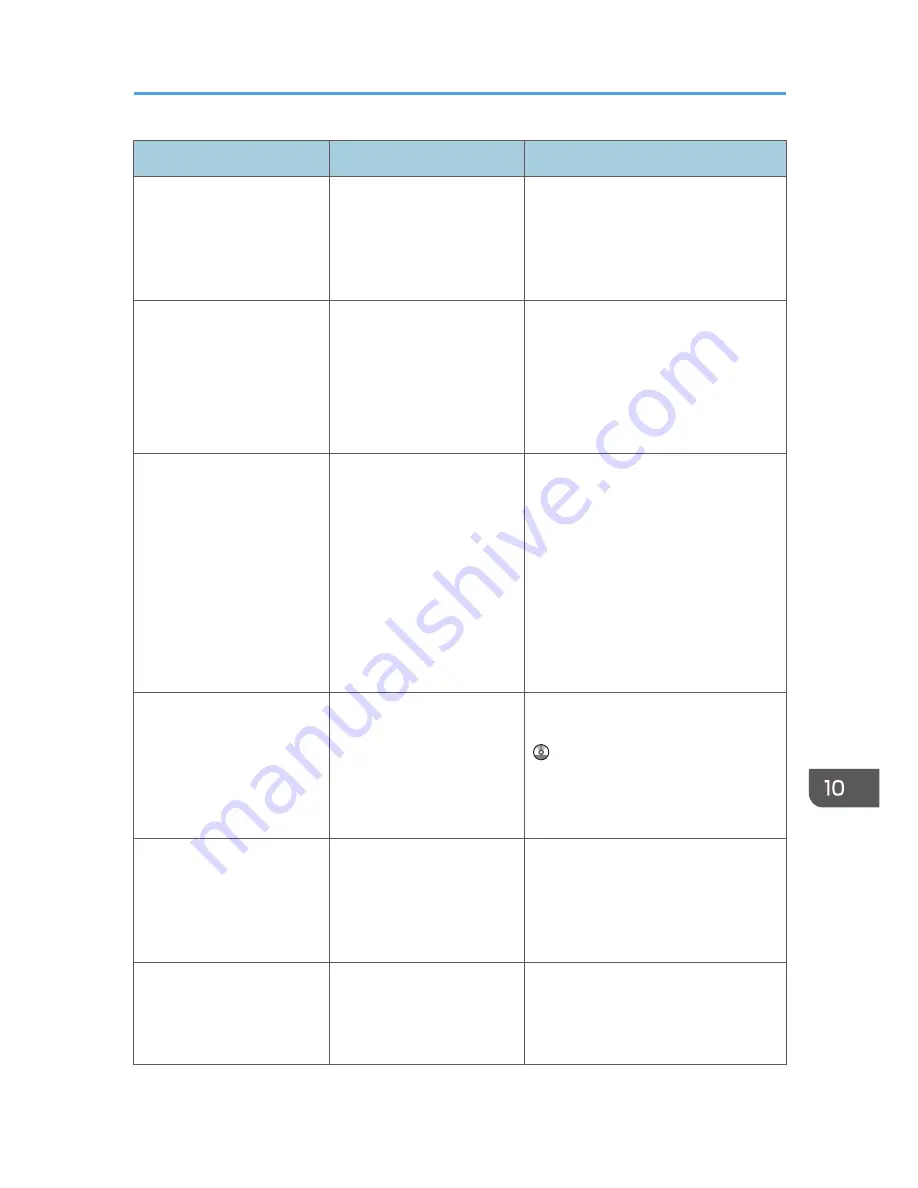
Message
Causes
Solutions
"Address Book is currently in
use by another function.
Authentication has failed."
The machine currently
cannot perform
authentication because the
Address Book is being used
by another function.
Wait a while, and then retry the
operation.
"Unauthorized Copy
Prevention error occurred.
Job cancelled."
You tried to store a file in the
Document Server when
[Unauthorized Copy
Prevention] was specified.
Only when using PCL 6 / PostScript
3
On the printer driver, select a job
type other than [Document Server]
in "Job Type:" or deselect
[Unauthorized Copy Prevention].
"Unauthorized Copy
Prevention error occurred.
Job cancelled."
The [Enter User Text:] field
on the [Unauthorized Copy
Prevention for Pattern
Details] screen is blank.
Only when using PCL 6 / PostScript
3
On the printer driver's [Detailed
Settings] tab, click [Effects] in
"Menu:". Select [Unauthorized
Copy Prevention], and then click
[Details] to display [Unauthorized
Copy Prevention for Pattern
Details]. Enter text in [Enter User
Text:].
"Auto-registration of user
information has failed."
Automatic registration of
information for LDAP
Authentication or Windows
Authentication failed
because the Address Book is
full.
For details about automatic registration
of user information, see Security Guide
.
"Cannot store data of this
size."
The paper size exceeded
the capacity of the
Document Server.
Reduce the paper size of the file that
you want to send to a size that the
Document Server can store. Custom
size files can be sent but not stored
afterward.
"Classification Code is
incorrect."
The classification code has
not been entered, or the
classification code has been
entered incorrectly.
Enter the correct classification code.
When Messages Are Displayed on the Control Panel
187
Содержание MP 401 spf
Страница 2: ......
Страница 7: ...INDEX 217 5...
Страница 40: ...3 Press Edit Home 4 Press Add Icon 5 Press Select Icon to Add 6 Press Program 2 Getting Started 38...
Страница 54: ...2 Getting Started 52...
Страница 72: ...5 Place the originals and then press the Start key 3 Copy 70...
Страница 74: ...2 Enter the number of copy sets with the number keys 3 Press Continue Copying starts again 3 Copy 72...
Страница 76: ...3 Copy 74...
Страница 92: ...4 Fax 90...
Страница 104: ...5 Print 102...
Страница 124: ...7 Document Server 122...
Страница 128: ...8 Web Image Monitor 126...
Страница 154: ...9 Adding Paper and Toner 152...
Страница 218: ...11 Appendix 216...
Страница 222: ...MEMO 220 EN GB EN US EN AU M161 7530...
Страница 223: ...2013...
Страница 224: ...M161 7530 AU EN US EN GB EN...






























