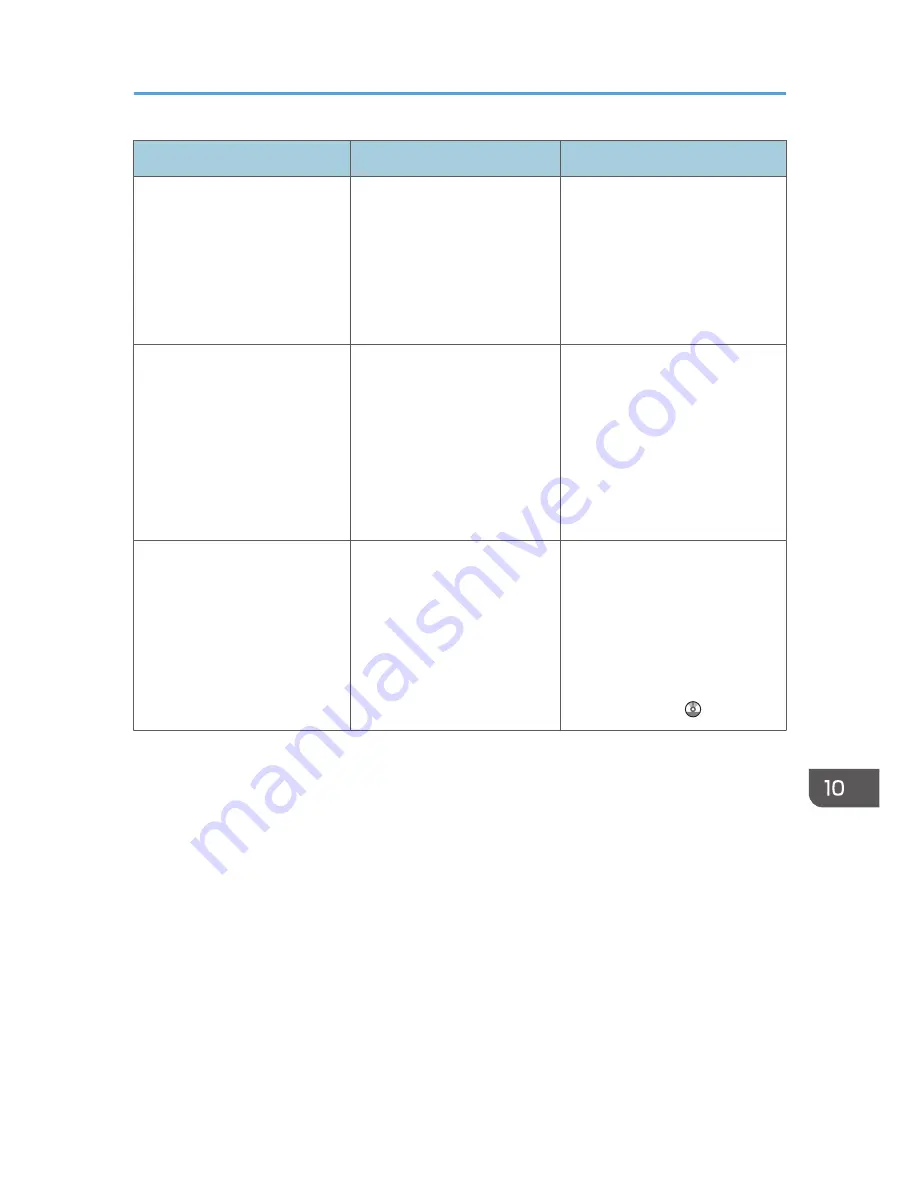
Message
Causes
Solutions
"Hardware Problem: Wireless
Card"
(A "wireless LAN board" or
"Bluetooth interface unit" is
referred to as a "wireless card".)
The wireless LAN board can
be accessed, but an error was
detected.
Turn off the main power switch,
and then confirm the wireless
LAN board is inserted correctly.
And then, turn on the main power
switch again. If the message
appears again, contact your
service representative.
"Hardware Problem: Wireless
Card"
(A "wireless LAN board" or
"Bluetooth interface unit" is
referred to as a "wireless card".)
• The Bluetooth interface
unit was connected while
the machine was turned
on.
• The Bluetooth interface
unit was removed while
the machine was turned
on.
Turn off the main power switch,
and then confirm the Bluetooth
interface unit is inserted correctly.
And then, turn on the main power
switch again. If the message
appears again, contact your
service representative.
"Out of paper in n. Load paper
of the following size and type.
To cancel the current job, press
[Job Reset]."
(A figure is placed at n.)
The printer driver settings are
incorrect or the tray does not
contain paper of the size
selected in the printer driver.
Check that the printer driver
settings are correct, and then
load paper of the size selected in
the printer driver into the tray. For
details about how to change the
paper size, see "Changing the
Paper Size", Paper Specifications
and Adding Paper .
When Messages Are Displayed on the Control Panel
183
Содержание MP 401 spf
Страница 2: ......
Страница 7: ...INDEX 217 5...
Страница 40: ...3 Press Edit Home 4 Press Add Icon 5 Press Select Icon to Add 6 Press Program 2 Getting Started 38...
Страница 54: ...2 Getting Started 52...
Страница 72: ...5 Place the originals and then press the Start key 3 Copy 70...
Страница 74: ...2 Enter the number of copy sets with the number keys 3 Press Continue Copying starts again 3 Copy 72...
Страница 76: ...3 Copy 74...
Страница 92: ...4 Fax 90...
Страница 104: ...5 Print 102...
Страница 124: ...7 Document Server 122...
Страница 128: ...8 Web Image Monitor 126...
Страница 154: ...9 Adding Paper and Toner 152...
Страница 218: ...11 Appendix 216...
Страница 222: ...MEMO 220 EN GB EN US EN AU M161 7530...
Страница 223: ...2013...
Страница 224: ...M161 7530 AU EN US EN GB EN...






























