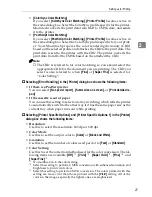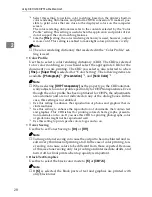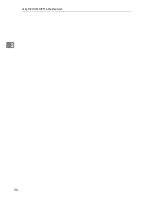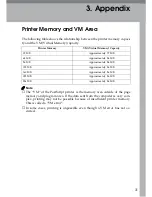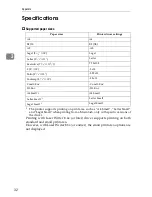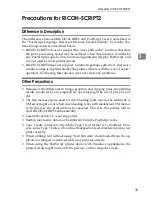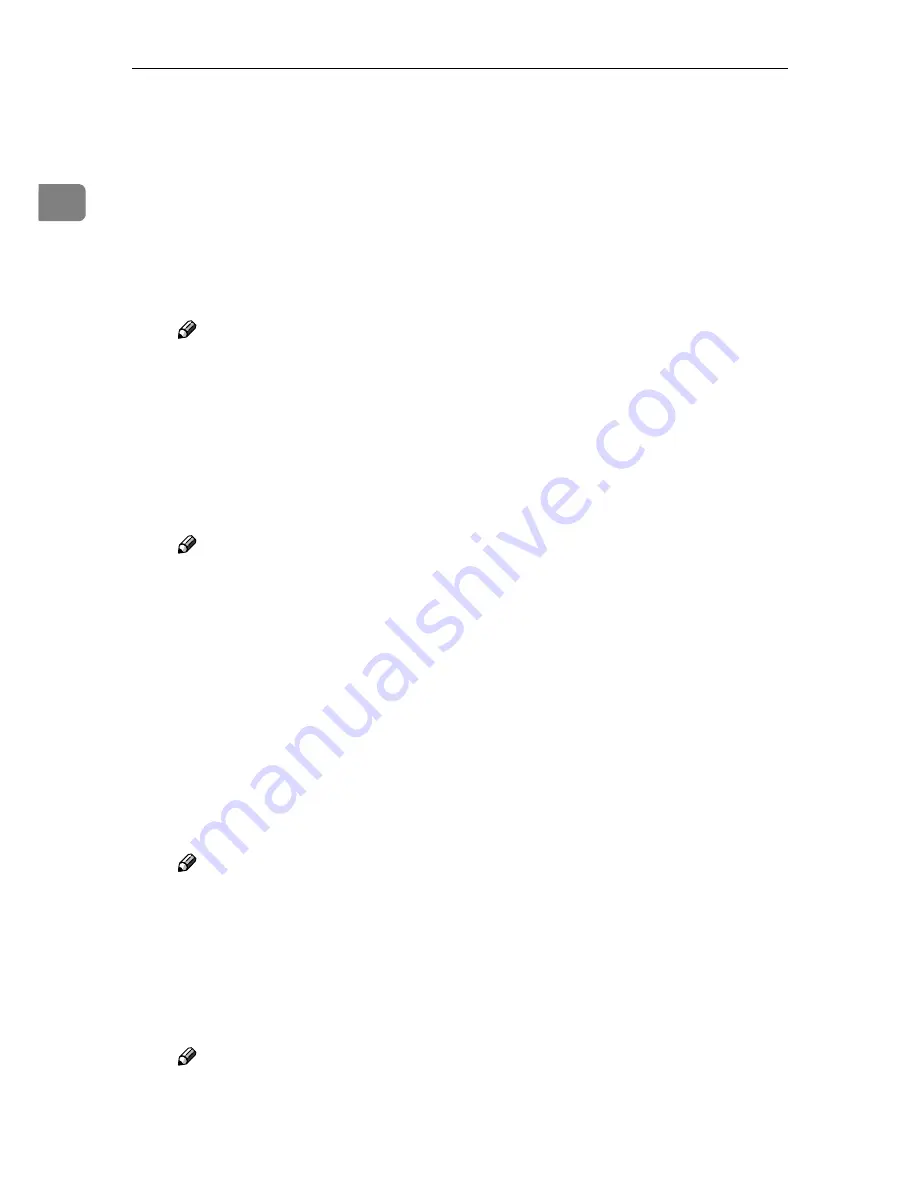
Using RICOH-SCRIPT2 with Windows
18
1
*3
Select this setting to perform CMYK conversion. The colors printed with this
setting are more vivid than those printed with the
[
Vivid
]
setting. All of the
colors in the image, especially the lighter ones, are emphasized.
*4
Select this setting to perform color matching based on the printer's built-in
color rendering dictionaries, and perform CMYK conversion. It makes it pos-
sible to print colors that are close to the displayed colors on the computer
screen.
The color rendering dictionaries refer to the contents selected by the “Color
Profile” setting. This setting is useful when the application and printer driver
do not support the color matching features.
*5
Like the
[
Fine
]
setting, the color rendering dictionary is used, however, output
is more vivid. This setting is enabled to make light colors print more vividly.
Note
❒
The color rendering dictionary that is selected in the “Color Profile” set-
ting is used.
•
Color Profile
Use this to select a color rendering dictionary (CRD). The CRD is referred
to for color matching, so you should select the appropriate CRD for the
document you are printing. The CRD you select is also referred to when
[
Fine
]
or
[
Super Fine
]
is selected for “Color Setting”. The following items are
available:
[
Photograph
]
*1
,
[
Presentation
]
*2
, and
[
Solid Color
]
*3
.
Note
❒
When selecting
[
OHP Transparency
]
as the paper type, the CRD automat-
ically adjusts to a color profile specifically for OHP. Even though the
color profile has been optimized for OHP, the adjustments are automat-
ic and are not indicated on any of the dialog boxes. In this case, this set-
ting is not enabled.
*1
Use this setting to enhance the reproduction of photos and graphics that in-
clude midtones.
*2
Use this setting to enhance the reproduction of documents that contain text
and graphics. This CRD is best for printing colored charts, graphs, presenta-
tion materials and etc. If you use this CRD for printing photographs, color or
gradations might not be reproduced well.
*3
Use this setting to print specific colors, logos and so on.
•
Toner Saving
Use this to set Toner Saving to
[
On
]
or
[
Off
]
.
Note
❒
Turning on toner saving can cause the output to become blurred and re-
sult in very thin lines not printing at all. In the case of color printing, ton-
er saving can cause colors to be different from those expected. Because
of this, use toner saving only for proofing and intermediate drafts, and
turn it off for final prints when top quality is important.
•
Black Text/Graphics
Use this to select the black color mode to
[
K
]
or
[
CMY+K
]
.
Note
❒
If
[
K
]
is selected, the black parts of text and graphics are printed with
only black toner.
Содержание Lanier AP206
Страница 12: ...viii ...
Страница 24: ...Getting Started 12 1 ...
Страница 46: ...Configuring the Printer for the Network 34 3 ...
Страница 72: ...UE USA G063 8647 ...
Страница 84: ...x ...
Страница 118: ...Paper and Other Media 34 3 ...
Страница 209: ...125 MEMO ...
Страница 210: ...126 UE USA G063 MEMO ...
Страница 212: ...UE USA G063 8667 ...
Страница 274: ...Windows NT 4 0 Configuration 48 3 ...
Страница 300: ...Macintosh Configuration 74 5 ...
Страница 339: ...Copyright 2000 ...
Страница 340: ...Network Interface Board Operating Instructions EE GB UE USA G063 8680 ...
Страница 366: ...Using RICOH SCRIPT2 with Windows 22 1 ...
Страница 374: ...Using RICOH SCRIPT2 with a Macintosh 30 2 ...
Страница 380: ...36 EE GB UE USA G063 MEMO ...
Страница 381: ...Copyright 2000 ...
Страница 382: ...RICOH SCRIPT2 Operating Instructions EE GB UE USA G063 8900 ...
Страница 388: ...iv ...
Страница 404: ...16 UE USA G063 MEMO ...
Страница 405: ...Copyright 2000 ...
Страница 406: ...UNIX Supplement UE USA G063 8697 ...