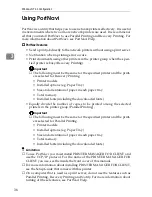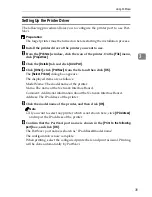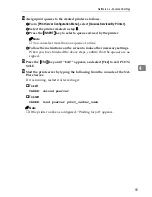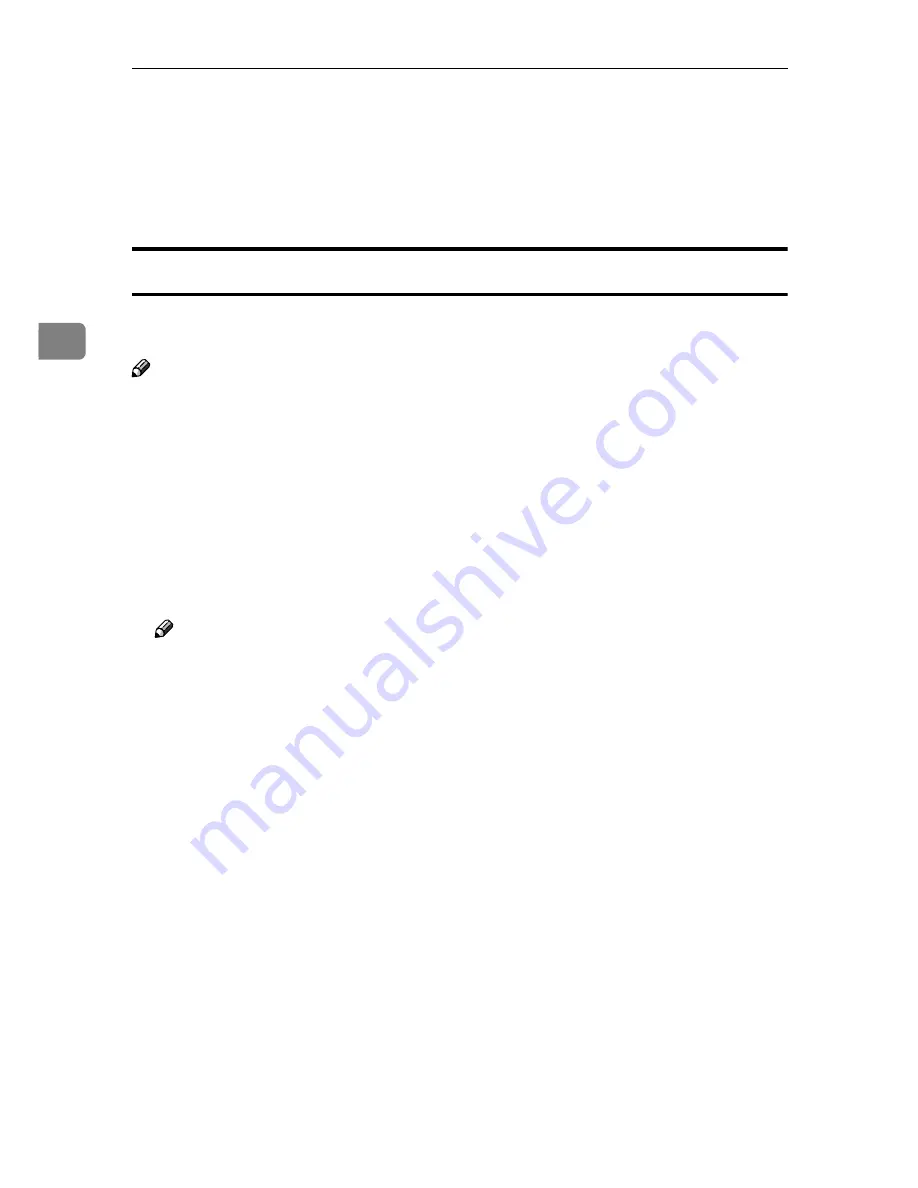
Windows NT 4.0 Configuration
44
3
G
Confirm that the specified printing port is displayed in the
[
Print to the fol-
lowing Port
]
box, and click
[
OK
]
.
This completes the settings.
To print, select the printer specified here, and print in the usual manner. Mul-
tidirect Print will now direct print data to the printer automatically.
Changing Port Settings
Follow the steps to change Multidirect Print settings, such as the proxy server
settings or IPP URL.
Note
❒
There are no settings for the NetBEUI protocol.
A
From the
[
Printers
]
window, click the icon of the printer you want to use. On
the
[
File
]
menu, click
[
Properties
]
.
B
Click the
[
Ports
]
tab, and then click
[
Port Configuration
]
.
The
[
Port Settings
]
dialog box appears
• For TCP/IP protocol, you can configure Timeout Settings.
• For IPP, you can configure User Settings, Proxy Settings and Timeout Set-
tings.
Note
❒
For more information about these settings, see Multidirect Print Help.
Содержание Lanier AP206
Страница 12: ...viii ...
Страница 24: ...Getting Started 12 1 ...
Страница 46: ...Configuring the Printer for the Network 34 3 ...
Страница 72: ...UE USA G063 8647 ...
Страница 84: ...x ...
Страница 118: ...Paper and Other Media 34 3 ...
Страница 209: ...125 MEMO ...
Страница 210: ...126 UE USA G063 MEMO ...
Страница 212: ...UE USA G063 8667 ...
Страница 274: ...Windows NT 4 0 Configuration 48 3 ...
Страница 300: ...Macintosh Configuration 74 5 ...
Страница 339: ...Copyright 2000 ...
Страница 340: ...Network Interface Board Operating Instructions EE GB UE USA G063 8680 ...
Страница 366: ...Using RICOH SCRIPT2 with Windows 22 1 ...
Страница 374: ...Using RICOH SCRIPT2 with a Macintosh 30 2 ...
Страница 380: ...36 EE GB UE USA G063 MEMO ...
Страница 381: ...Copyright 2000 ...
Страница 382: ...RICOH SCRIPT2 Operating Instructions EE GB UE USA G063 8900 ...
Страница 388: ...iv ...
Страница 404: ...16 UE USA G063 MEMO ...
Страница 405: ...Copyright 2000 ...
Страница 406: ...UNIX Supplement UE USA G063 8697 ...